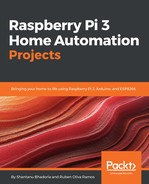The Arduino IDE is a free IDE provided by https://www.arduino.cc/ that makes it easy to write and deploy code on Arduino and Arduino-based boards like the ESP8266. It's written in Java and it supports Windows, GNU/LINUX, and macOS. Before we start, you must install the Arduino IDE from the following link. You might have to select the correct version for your OS.
https://www.arduino.cc/en/main/software
If you already have the Arduino IDE, make sure its version is higher than 1.6.4.
By default, the Arduino IDE doesn’t support the ESP8266. The Arduino IDE needs to be set up to work with the ESP8266; to do that, follow these steps:
- Open up your Arduino IDE.
- Under the menu, look for and open Preferences.
- In the input box for Additional Boards Manager URLs, enter this URL: http://arduino.esp8266.com/stable/package_esp8266com_index.json.
- Click on OK. Open Boards Manager at Tools | Board:* | Boards Manager.
- Under Type, select Contributed and type esp8266 in the search bar.
- Click on Install to install support for the ESP8266.
Once you have installed the ESP8266, you may have to restart the IDE. After restarting the Adafruit Huzzah, the ESP8266 will be visible under Tools | Board:*. When you select your board, follow these steps:
- Select 80MHz in Tools | CPU Frequency.
- Select 115200 baud in Tools | Upload Speed.
Once this setup is done, connect the ESP8266 to the USB port on your computer using a USB FTDI cable.