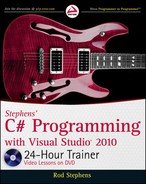What’s on the DVD?
This appendix provides you with information on the contents of the DVD that accompanies
this book. For the latest and greatest information, please refer to the ReadMe file located at
the root of the DVD. Here is what you will find in this appendix:
System Requirements
Using the DVD
What’s on the DVD
Troubleshooting
SyStem RequiRementS
Most reasonably up-to-date computers with a DVD drive should be able to play the screencasts
that are included on the DVD. You may also find an Internet connection helpful for searching
Microsoft’s online help and for downloading updates to this book. Finally, the system require-
ments for running Visual Studio are much greater than those for simply running a DVD.
If your computer doesn’t meet the following requirements then you may have some problems
using Visual Studio.
PC running Windows XP, Windows Vista, Windows 7, or later
A processor running at 1.6GHz or faster
An Internet connection
At least 1GB of RAM
At least 3GB of available hard disk space
A DVD-ROM drive
C
596906bapp03.indd 483 4/7/10 12:35:34 PM

484
Appendix C What’s on the DVD?
You may be able to run Visual Studio using a slower processor or with less memory, but things may be
slow. I highly recommend more memory, 2GB or even more if possible. (I do fairly well with an Intel
Core 2 system running Windows 7 at 1.83 GHz with 2GB of memory and a 500GB hard drive.)
uSing the dVd
To access the content from the DVD, follow these steps.
1. Insert the DVD into your computer’s DVD-ROM drive. The license agreement appears.
The interface won’t launch if you have autorun disabled. In that case, click
StartRun (For Windows 7, StartAll ProgramsAccessoriesRun).
In the dialog box that appears, type D:Start.exe. (Replace D with the proper
letter if your DVD drive uses a different letter. If you don’t know the letter, see
how your DVD drive is listed under My Computer.) Click OK.
2. Read through the license agreement, and then click the Accept button if you want to use
the DVD.
The DVD interface appears. Simply select the lesson number for the video you want to view.
WhAt’S on the dVd
Each of this book’s lessons contains one or more Try It sections that lets you practice the concepts
covered by that lesson. The Try It includes a high-level overview, requirements, and step-by-step
instructions explaining how to build the example program.
This DVD contains video screencasts showing my computer screen as I work through key pieces of
the Try Its from each lesson. In the audio I explain what I’m doing step-by-step so you can see how
the techniques described in the lesson translate into actions performed in Visual Studio.
I don’t always show how to build every last piece of a Try It’s program. For example, if the requirements
ask you to build 10 controls and set their properties, I may only do the first few and let you do the rest
so you don’t need waste time watching me do the same thing again and again.
I recommend using the following steps when reading a lesson:
1. Read the lesson’s text.
2. Read the Try It’s overview, requirements, and hints.
3. Try to write a program that satisfies the requirements.
596906bapp03.indd 484 4/7/10 12:35:35 PM
Appendix C What’s on the DVD?
485
4. Read the step-by-step instructions. If the program you wrote doesn’t satisfy all of the require-
ments, use these instructions to improve it. Also look for places where my solution differs
from yours. In programming there’s always more than one way to solve a problem, and it’s
good to know about several different approaches.
5. Watch the screencast to see how I handle the key issues.
Sometimes a screencast mentions useful techniques and shortcuts that didn’t fit in the book, so you
may want to watch the screencast even if you feel completely confident in your solution.
After finishing with the Try It section, I recommend that you work through the exercises or at least
skim them and figure out how you would solve them.
You can also download all of the book’s examples, solutions to the Try Its, and solutions to the
exercises at the book’s web sites.
Finally, if you’re stuck and don’t know what to do next, e-mail me at
and I’ll try to point you in the right direction.
tRoubleShooting
If you have difficulty installing or using any of the materials on the companion DVD, try the
following solutions:
Reboot if necessary
. As with many troubleshooting situations, it may make sense to reboot
your machine to reset any faults in your environment.
Turn off any anti-virus software that you may have running.
Installers sometimes mimic virus
activity and can make your computer incorrectly believe that it is being infected by a virus. (Be
sure to turn the anti-virus software back on later.)
Close all running programs.
The more programs you’re running, the less memory is available to
other programs. Installers also typically update files and programs; if you keep other programs
running, installation may not work properly.
Reference the ReadMe:
Please refer to the ReadMe file located at the root of the DVD for the
latest product information at the time of publication.
CuStomeR CARe
If you have trouble with the DVD, please call the Wiley Product Technical Support phone number at
(800) 762-2974. Outside the United States, call 1(317) 572-3994. You can also contact Wiley Product
Technical Support at
http://support.wiley.com. John Wiley & Sons will provide technical support
only for installation and other general quality control items. For technical support on the applications
themselves, consult the program’s vendor or author.
To place additional orders or to request information about other Wiley products, please call
(877) 762-2974.
596906bapp03.indd 485 4/7/10 12:35:35 PM
596906bapp03.indd 486 4/7/10 12:35:35 PM
..................Content has been hidden....................
You can't read the all page of ebook, please click here login for view all page.