Creating an Account on the Android Market
It is now time to publish your application to the Android Market. You will need to use this URL: http://market.android.com/publish.
From here, you will need to sign in with a Google account, and I would high recommend using a Gmail account. I brought up in Chapter 4 how you should have a business e-mail address, and this is the time to use it.
Go on and sign in with your Google username and password. If you don’t have an account, click the “Create an account now” link to set one up, as shown in Figure 9-11.
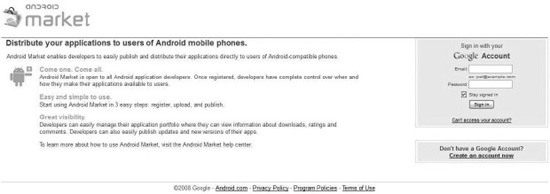
Figure 9-11. You will need a Google account if you want to sign into the Android Market.
You will need to create a developer profile, and it would be wise to have your credit card ready to pay the registration fee. After you sign in, you should see a screen like Figure 9-12.
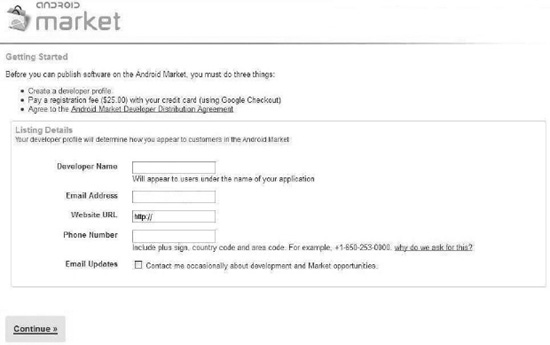
Figure 9-12. Before you can publish, you need to fill out the developer profile page.
Fill in all the appropriate information. You can use your own name or your company name for the applications that you release. It can be changed later if you want.
If you want to use the same Gmail address that you used to log in, then it is quite easy. The e-mail address appears by default in the Email Address window. If you choose not to use this e-mail address, then you can type in whatever e-mail address is best for you.
Check the Email Updates box if you want to receive updates; otherwise, skip it and just click Continue, and you will see a screen like Figure 9-13.
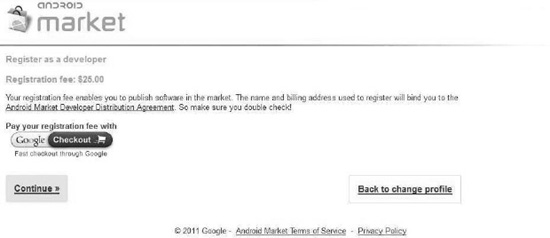
Figure 9-13. A warning before you pay the registration fee
Now you come to the payoff. Actually, this is where you will be paying Google off. If you are in the habit of shopping online, it will be quite easy. In fact, if you have a credit card on file with Google, you might not see a screen where you fill out your credit card information. Figure 9-14 is what I saw when I registered for my account, explaining that the card that I was using on my Google account had expired. If this is your first time, you will be seeing the usual fill-in-the-blanks for when you make an online purchase.
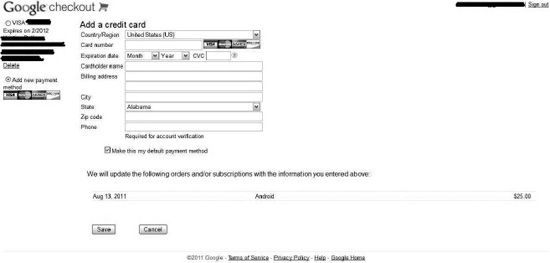
Figure 9-14. You will need to fill out a form for personal billing information. It will look similar to this if it is your first time registering a credit card on a Google account.
Fill out the form and then click Continue or Checkout to pay. (I clicked on both Continue and Checkout and got the same result.) Read the terms of service and click Agree; then click Continue, and you will see a screen like Figure 9-15.
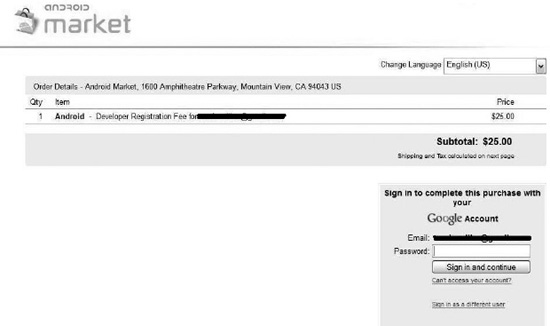
Figure 9-15. After you fill out the information to pay the fee, you will be asked to sign in again.
You will then see a screen that will ask you for your password again, and then you will see an order confirmation screen like in Figure 9-16. Click the check boxes on the left if you want to receive special offers, keep your e-mail address confidential, and/or receive promotional Android e-mails, or just click the “Place your order now” button.
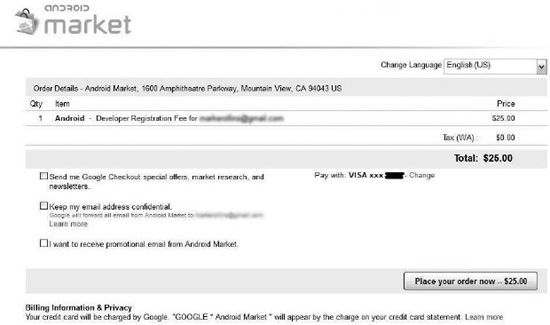
Figure 9-16. The order details screen, which is not the same as the confirmation screen. One more step is required.
You will see a confirmation screen for your order like the one in Figure 9-17. However, you’re not quite done yet.
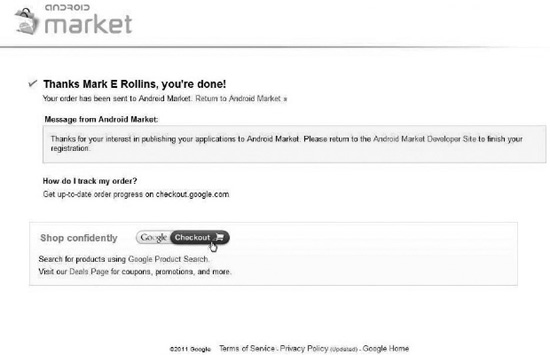
Figure 9-17. An order confirmation saying that you are done. All this means is that you have paid for the privilege of using Android, and you can now post your applications to the market.
You will want to click Android Market Developer Site to finish your registration. Here you will find the Android Market Developer Distribution Agreement, as shown in Figure 9-18.
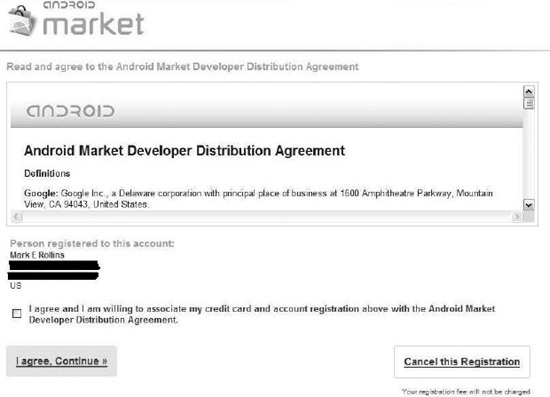
Figure 9-18. The Android Market Developer Distribution Agreement terms page
![]() Caution Take the time to read over the agreement before continuing. If you violate this agreement, Google might shut you down before you have a chance to fix the issues with your application.
Caution Take the time to read over the agreement before continuing. If you violate this agreement, Google might shut you down before you have a chance to fix the issues with your application.
After you’ve read over the agreement, click the “I agree” check box. You will then see a window saying that you can upload to the Android Market, as shown in Figure 9-19.
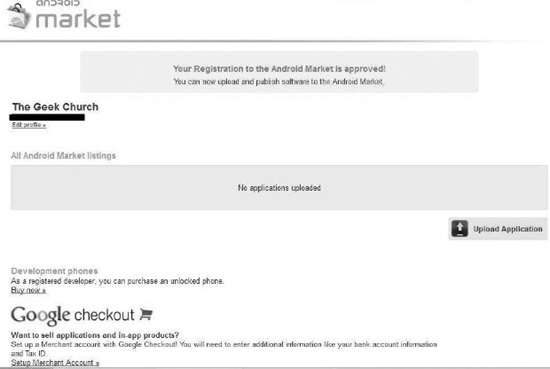
Figure 9-19. What you will see on the Android Developers home page. You are now ready to begin uploading applications.
