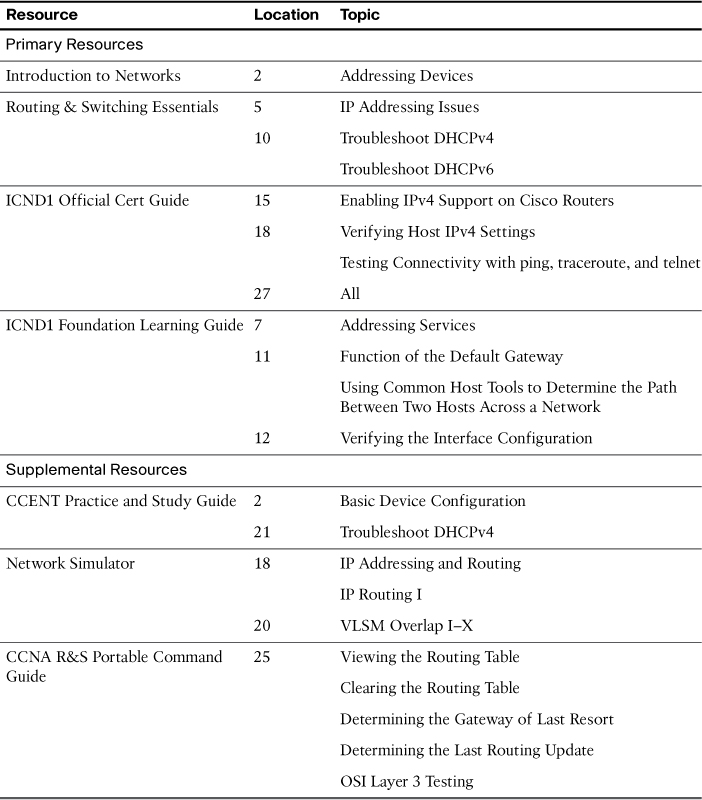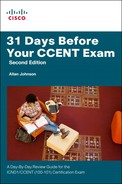Day 6. Troubleshoot IP Addressing Issues
CCENT 100-101 ICND1 Exam Topics
![]() Troubleshoot and correct common problems associated with IP addressing and host configurations.
Troubleshoot and correct common problems associated with IP addressing and host configurations.
Key Topics
The last five exam topics listed in the 100-101 ICND1 Exam Topics (CCENT) are related to troubleshooting. So we will spend the next five days reviewing troubleshooting tools and skills. Today, we look at how IP addressing can cause issues in your network.
Troubleshooting Methodology
In some troubleshooting situations, the issue can be an easy, quick fix. However, other times, there can be multiple underlying issues that caused the trouble ticket to be submitted. In both cases, it is always a good idea to follow a methodical process for tracking down and resolving the problem. The following troubleshooting method is a good example of one you might use on the job.
Step 1. Gather together the relevant network documentation, including topology, addressing scheme, and any other information that might be pertinent to the problem (such as network baselines). Verify the network documentation and use tests to isolate problems.
Step 2. Generate possible solutions to the problem. Sometimes, the solution is obvious. Other times, you will need to determine the best solution from a list of possible solutions.
Step 3. Implement the best solution. Do not implement multiple solutions at the same time as this can have unforeseen consequences.
Step 4. Test to verify that the problem is resolved. If not, you might want to reverse Step 3 unless the solution resolved some of the problem. Return to Step 2.
Step 5. After the problem is resolved, fully document the solution.
Default Gateway
A misconfigured default gateway is one of the more common problems in either a static or a dynamically assigned IP addressing scheme. For a device to communicate across multiple networks, it must be configured with an IP address, a subnet mask, and a default gateway. The default gateway is used when the host wants to send a packet to a device on another network. The default gateway address is generally the router interface address attached to the local network to which the host is connected. A wrong default gateway can occur in the following ways:
![]() The end device is statically configured with the wrong default gateway address. To resolve this issue, consult the topology and addressing documentation to verify what the device’s default gateway should be—normally a router attached to the same LAN.
The end device is statically configured with the wrong default gateway address. To resolve this issue, consult the topology and addressing documentation to verify what the device’s default gateway should be—normally a router attached to the same LAN.
![]() The DHCP server is configured with the wrong default gateway. Some DHCP server configurations might require the administrator to manually configure the default gateway address—such as the Easy IP IOS feature. If this is configured incorrectly, all devices will not have access beyond the LAN.
The DHCP server is configured with the wrong default gateway. Some DHCP server configurations might require the administrator to manually configure the default gateway address—such as the Easy IP IOS feature. If this is configured incorrectly, all devices will not have access beyond the LAN.
Duplicate IP Addresses
Under some circumstances, duplicate IP address conflicts can occur between a statically configured network device and a PC obtaining automatic IP addressing information from the DHCP server. To resolve such an IP addressing conflict, you can do one of two things:
![]() Convert the network device with the static IP address to a DHCP client.
Convert the network device with the static IP address to a DHCP client.
![]() On the DHCP server, exclude the static IP address of the end device from the DHCP pool of addresses.
On the DHCP server, exclude the static IP address of the end device from the DHCP pool of addresses.
The first solution is a quick fix that can be done in the field. However, the device more than likely needs a static configuration. The second solution might be the better long-term choice. However, it requires that you have administrative privileges to configure the DHCP server.
You might also encounter IP addressing conflicts when manually configuring IP on an end device in a network that only uses static IP addresses. In this case, you must determine which IP addresses are available on the particular IP subnet and configure accordingly. This case illustrates why it is so important for a network administrator to maintain detailed documentation, including IP address assignments and topologies, for end devices.
DHCP Issues
DHCP problems can arise for a multitude of reasons, such as software defects in operating systems, NIC drivers, or DHCP relay agents, but the most common are configuration issues.
Resolve IPv4 Address Conflicts
An IPv4 address lease can expire on a client still connected to a network. If the client does not renew the lease, the DHCP server can reassign that IPv4 address to another client. When the client reboots, it requests an IPv4 address. If the DHCP server does not respond quickly, the client uses the last IPv4 address. The situation then arises where two clients are using the same IPv4 address, creating a conflict.
The show ip dhcp conflict command displays all address conflicts recorded by the DHCP server. The server uses the ping command to detect conflicts. The client uses Address Resolution Protocol (ARP) to detect clients. If an address conflict is detected, the address is removed from the pool and not assigned until an administrator resolves the conflict.
Test Connectivity Using a Static IP Address
When troubleshooting any DHCP issue, verify network connectivity by configuring static IPv4 address information on a client workstation. If the workstation is unable to reach network resources with a statically configured IPv4 address, the root cause of the problem is not the DHCP server. At this point, network connectivity troubleshooting is required.
Verify Switch Port Configuration
If the DHCP client is unable to obtain an IPv4 address from the DHCP server on startup, attempt to obtain an IPv4 address from the DHCP server by manually forcing the client to send a DHCP request. If there is a switch between the client and the DHCP server and the client is unable to obtain the DHCP configuration, switch port configuration issues might be the cause. These causes can include issues from trunking and channeling to STP and RSTP. PortFast configuration and edge port configurations resolve the most common DHCPv4 client issues that occur with an initial installation of a Cisco switch.
Test DHCPv4 Operation on the Same Subnet or VLAN
It is important to distinguish whether DHCP is functioning correctly when the client is on the same subnet or VLAN as the DHCP server. If DHCP is working correctly when the client is on the same subnet or VLAN, the problem might be the DHCP relay agent. If the problem persists even with testing DHCP on the same subnet or VLAN as the DHCP server, the problem might be with the DHCP server.
Inter-VLAN Routing and IP Addressing Issues
For inter-VLAN routing to operate, a router must be connected to all VLANs. Each sub-interface must be assigned an IP address that corresponds to the subnet to which it is connected. This permits devices on the VLAN to communicate with the router interface and enables the routing of traffic to other VLANs connected to the router.
The following are some common IP addressing errors:
![]() The router is configured with an incorrect IP address for the VLAN’s subinterface.
The router is configured with an incorrect IP address for the VLAN’s subinterface.
![]() An end device is configured with an incorrect IP address for the VLAN to which it is attached.
An end device is configured with an incorrect IP address for the VLAN to which it is attached.
![]() An end device is configured with the wrong subnet mask for the network to which it belongs.
An end device is configured with the wrong subnet mask for the network to which it belongs.
A common error is to incorrectly configure an IP address for a subinterface. Example 6-1 displays the output of the show running-config command. The highlighted area shows that subinterface G0/0.10 on Router R1 has an IP address of 172.17.20.1. The VLAN for this subinterface should support VLAN 10 traffic. The IP address has been configured incorrectly.
Example 6-1 IP Address and VLAN Mismatch Issue
R1# show run
Building configuration...
<output omitted>
!
interface GigabitEthernet0/0.10
encapsulation dot1Q 10
ip address 172.17.20.1 255.255.255.0
!
interface GigabitEthernet0/0.30
encapsulation dot1Q 30
ip address 172.17.30.1 255.255.255.0
!
<output omitted>
R1#
Sometimes it is the end-user device, such as a personal computer, that is improperly configured. Example 6-2 shows the displayed IP configuration for a Windows PC. The IP address is 172.17.20.21. But in this scenario, the PC should be in VLAN 10, with an address of 172.17.10.21.
Example 6-2 PC IP Address Configuration Issue
C:> ipconfig
Windows IP Configuration
Ethernet adapter Local Area Connection:
Connection-specific DNS Suffix . :
IPv4 Address. . . . . . . . . . . : 172.17.20.21
Subnet Mask . . . . . . . . . . . : 255.255.255.0
Default Gateway . . . . . . . . . : 172.17.10.1
Although these examples used a convention of configuring subinterface IDs to match the VLAN number, doing so is not a requirement. When troubleshooting addressing issues, ensure that the subinterface is configured with the correct address for that VLAN.
Study Resources
For today’s exam topics, refer to the following resources for more study.