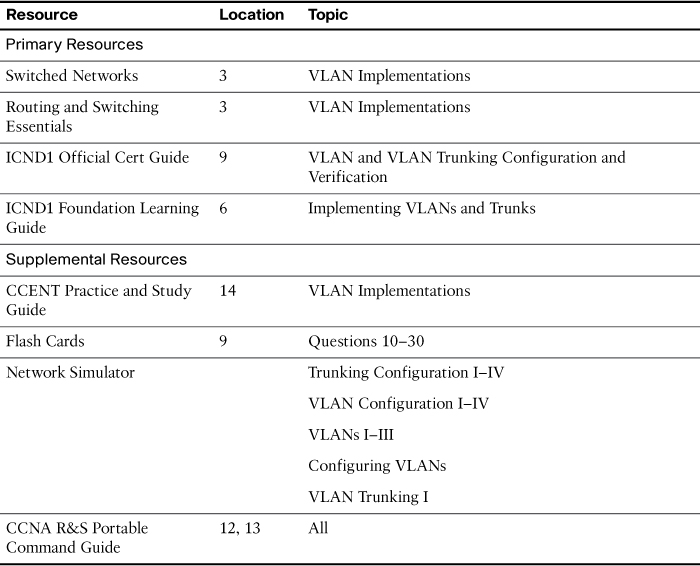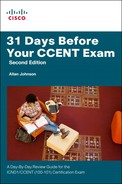Day 25. VLAN and Trunking Configuration
CCENT 100-101 ICND1 Exam Topics
![]() Configure and verify VLANs.
Configure and verify VLANs.
![]() Configure and verify trunking on Cisco switches.
Configure and verify trunking on Cisco switches.
Key Points
The following sections present a sample topology and the commands to configure and verify VLANs and trunking. The review for today is brief so that you can spend your time practicing your configuration, verification, and troubleshooting skills either on real equipment or on the simulator of your choice.
Sample Topology
For today’s exam topics, we will use the topology shown in Figure 25-1 to review the commands for configuring, verifying, and troubleshooting VLAN and trunking. I strongly recommend that you build and configure this topology—either using real equipment or a network simulator—as part of your review for the CCNA exam.
VLAN Configuration and Verification Commands
The default configuration of a Cisco switch is to put all interfaces in VLAN 1, which can be verified with the show vlan brief command, as demonstrated for S2 in Example 25-1.
Example 25-1 Default VLAN Configuration
S2# show vlan brief
VLAN Name Status Ports
---- -------------------------------- --------- -------------------------------
1 default active Fa0/1, Fa0/2, Fa0/3, Fa0/4
Fa0/5, Fa0/6, Fa0/7, Fa0/8
Fa0/9, Fa0/10, Fa0/11, Fa0/12
Fa0/13, Fa0/14, Fa0/15, Fa0/16
Fa0/17, Fa0/18, Fa0/19, Fa0/20
Fa0/21, Fa0/22, Fa0/23, Fa0/24
Gig1/1, Gig1/2
1002 fddi-default active
1003 token-ring-default active
1004 fddinet-default active
1005 trnet-default active
A VLAN can be created in one of two ways: either in global configuration mode or directly under the interface. The advantage to configuring in global configuration mode is that you can then assign a name with the name vlan-name command. The advantage to configuring the VLAN in interface configuration mode is that you assign the VLAN to the interface and create the VLAN with just one command. However, to name the VLAN, you still have to go back to the global configuration method. Example 25-2 shows the creation of VLANs 10 and 20 using these two methods. VLAN 20 is then named, and the remaining VLANs are created in global configuration mode.
S2# config t
Enter configuration commands, one per line. End with CNTL/Z.
S2(config)# vlan 10
S2(config-vlan)# name Faculty/Staff
S2(config-vlan)# interface fa 0/18
S2(config-if)# switchport access vlan 20
% Access VLAN does not exist. Creating vlan 20
S2(config-if)# vlan 20
S2(config-vlan)# name Students
S2(config-vlan)# vlan 30
S2(config-vlan)# name Guest(Default)
S2(config-vlan)# vlan 99
S2(config-vlan)# name Management&Native
S2(config-vlan)# end
%SYS-5-CONFIG_I: Configured from console by console
S2#
Notice in Example 25-3 that all the VLANs are created, but only VLAN 20 is assigned to an interface.
Example 25-3 Verifying VLAN Creation
S2# show vlan brief
VLAN Name Status Ports
---- -------------------------------- --------- -------------------------------
1 default active Fa0/1, Fa0/2, Fa0/3, Fa0/4
Fa0/5, Fa0/6, Fa0/7, Fa0/8
Fa0/9, Fa0/10, Fa0/11, Fa0/12
Fa0/13, Fa0/14, Fa0/15, Fa0/16
Fa0/17, Fa0/19, Fa0/20, Fa0/21
Fa0/22, Fa0/23, Fa0/24, Gig1/1
Gig1/2
10 Faculty/Staff active
20 Students active Fa0/18
30 Guest(Default) active
99 Management&Native active
1002 fddi-default active
1003 token-ring-default active
1004 fddinet-default active
1005 trnet-default active
S2#
To assign the remaining interfaces to the VLANs specified in Figure 25-1, you can configure one interface at a time, or you can use the range command to configure all the interfaces that belong to a VLAN with one command, as shown in Example 25-4.
Example 25-4 Assigning VLANs to Interfaces
S2# config t
Enter configuration commands, one per line. End with CNTL/Z.
S2(config)# interface range fa 0/11 - 17
S2(config-if-range)# switchport access vlan 10
S2(config-if-range)# interface range fa 0/18 - 24
S2(config-if-range)# switchport access vlan 20
S2(config-if-range)# interface range fa 0/6 - 10
S2(config-if-range)# switchport access vlan 30
S2(config-if-range)# end
%SYS-5-CONFIG_I: Configured from console by console
S2#
The show vlan brief command in Example 25-5 verifies that all interfaces specified in Figure 25-1 have been assigned to the appropriate VLAN. Notice that unassigned interfaces still belong to the default VLAN 1.
Example 25-5 Verifying VLAN Assignments to Interfaces
S2# show vlan brief
VLAN Name Status Ports
---- -------------------------------- --------- -------------------------------
1 default active Fa0/1, Fa0/2, Fa0/3, Fa0/4
Fa0/5, Gig1/1, Gig1/2
10 Faculty/Staff active Fa0/11, Fa0/12, Fa0/13, Fa0/14
Fa0/15, Fa0/16, Fa0/17
20 Students active Fa0/18, Fa0/19, Fa0/20, Fa0/21
Fa0/22, Fa0/23, Fa0/24
30 Guest(Default) active Fa0/6, Fa0/7, Fa0/8, Fa0/9
Fa0/10
99 Management&Native active
1002 fddi-default active
1003 token-ring-default active
1004 fddinet-default active
1005 trnet-default active
S2#
You can also verify a specific interface’s VLAN assignment with the show interfaces type number switchport command, as shown for FastEthernet 0/11 in Example 25-6.
Example 25-6 Verifying an Interface’s VLAN Assignment
S2# show interfaces fastethernet 0/11 switchport
Name: Fa0/11
Switchport: Enabled
Administrative Mode: dynamic auto
Operational Mode: static access
Administrative Trunking Encapsulation: dot1q
Operational Trunking Encapsulation: native
Negotiation of Trunking: On
Access Mode VLAN: 10 (Faculty/Staff)
Trunking Native Mode VLAN: 1 (default)
Voice VLAN: none
Administrative private-vlan host-association: none
Administrative private-vlan mapping: none
Administrative private-vlan trunk native VLAN: none
Administrative private-vlan trunk encapsulation: dot1q
Administrative private-vlan trunk normal VLANs: none
Administrative private-vlan trunk private VLANs: none
Operational private-vlan: none
Trunking VLANs Enabled: ALL
Pruning VLANs Enabled: 2-1001
Capture Mode Disabled
Capture VLANs Allowed: ALL
Protected: false
Appliance trust: none
S2#
For the sample topology shown in Figure 25-1, you would configure the VLANs on S1 and S3 as well, but only S3 needs VLANs assigned to interfaces.
Configuring and Verifying Trunking
Following security best practices, we are configuring a different VLAN for the management and default VLAN. In a production network, you would want to use a different one for each: one for the management VLAN and one for the native VLAN. However, for expediency, we are using VLAN 99 for both.
To begin, we must first define a new management interface for VLAN 99, as shown in Example 25-7.
Example 25-7 Defining a New Management Interface
S1# config t
Enter configuration commands, one per line. End with CNTL/Z.
S1(config)# interface vlan 99
%LINK-5-CHANGED: Interface Vlan99, changed state to up
S1(config-if)# ip address 172.17.99.31 255.255.255.0
S1(config-if)# end
%SYS-5-CONFIG_I: Configured from console by console
S1#
Repeat the configuration on S2 and S3. The IP address is used for testing connectivity to the switch as well as the IP address the network administrator uses for remote access (Telnet, SSH, SDM, HTTP, and so on).
Depending on the switch model and IOS version, DTP might have already established trunking between two switches that are directly connected. For example, the default trunk configuration for 2950 switches is dynamic desirable. Therefore, a 2950 will initiate trunk negotiations. For our purposes, we will assume the switches are all 2960s. The 2960 default trunk configuration is dynamic auto, in which the interface will not initiate trunk negotiations.
In Example 25-8, the first five interfaces on S1 are configured for trunking. Also, notice that the native VLAN is changed to VLAN 99.
Example 25-8 Trunk Configuration and Native VLAN Assignment
S1# config t
Enter configuration commands, one per line. End with CNTL/Z.
S1(config)# interface range fa0/1 - 5
S1(config-if-range)# switchport mode trunk
S1(config-if-range)# switchport trunk native vlan 99
S1(config-if-range)# end
%SYS-5-CONFIG_I: Configured from console by console
S1#
%CDP-4-NATIVE_VLAN_MISMATCH: Native VLAN mismatch discovered on FastEthernet0/1
(99), with S2 FastEthernet0/1 (1).
%CDP-4-NATIVE_VLAN_MISMATCH: Native VLAN mismatch discovered on FastEthernet0/3
(99), with S3 FastEthernet0/3 (1).
If you wait for the next round of CDP messages, you should get the error message shown in Example 25-8. Although the trunk is working between S1 and S2 and between S1 and S3, the switches do not agree on the native VLAN. Repeat the trunking commands on S2 and S3 to correct the native VLAN mismatch.
Note
The encapsulation type—dot1q or isl—might need to be configured depending on the switch model. If so, the syntax for configuring the encapsulation type is as follows:
Switch(config-if)# switchport trunk encapsulation { dot1q | isl | negotiate }
The 2960 Series supports only 802.1Q, so this command is not available.
To verify that trunking is operational, use the commands shown in Example 25-9.
Example 25-9 Verifying Trunk Configuration
S1# show interfaces trunk
Port Mode Encapsulation Status Native vlan
Fa0/1 on 802.1q trunking 99
Fa0/3 on 802.1q trunking 99
Port Vlans allowed on trunk
Fa0/1 1-1005
Fa0/3 1-1005
Port Vlans allowed and active in management domain
Fa0/1 1,10,20,30,99,1002,1003,1004,1005
Fa0/3 1,10,20,30,99,1002,1003,1004,1005
Port Vlans in spanning tree forwarding state and not pruned
Fa0/1 1,10,20,30,99,1002,1003,1004,1005
Fa0/3 1,10,20,30,99,1002,1003,1004,1005
S1# show interface fa 0/1 switchport
Name: Fa0/1
Switchport: Enabled
Administrative Mode: trunk
Operational Mode: trunk
Administrative Trunking Encapsulation: dot1q
Operational Trunking Encapsulation: dot1q
Negotiation of Trunking: On
Access Mode VLAN: 1 (default)
Trunking Native Mode VLAN: 99 (Management&Native)
Voice VLAN: none
Administrative private-vlan host-association: none
Administrative private-vlan mapping: none
Administrative private-vlan trunk native VLAN: none
Administrative private-vlan trunk encapsulation: dot1q
Administrative private-vlan trunk normal VLANs: none
Administrative private-vlan trunk private VLANs: none
Operational private-vlan: none
Trunking VLANs Enabled: ALL
Pruning VLANs Enabled: 2-1001
Capture Mode Disabled
Capture VLANs Allowed: ALL
Protected: false
Appliance trust: none
S1#
Remember, hosts on the same VLAN must be configured with an IP address and subnet mask on the same subnet. So, the ultimate test of your configuration is to verify that end devices on the same VLAN can now ping each other. If not, use the verification commands to systematically track down the problem with your configuration. Troubleshooting VLAN and trunking implementations is discussed in detail on Day 5, “Troubleshoot VLAN Issues,” and Day 4, “Troubleshoot Trunking Issues.”
Study Resources
For today’s exam topics, refer to the following resources for more study.