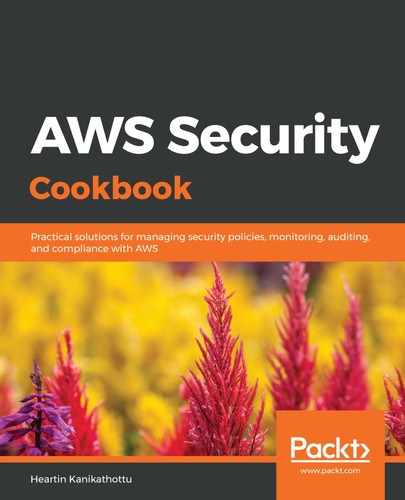First, we created a classic load balancer by selecting the default VPC. We can also choose a custom VPC. We did not choose the Create an internal load balancer option since that will make our load balancer internal. An internal load balancer is only accessible from our VPC through private IP addresses. Internet-facing load balancers have public DNS and are reachable from the internet. We did not select the Enable advanced VPC configuration option. These options will allow us to select the subnets for our VPC.
We used the default listener configuration: Load Balancer Protocol set to HTTP, Load Balancer Port set to 80, Instance Protocol set to HTTP, and Instance Port set to 80. Load Balancer Protocol and Load Balancer Port are the protocol and port that the ELB listens from. Instance Protocol and Instance Port are the protocol and port of the EC2 instances.
The following protocols are supported by the classic load balancer for the Load Balancer Protocol and Instance Protocol: HTTP, HTTPS (Secure HTTP), TCP, and SSL (Secure TCP).
On the Configure Health Check screen, we configured the Ping Protocol, Ping Port, and Ping Path. These are used to ping the instances for a health check. We provided the time to wait for a response from the instance (Response Timeout), the time between health checks (Interval), the number of consecutive failures before declaring an instance unhealthy (Unhealthy threshold), and the number of consecutive successes before declaring an instance healthy (Healthy threshold). On the Add EC2 Instances screen, we enabled cross-zone load balancing. With this option, AWS will distribute traffic across all targets across all selected availability zones (AZs). We also enabled connection draining to allow existing traffic to continue flowing when an instance is deregistered.