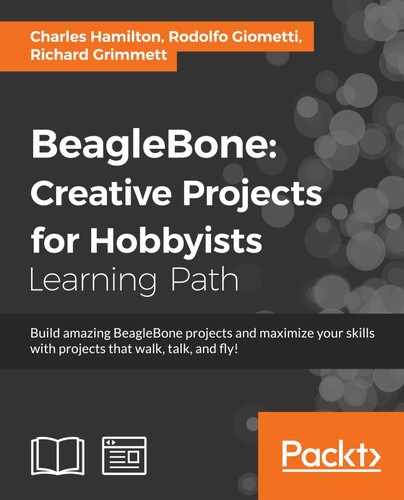SatNOGS is an open source initiative to build a network of ground stations around the world to track satellites. Thousands of low Earth orbit (LEO) satellites are its principal focus. Its goal is to provide a toolset and tech stack (hardware and software) that is low cost and easy to build.
The project supports VHF and UHF bands for satellite reception with the default configuration. Its software automatically tracks, receives, and records satellites as they pass overhead while automatically scheduling observations and recording them to an online database shared among other participating ground observers.
For the purpose of simplicity, we will not cover how to build the whole hardware part of the system, which includes a high gain antenna, tracking motors, and a standard RTL-SDR dongle as a receiver. In our recipes, we will only use the dongle and a low-cost antenna. You are welcome to get more ambitious with the hardware. More details are at the SatNogs website (https://satnogs.org/).
Setting up the software stack requires two pieces: a satellite tracker and a ground station.
Satellite tracker
For the tracking software, they suggest one of two packages: either GPredict, a popular and venerable open source solution for satellite tracking and orbit prediction, or a custom open source client that the SatNogs team built in Python. The latter is more robust and interoperates more easily with the antenna and rotor mechanism. However, since we will not illustrate the build out of the rotor and the hardware parts of the system, we will do a recipe around GPredict.
Ground Station
On the ground station side, you could again use GPredict, which includes this kind of functionality. However, in our recipe we will build the SatNogs Network custom client as it lets us taste some new coding flavors. Once installed, the tool gives operators an efficient way to both plan their observations and combine their tracking data with multiple ground stations around the world.
GPredict
SatNogs suggests two tools for satellite tracking: their own custom package and GPredict. We will only look at how to use GPredict as this package is more widely used and can serve as a jumping off point for satellite tracking beyond just the SatNogs initiative.
Gpredict is a real-time satellite tracking and orbit prediction application that can track an unlimited number of satellites and display the data in tables and numerous graphical views. The application actually exists for more than just Linux distributions; it includes the Windows and Mac OS X versions. However, unlike the commercial OS versions, we will build a recipe set on our open source microcomputer that gives us greater flexibility on several fronts, such as the following:
- Dedicated device: A BBB SatNogs platform gives you the ability to create a dedicated satellite tracking device in lieu of turning over your desktop or laptop exclusively to satellite tracking.
- Optimal placement: The position of your ground station's antenna is critical as it impacts the quality of your data and experience. Creating a device that can be enclosed, protected, and positioned in a location optimized for better satellite tracking is a better long-term strategy than leaving your laptop on the roof of a building.
- Custom alerts and signals: A device that can deliver a custom signal indicating when the satellites are approaching opens up numerous possibilities for physical computing, IoT-enablement, and a more indelible user experience.
The following are the materials needed:
- An RTL-SDR dongle.
- An antenna—For the recommended low-cost antenna that we are using, see the Diamond antenna in the prior recipe on plane tracking (http://www.aesham.com/glass/magnet/diamond-antenna-mr-75s/). Attach the antenna to the RTL-SDR dongle via the uSML adapter.
- An antenna adapter—If you use an antenna other than the small one that often comes with the dongle, such as the one mentioned before, you will need to buy a separate adapter. Don't worry! They're cheap too, and ours was only about USD $6.00 (http://amzn.to/1WoB7Lq).
- Powered USB.
- Ethernet or Wi-Fi connectivity.
Here are the steps that you need to perform:
- Install package dependencies through the following commands:
$ sudo apt-get install automake build-essential make $ sudo apt-get install intltool libgoocanvas-dev $ sudo apt-get install libgtk2.0-dev libcurl4-openssl-dev
- Grab the source file and untar it as follows:
$ wget http://downloads.sourceforge.net/project/gpredict/Gpredict/1.3/gpredict-1.3.tar.gz $ tar -zxvf gpredict-x.y.z.tar.gz
- Navigate to the new directory created with this command:
$ cd gpredict-1.x - Run the usual steps to compile and install, as follows:
$ sudo ./autogen.sh $ sudo ./configure $ sudo make && sudo make install
Note
We recommend downloading the GPredict manual at http://sourceforge.net/projects/gpredict/files/Gpredict/1.3/gpredict-user-manual-1.3.pdf/download.
- Once you've got GPredict installed, you will want to use its graphical interface as it enjoys a robust GUI and is easier to operate than the command line. If you don't have an external monitor connected to your BBB, power down and then attach it. Alternatively, just continue headless and run GPredict via vncserver:
$ vncserver - Open up GPredict. Then, update the two-line element (TLE) files. TLE is a format originated by NASA to display Keplerian elements. Commonly called Keps, these are sets of numbers allowing satellite tracking programs to calculate a satellite's position in space while giving us specific information about its orbit at a specific moment. Keps must be updated, however, which is easy to do in the Update menu.
- GPredict uses the term "module" for what you use as your dataset of the satellites you want to track. So, create one by navigating to File | Create New Module | MODULE NAME | .XX.
- From the little down arrow button in the upper-right corner of the screen, select Clone. This will create a clone of the module that you will customize and configure for this recipe.
- Next, go to Configure | Ground Station + and give yours a name. Mine is
NYCbecause that's where I live. - Determine your location, either using a preset value from the Select option or by filling in the Latitude and Longitude fields. I've done the latter to get a more precise location. Various websites can provide you with GPS coordinates. I used http://mygeoposition.com/ as it includes elevation as a variable.
- Now, we want to choose our satellites. Although there are countless "birds" up there in the heavens, for simplicity's sake, we will stick with our touchstone, the ISS. If you cloned the module as described in the preceding steps, you will only need to remove the nonISS satellites as the ISS is already in the list. However, you may also choose from the more than 1200 satellites listed in the GPredict database.
- Once you make your selection, the main window will begin populating the data with the ISS's position. There are numerous options to customize the views of your modules, which you can learn from the very thorough user manual.
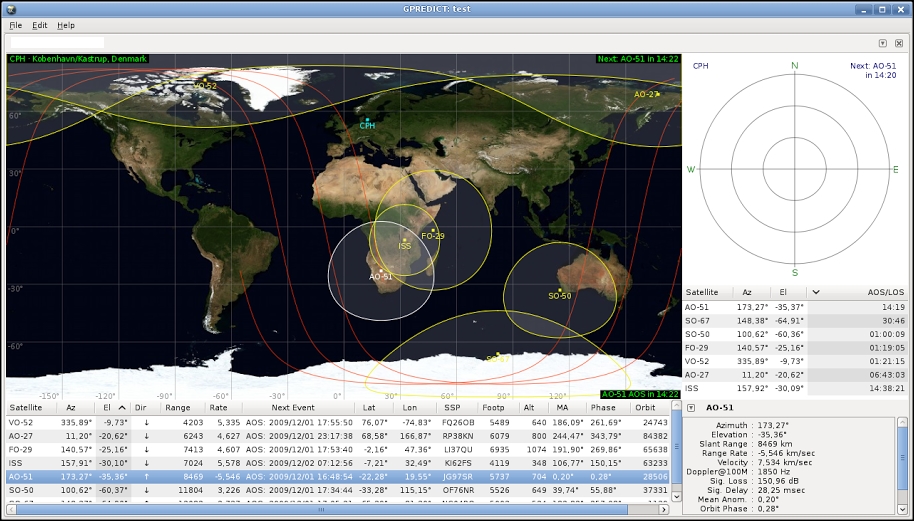
The Gpredict user interface
What a beautiful view you've got on your BBB!
- To learn more about TLEs, the venerable Radio Amateur Satellite Organization, aka AMSAT, explains it well at http://www.amsat.org/amsat-new/tools/keps_tutorial.php.
- Other amateur and educational satellite tracking projects can be found at http://funcube.org.uk/.