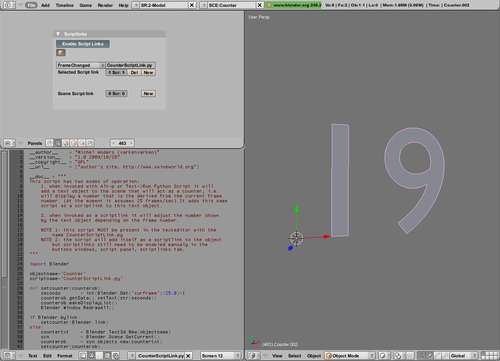One of the possibilities of using a script link that acts on frame changes is the ability to modify the actual mesh either by changing the vertices of a Mesh object or by associating a completely different mesh with a Blender object. This is not possible when using IPOs as these are limited to shape keys that interpolate between predefined shapes with the same mesh topology (the same number of vertices connected in the same way). The same is true for curves and text objects.
One application of that technique is to implement a counter object that will display the number of seconds since the start of the animation. This is accomplished by changing the text of a Text3d object by way of its setText() method. The setcounter() function in the following code does exactly that together with the necessary actions to update Blender's display. (The script is available as CounterScriptLink.py in scriptlinks.blend.)
import Blender
objectname='Counter'
scriptname='CounterScriptLink.py'
def setcounter(counterob):
seconds = int(Blender.Get('curframe')/25.0)+1
counterob.getData().setText(str(seconds))
counterob.makeDisplayList()
Blender.Window.RedrawAll()
if Blender.bylink:
setcounter(Blender.link)
else:
countertxt = Blender.Text3d.New(objectname)
scn = Blender.Scene.GetCurrent()
counterob = scn.objects.new(countertxt)
setcounter(counterob)
counterob.clearScriptLinks([scriptname])
counterob.addScriptLink(scriptname,'FrameChanged')
This script may be associated as a script link with any Text3d object as shown before. However, if run with Alt + P from the text editor it will create a new Text3d object and will associate itself to this object as a script link. The highlighted lines show how we check for this just like in the previous scripts, but in this case we take some action when not called as a script link as well (the else clause). The final two highlighted lines show how we associate the script with the newly created object. First, we remove (clear) any script links with the same name that might have been associated earlier. This is done to prevent associating the same script link more than once, which is valid but hardly useful. Next, we add the script as a script link that will be called when a frame change occurs. The screenshot shows the 3D view with a frame from the animation together with the Buttons window (top-left) that lists the association of the script link with the object.