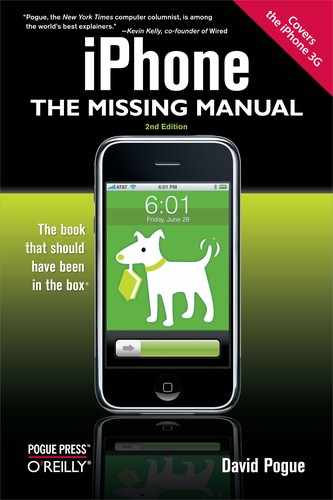Your iPhone comes with 25 creative and intriguing ringing sounds, from an old car horn to a peppy marimba lick. But where's the fun in that? Surely you don't want to walk around listening to the same ringtones as the millions of other iPhone owners.
Fortunately, the iPhone offers the delightful prospect of making up custom ring sounds, either to use as your main iPhone ring or to assign to individual callers in your Contacts list. This chapter covers the two primary ways of going about it: carving 30-second ringtone snippets out of pop songs, or recording your own in GarageBand.
In September 2007, Apple announced that it would begin selling custom ringtones from its iTunes Store. Using simple audio tools in the latest version of the iTunes program, you can buy a song for $1, choose a 30-second chunk, pay $1 more for the ringtone, and sync the result to your iPhone.
(Now, if paying a second dollar to use 30 seconds of a song you already own strikes you as a bit of a rip-off, you're not alone. But look at the bright side: that's a lot cheaper than most ringtones. Pop-song ringtones from T-Mobile and Sprint cost $2.50 apiece; from Verizon, they're $3. You don't get to customize them, choose the start and end points, adjust the looping and so on. Worse, incredibly, after 90 days, every Sprint ringtone dies, and you have to pay another $2.50 if you want to keep it. Verizon's last only a year.)
Unfortunately, not all iTunes songs can become ringtones—only the ones whose rights-cleared-by-the-lawyers status is designated by a bell icon. To see that icon, add the Ringtones column to the iTunes list by right-clicking or Control-clicking any column name and then choosing Ringtones from the pop-up menu. You can see the Ringtones column (and some bell icons) in the illustration on the next page.
When you see a purchased song in your iTunes list that bears the lucky bell, click the bell itself. The Ringtone Editor, which looks like a horizontal strip of sound waves, appears at the bottom of the window.
Your ringtone can be up to 30 seconds long. Start, therefore, by dragging the blue, highlighted rectangle around until it's sitting on the portion of the song that you'll want to serve as your ringtone. At any time, you can:
Click Preview to hear what the ring will sound like.
Adjust the length of the ring snippet by dragging its lower corners.
Control how much of a silent gap you want between repetitions of the ring, using the Looping pop-up menu.
Turn off the fade-in or fade-out by turning off the corresponding checkboxes.
Freeze the ringtone in its current condition and sync it to your iPhone by clicking Buy. Your cost: $1.
After your next sync with your iPhone, you'll find a new section, called Custom, in the list of available ringtones (Settings→Sound). It's the list of the new ringtones you've bought—or built, as described next.