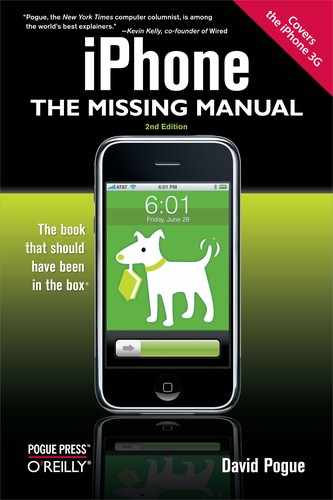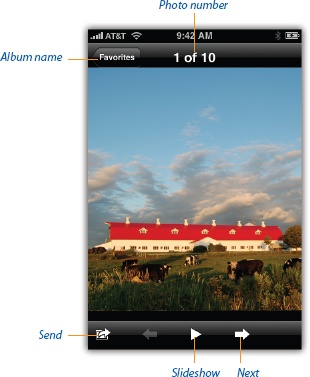If you tap the screen once, some useful controls appear. They remain on the screen for only a couple of seconds, so as not to ruin the majesty of your photo, so act now.
Album name. You can return to the thumbnails page by tapping the screen once, which summons the playback controls, and then tapping the album name in the upper-left corner.
Photo number. The top of the screen says, "88 of 405," for example, meaning that this is the 88th photo out of 405 in the set.
Send icon. Tap the icon in the lower left if you want to do something more with this photo than just staring at it. You can use it as your iPhone's wallpaper, send it by email, use it as somebody's headshot in your Contacts list, or post it on the Web (if you have a MobileMe account). All four of these options are described in the next sections.
Previous/Next arrows. These white arrows are provided for the benefit of people who haven't quite figured out that they can flick to summon the previous or next photo.
Slideshow ► button. Flicking is fun. But starting an automatic slideshow has charms all its own. It gives other people a better view of the pictures, for one thing, since your hand stays out of their way. It also lets you use some very cool transition effects—crossfades, wipes, and Apple's classic rotating-cube effect, for example.
Just tap the ► button to begin the slideshow of the current album or roll, starting with the photo that's already on the screen. You can specify how many seconds each photo hangs around, and what kind of visual transition effect you want between photos, by pressing the Home button, and then Settings→Photos. You can even turn on looping or random shuffling of photos there, too.
While the slideshow is going on, avoid touching the screen—that stops the show. But feel free to turn the iPhone 90 degrees to accommodate landscape-orientation photos as they come up; the slideshow keeps right on going.