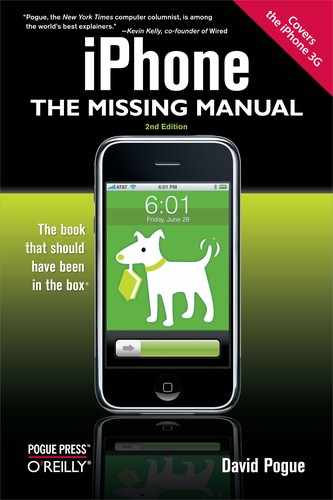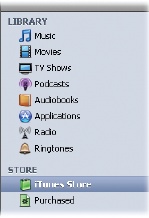Once you have iTunes, the next step is to start filling it with music and video so you can get all that goodness onto your iPhone. iTunes gives you at least five options right off the bat.
If you've had a computer for longer than a few days, you probably already have some songs in the popular MP3 format on your hard drive, perhaps from a file-sharing service or free music Web site. If so, the first time you open iTunes, it offers to search your PC or Mac for music and add it to its library. Click Yes; iTunes goes hunting around your hard drive.
Tip
If you use Windows, you may have songs in the Windows Media Audio (WMA) format. Unfortunately, iTunes and the iPhone can't play WMA files. Fortunately, when iTunes finds non-protected WMA files, it offers to convert them automatically to a format that it does understand. That's a convenient assurance that your old music files will play on your new toy. (iTunes/iPhone can not, however, convert copy-protected WMA files like those sold by some music services.)
Another way to feed your iPhone is to shop at the iTunes Store.
Click the iTunes Store icon in the list on the left side of the iTunes window. Once you land on the Store's main page and set up your iTunes account, you can buy and download songs, audio books, and videos. This material goes straight into your iTunes library, just a short sync away from the iPhone.
When your iPhone is in the presence of a Wi-Fi hot spot, it can also get to the iTunes Store directly, wirelessly; just tap that alluring purple iTunes icon on the Home screen. You're whisked into the streamlined, mobile version of the Store. You need an iTunes account to shop here and you can only buy music (no videos), but otherwise, your impulse purchases are pretty much untethered. They all get copied back to iTunes next time you sync.
Many Starbucks coffee shops—the ones listed at www.apple.com/starbucks —offer a free Wi-Fi connection inside the store. Once you connect your iPhone to the network, tap the green-and-white Starbucks logo on the iPhone's screen to see what particular tune is wafting through the shop's speakers as you sip your mint-chocolate-chip Frappachino. You can buy the song right there or browse other music offerings.
Not everything on the iTunes Store costs money, by the way. In addition to free iPhone apps, there are plenty of free audio and video podcasts, suitable for your iPhone, in the Podcasts area of the iTunes Store. And there are tons of iPhone-compatible movie trailers to download at www.apple.com/trailers/. Hit that link on your iPhone's browser and watch the trailers stream down, perfectly formatted to the palm of your hand.
Tip
iTunes doesn't have a monopoly on music sales for your iPhone. Both Amazon (www.amazon.com) and Rhapsody (mp3.rhapsody.com) sell songs in MP3 format with no copy protection—meaning that they'll play on iPods and iPhones. (eMusic.com has always sold unprotected songs, but they're generally from lesser-known bands.) Amazon's MP3 Downloader software for Mac and PC can whip your purchases right into iTunes; Rhapsody has similar helper software for Windows.
But if those don't work for you, just choose File→Add to Library in iTunes, locate the downloaded songs on your hard drive, and pull'em in so you can sync'em up with the iPhone.
iTunes can also convert tracks from audio CDs into iPhone-ready digital music files. Just start up iTunes, and then stick a CD into your computer's CD drive. The program asks you if you want to convert the songs to audio files for iTunes. (If it doesn't ask, click Import CD at the bottom of the window.)
Once you tell it to import the music, iTunes walks you through the process. If you're connected to the Internet, the program automatically downloads song titles and artist information for the CD and begins to add the songs to the iTunes library.
If you want time to think about which songs you want from each CD, you can tell iTunes to download only the song titles, and then give you a few minutes to ponder your selections. To do that, choose iTunes→Preferences→Advanced→Importing (Mac) or Edit→Preferences→Advanced→Importing (Windows). Use the On CD Insert: pop-up menu to choose Show CD.
From now on, if you don't want the entire album, you can exclude the dud songs by turning off their checkmarks. Then click Import CD in the bottom-right corner of the screen.
Tip
You can ⌘-click (Mac) or Ctrl+click (Windows) any box to turn all the checkboxes on or off. This technique is ideal when you want only one or two songs in the list. First, turn all checkboxes off, and then turn those two back on again.
In that same Preferences box, you can also choose the format (the file type) and bit rate (the amount of audio data compressed into that format) for your imported tracks. The factory setting is the AAC format at 128 kilobits per second.
Most people think these settings make for fine-sounding music files, but you can change your settings to, for example, MP3, which is another format that lets you cram big music into small space. Upping the bit rate from 128 kbps to 256 kbps makes for richer sounding music files—that also happen to take up more room because the files are bigger (and space is at a premium on the iPhone). The choice is yours.
As the import process starts, iTunes moves down the list of checked songs, ripping each one to a file in your Home→Music→iTunes→iTunes Music folder (Mac) or Documents→Music→iTunes→iTunes Music (Windows). An orange squiggle next to a song name means the track is currently converting. Feel free to switch into other programs, answer email, surf the Web, and do other work while the ripping is under way.
Once the importing is finished, each imported song bears a green checkmark, and iTunes signals its success with a melodious flourish. Now you have some brand-new files in your iTunes library.
The iTunes Store houses thousands upon thousands of podcasts, those free audio (and video!) recordings put out by everyone from big TV networks to a guy in his barn with a microphone.
To explore podcasts, click Podcasts on the Store's main page. Now you can browse shows by category, search for podcast names by keyword, or click around until you find something that sounds good.
Many podcasters produce regular installments of their shows, releasing new episodes onto the Internet when they're ready. You can have iTunes keep a look out for fresh editions of your favorite podcasts and automatically download them for you, where you can find them in the Podcasts area in the iTunes source list. All you have to do is subscribe to the podcast, which takes a couple of clicks in the Store.
If you want to try out a podcast, click the Get Episode link near its title to download just that one show. If you like it (or know that you're going to like it before you even download the first episode), there's also a Subscribe button at the top of the page that signs you up to receive all future episodes.
You play a podcast just like any other file in iTunes: Double-click the file name in the iTunes window and use the playback controls in the upper-left corner. On the iPhone, podcasts show up in their own list.
Some people like the sound of a good book, and iTunes has plenty to offer in its Audiobooks area. You can find verbal versions of the latest bestsellers here, usually priced lower than the hardback copy of the book—which would be four times the size of your iPhone anyway.
If iTunes doesn't offer the audiobook you're interested in, you can find a larger sample (over 35,000 of them) at Audible.com. This Web store sells all kinds of audio books, recorded periodicals like The New York Times, and radio shows. To purchase Audible's wares, though, you need to go to the Web site and create an Audible account.
If you use Windows, you can download from Audible.com a little program called Audible Download Manager, which catapults your Audible downloads into iTunes for you. On the Mac, Audible files land in iTunes automatically when you buy them.
And when those files do land in iTunes, you can play them on your computer or send them over to the iPhone with a quick sync.