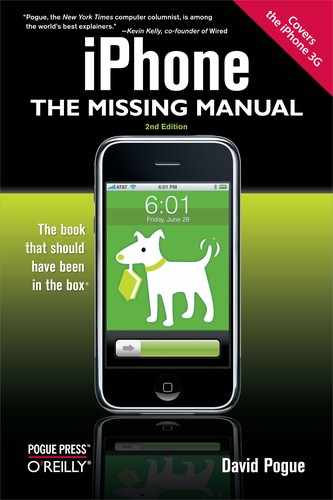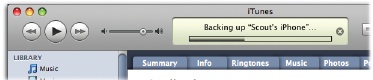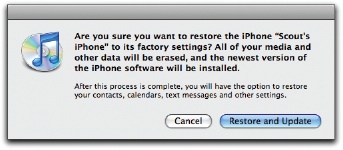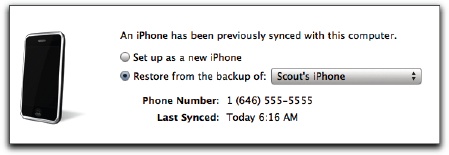You've spent all this time tweaking preferences, massaging settings, and getting everything just so on your brand-new iPhone. Wouldn't it be great if you could, say, back up all that work so if something bad happens to the phone, you didn't have to start from scratch?
With iTunes, you can. The backup grabs everything that isn't explicitly named on the other tabs in iTunes (music, videos, applications, and so on)—less visible things, like your iPhone's mail and network settings, your call history, contact favorites, notes, text messages, and other personal preferences that are hard or impossible to recreate.
You get a backup every time the iPhone syncs with iTunes, whether you're using the automatic or manual sync options. The backup also happens before you install a new iPhone firmware version from Apple. iTunes also offers to do a backup before you use the Restore option described on Reset: Six Degrees of Desperation.)
So the day has come when you really need to use that backup of your iPhone. Maybe it's become unstable, and it's crashing all over. Or maybe you just lost the dang thing, and you wish your replacement iPhone could have all of your old info and settings on it. Here's how to save the day (and your data):
Connect the iPhone to the computer you normally use to sync with.
When the iPhone pops up in the iTunes source list, click the Summary tab.
Take a deep breath and click Restore. A message announces that after iTunes wipes your iPhone clean and installs a fresh version of the iPhone firmware, you can restore your personal data.
Take iTunes up on its offer to restore all your settings and stuff from the backup. If you see multiple backup files listed from other iPhones (or an iPod Touch), be sure to pick the backup file for your phone. Let the backup restore your phone settings and info. Then resync all your music, videos, and podcasts. Exhale.
Want to delete the existing iPhone backup and start completely from a little place called Square One? Go to the iTunes preferences (Edit→Preferences in Windows or iTunes→Preferences on the Mac) and click the Syncing tab.
Click the dated backup file you don't want and hit Remove Backup. Then connect your iPhone and do one of the things described on the facing page to make yourself a new backup.
Tip
For the truly paranoid, there's nothing like a backup of your backup. Yes, you can actually back up the iTunes backup file, maybe on a flash drive for safekeeping. On a Mac, look in Home→Library→Application Support→MobileSync→Backup. On Windows XP, go to the C: drive →Documents and Settings→Username→Application Data→Apple Computer→MobileSync→Backup. For Windows Vista, visit User→Application Data→Apple Computer→MobileSync→Backup.
If you get in a situation where you need to restore your iPhone through iTunes on a different computer (say, if your old machine croaked), install iTunes on it and slip this backup file into the same folder on the new computer. Then follow the steps on Reset: Six Degrees of Desperation to restore your data to the iPhone.