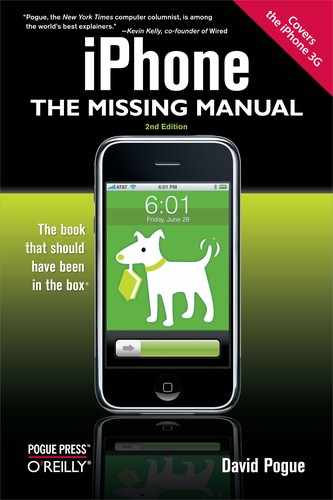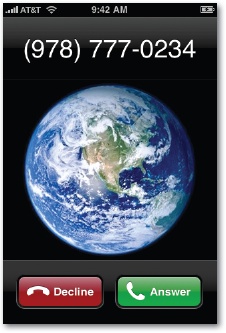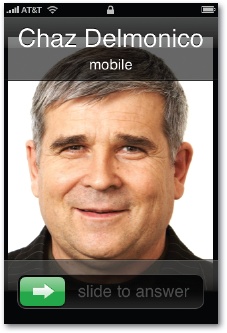When someone calls your iPhone, you'll know it; three out of your five senses are alerted. Depending on how you've set up your iPhone, you'll hear a ring, feel vibration, and see the caller's name and photo fill that giant iPhone screen. (Scent and taste will have to wait until iPhone 3.0.)
Note
For details on choosing a ring sound (ringtone) and Vibrate mode, see iTunes Ringtones. And for info on the silencer switch, see Silencer Switch, Volume Keys.
How you answer depends on what's happening at the time:
If you're using the iPhone, tap the green Answer button. Tap End Call when you both have said enough.
If the iPhone is asleep or locked, the screen lights up and says, "slide to answer." If you slide your finger as indicated by the arrow, you simultaneously unlock the phone and answer the call.
If you're wearing earbuds, the music nicely fades out and then pauses; you hear the ring both through the phone's speaker and through your earbuds. Answer by squeezing the clicker on the right earbud cord, or by using either of the methods described above.
When the call is over, you can click again to hang up—or just wait until the other guy hangs up. Either way, the music will fade in again and resume from precisely the spot where you were so rudely interrupted.
Note
Incoming calls pause video playback the same way. In this case, though, hanging up does not make video playback resume. Instead, the screen displays the list of videos. Apple says it's a bug.
Don't forget, by the way, that the iPhone is a multitasking master. Once you're on the phone, you can dive into any other program—to check your calendar, for example—without interrupting the call.
If you're in either a 3G area or a Wi-Fi hot spot (Chapter 6), you can even surf the Web, check your email, or use other Internet functions of the iPhone without interrupting your call. (If you have only Edge service, you won't be able to get online until the call is complete.)
Sometimes, you need a moment before you can answer the call; maybe you need to exit a meeting or put in the earbuds, for example. In that case, you can stop the ringing and vibrating by pressing one of the physical buttons on the edges (the Sleep/Wake button or either volume key). The caller still hears the phone ringing, and you can still answer it within the first four rings, but at least the sound won't be annoying those around you.
(This assumes, of course, that you haven't just flipped the silencer switch, as described on Silencer Switch, Volume Keys.)
And what if you're listening to a really good song, or you see that the call comes from someone you really don't want to deal with right now?
In that case, you have two choices. First, you can just ignore it. If you wait long enough (four rings), the call will go to voicemail (even if you've silenced the ringing/vibrating as described above).
Second, you can dump it to voicemail immediately (instead of waiting for the four rings). How you do that depends on the setup:
If you're using the iPhone, tap the Decline button that appears on the screen.
If the iPhone is asleep or locked, tap the Sleep/Wake button twice fast.
If you're wearing the earbuds, squeeze the microphone clicker for two seconds.
Of course, if your callers know you have an iPhone, they'll also know that you've deliberately dumped them into voicemail—because they won't hear all four rings.