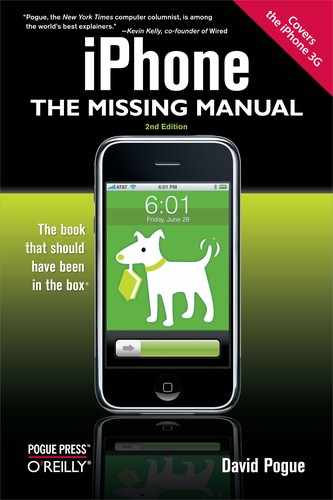Like any self-respecting browser, Safari can keep multiple pages open at once, making it easy for you to switch between them. You can think of it as a miniature version of tabbed browsing, a feature of browsers like Safari Senior, Firefox, and the latest Internet Explorer. Tabbed browsing keeps a bunch of Web pages open simultaneously—in a single, neat window.
The beauty of this arrangement is that you can start reading one Web page while the others load into their own tabs in the background.
On the iPhone, it works like this:
To open a new window, tap the
 button in the lower right. The Web page shrinks into a mini version. Tap New Page to open a new, untitled Web-browser tab; now you can enter an address, use a bookmark, or whatever.
button in the lower right. The Web page shrinks into a mini version. Tap New Page to open a new, untitled Web-browser tab; now you can enter an address, use a bookmark, or whatever.To switch back to the first window, tap
 again. Now there are two dots (
again. Now there are two dots ( ) beneath the miniature page, indicating that two windows are open. (The boldest, whitest dot indicates where you are in the horizontal row of windows.) Bring the first window's miniature onto the screen by flicking horizontally with your finger. Tap it to open it full-screen.
) beneath the miniature page, indicating that two windows are open. (The boldest, whitest dot indicates where you are in the horizontal row of windows.) Bring the first window's miniature onto the screen by flicking horizontally with your finger. Tap it to open it full-screen.You can open a third window, and a fourth, and so on, and jump between them, using these two techniques. The
 icon sprouts a number to let you know how many windows are open; for example, it might say
icon sprouts a number to let you know how many windows are open; for example, it might say  .
.To close a window, tap
 . Flick over to the miniature window you want to close, and then tap the
. Flick over to the miniature window you want to close, and then tap the  button at its top-left corner.
button at its top-left corner.