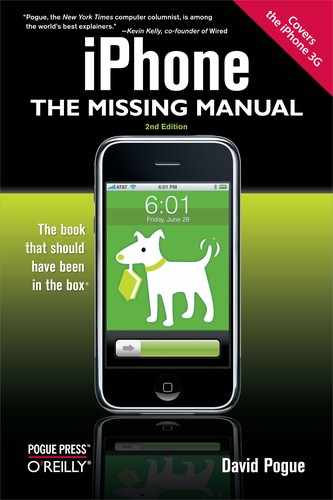Here's a more traditional cellphone settings screen: the place where you choose a ringtone sound for incoming calls.
Silent Vibrate, Ring Vibrate. Like any self-respecting cellphone, the iPhone has a Vibrate mode—a little shudder in your pocket that might get your attention when you can't hear the ringing. As you can see on this screen, there are two On/Off controls for the vibration: one for when the phone is in Silent mode (Silencer Switch, Volume Keys), and one for when the ringer's on.
Ring Volume. The slider here controls the volume of the phone's ringing. Of course, it's usually faster to adjust the ring volume by pressing the up/down buttons on the left edge of the phone whenever you're not on a call.
Ringtone. Tap this row to view the iPhone's list of 25 built-in ringtones, plus any new ones you've added yourself (see Chapter 10). Tap a ring sound to hear it. After you've tapped one that you like, confirm your choice by tapping at the top of the screen. You've just selected your default (standard) ringtone. return to the Sounds screen.
Note
Of course, you can choose a different ringtone for each person in your phone book (Adding a Contact on the Fly). You can also set up a "vibrate, then ring" effect (GarageBand Ringtonesa).
New Voicemail, New Text Message, New Mail, Sent Mail… These On/Off switches let you silence the little sounds that the iPhone plays to celebrate various events: the arrival of new voicemail, text messages, or mail; the successful sending of an outgoing email message; calendar events coming due; locking the iPhone by tapping the Sleep/Wake switch on the top of the phone; and typing on the virtual keyboard. (New in the iPhone 2.0 software: You can choose which ringtone announces the arrival of new text messages.)