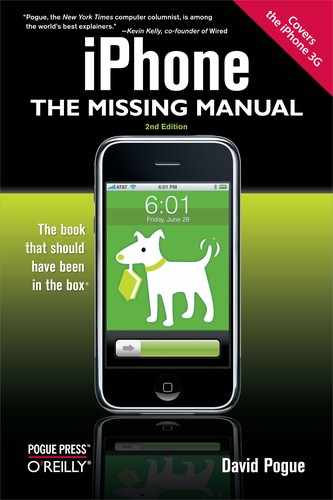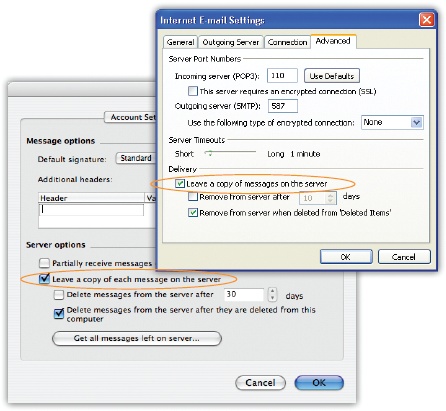It's awesome that the iPhone can check the mail from a POP mail account, which is the sort provided by most Internet providers. This means, however, that now you've got two machines checking the same account—your main computer and your iPhone.
Now you've got the "two-mailbox problem." What if your computer downloads some of the mail, and your iPhone downloads the rest? Will your mail stash be split awkwardly between two machines? How will you remember where to find a particular message?
Fortunately, the problem is halfway solved by a factory setting deep within the iPhone that says, in effect: "The iPhone may download mail, but will leave a copy behind for your desktop computer to download later."
Tip
If you must know, this setting is at Settings→Mail, Contacts, Calendars→your account name→Account Info→Advanced.
Unfortunately, that doesn't stop the opposite problem. It doesn't prevent the computer from downloading messages before your iPhone can get to them. When you're out and about, therefore, you may miss important messages.
Most people would rather not turn off the computer every time they leave the desk. Fortunately, there's a more automatic solution: Turn on the "Leave messages on server" option in your Mac or PC email program. Its location depends on which email program you use. For example:
Entourage. Choose Tools→Accounts. Double-click the account name; click Options. Turn on "Leave a copy of each message on the server."
Mail. Choose Mail→Preferences→Accounts→account name→Advanced. Turn off "Remove copy from server after retrieving a message."
Outlook. Choose Tools→E-mail Accounts→E-mail. Click View or Change E-Mail Accounts→Next→your account name→Change→More Settings→Advanced. Turn on Leave a copy of messages on the server.
Outlook Express. Choose Tools→Accounts→your account name→Properties→Advanced. Turn on Leave a copy of messages on the server.
With this arrangement, both machines download the same mail; messages aren't deleted until you delete them from the bigger computer.
Tip
Here's another tip that may help: Turn on Always Bcc Myself (in Settings→Mail, Contacts, Calendars). It ensures that when you send a message from your iPhone, it fires off a copy to your own email address—so that when you return to your desk, you'll have copies of all the messages you wrote from the road. (Yeah, they'll be in your Inbox and not your Sent Mail, but at least it's something.)
And explore the possibility of getting (or forwarding your mail to) an IMAP account like Gmail or Yahoo Mail, which avoids this whole mess. Then whatever changes you make on one machine are magically reflected on the other.