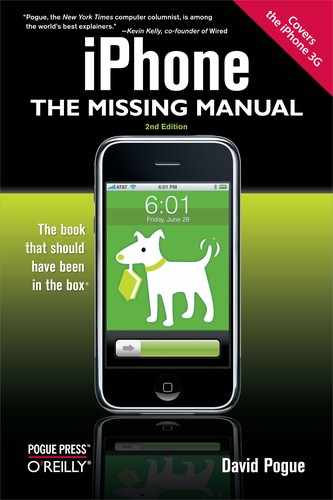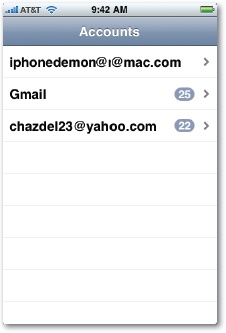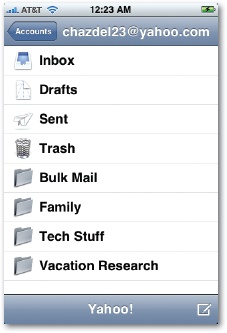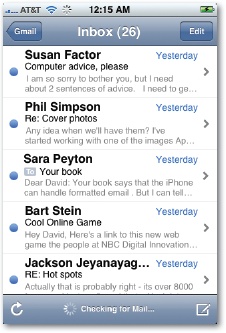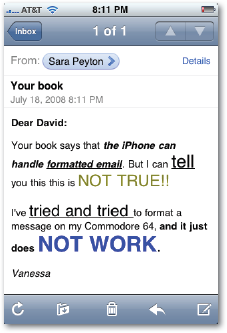If you have "push" email (Yahoo, MobileMe, or Exchange), your iPhone doesn't check for messages; new messages show up on your iPhone as they arrive, around the clock.
If you have any other kind of account, the iPhone checks for new messages automatically on a schedule—every 15, 30, or 60 minutes. It also checks for new messages each time you open the Mail program, or whenever you tap the Check button (![]() ) within the Mail program.
) within the Mail program.
You can adjust the frequency of these automatic checks, or turn off the "push" feature (because it uses up your battery faster) in Settings; see Fetch New Data.
When new mail arrives, you'll know it by a glance at your Home screen, because the Mail icon sprouts a circled number that tells you how many new messages are waiting. You'll also hear the iPhone's little "You've got mail" sound, unless you've turned that off in Settings (Wallpaper).
Note
If you have more than one email account, this number shows you the total number of new messages, from all accounts. The Accounts screen, shown on the next page, shows the breakdown by account.
To read them, tap Mail. You return to whatever screen you had open the last time you were in Mail, which could be any of several things:
Accounts. If you have more than one email account, they appear here in this master list. Tap one to drill down to the next screen, which is…
Mailboxes. Here are the traditional mail folders: Inbox, Drafts (written but not sent), Sent, Trash, and any folders that you've created yourself (Family, Little League, Old Stuff, whatever). If you have a Yahoo, MobileMe, Exchange, or another IMAP account, these folders are automatically created on the iPhone to match what you've set up online.
Note
Not all kinds of email accounts permit the creation of your own filing folders, so you may not see anything but Inbox, Sent, and Trash.
Tap one of these folders to drill down into…
Mail list. Here's where you see the subject lines of your messages. Each one reveals, in light gray type, the first few lines of its contents, so that you can scan through new messages and see if there's anything important. You can flick your finger to scroll this list, if it's long. Blue dots indicate messages you haven't yet opened.
Finally, tap a message to open…
The message window. Here, at last, is the actual, readable, scrollable message.