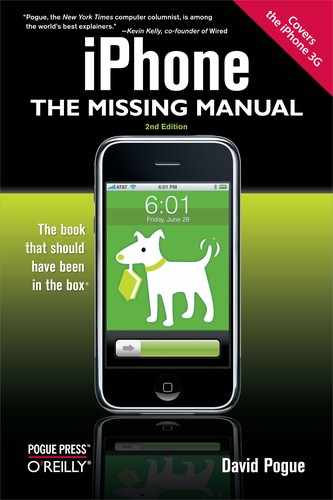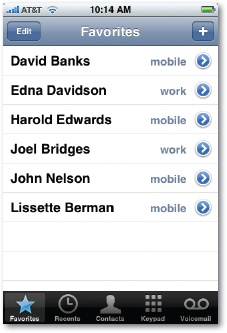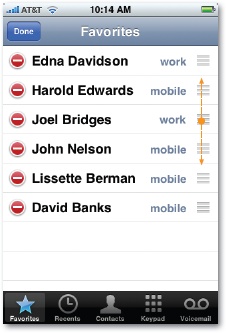You may not wind up dialing much from Contacts. That's the master list, all right, but it's too unwieldy when you just want to call your spouse, your boss, or your lawyer. The iPhone doesn't have any speed-dial buttons, but it does have Favorites—a short, easy-to-scan list of people you call most often.
Tip
You can jump right to this list from any iPhone activity by double-pressing the Home button. See General for the setup.
You can add names to this list in either of two ways:
From the Contacts list. Tap a name to open the Info screen, where you'll find a button called Add to Favorites. (This button appears only if there is, in fact, a phone number recorded for this person—as opposed to just an email address, for example.) If there's more than one phone number on the Info screen, you're asked to tap the one you want to add to Favorites.
From the Recents list. Tap the
 button next to any name or number in the Recents list (see Recents Listx7). If it's somebody who's already in your Contacts list, you arrive at the Call Details screen, where one tap on Add to Favorites does what it says.
button next to any name or number in the Recents list (see Recents Listx7). If it's somebody who's already in your Contacts list, you arrive at the Call Details screen, where one tap on Add to Favorites does what it says.If it's somebody who's not in Contacts yet, you'll have to put them there first. Tap Create New Contact, and then proceed as described on Hold. After you hit Save, you return to the Call Details screen so you can tap Add to Favorites.
Tip
To help you remember that a certain phone number is already in your Favorites list, a blue five-pointed star appears next to it in certain spots, like the Call Details screen and the Contact Info screen.
The Favorites list holds 50 numbers. Once you've added 50, the Add to Favorites and ![]() buttons disappear.
buttons disappear.