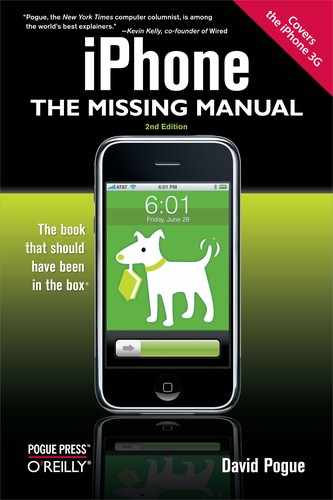The iPhone isn't online all the time. To save battery power, it actually opens the connection only on demand: when you check email, request a Web page, open the YouTube program, and so on. At that point, the iPhone tries to get online following this sequence:
First, it sniffs around for a Wi-Fi network that you've used before. If it finds one, it connects quietly and automatically. You're not asked for permission, a password, or anything else.
If the iPhone can't find a previous hot spot, but it detects a new hot spot, or several, a message appears on the screen. It displays the new hot spots' names, as shown at left on the facing page; tap the one you want to connect to it. (If you see a
 icon next to a hot spot's name, then it's been protected by a password, which you'll have to enter.)
icon next to a hot spot's name, then it's been protected by a password, which you'll have to enter.)If the iPhone can't find any Wi-Fi hot spots to join, or if you don't join any, it connects to the cellular network: 3G if it's available, and EDGE if not.
Sometimes, you might be bombarded by those "Do you want to join?" messages at a time when you have no need to be online. You might want the iPhone to stop bugging you—to stop offering Wi-Fi hot spots.
In that situation, from the Home screen, tap> Settings→Wi-Fi and then turn off Ask to Join Networks. When this option is off, the iPhone never interrupts your work by bounding in, wagging, and dropping the name of a new network at your feet. In this case, to get onto a new network, you have to visit the aforementioned Settings screen and select it, as described next.