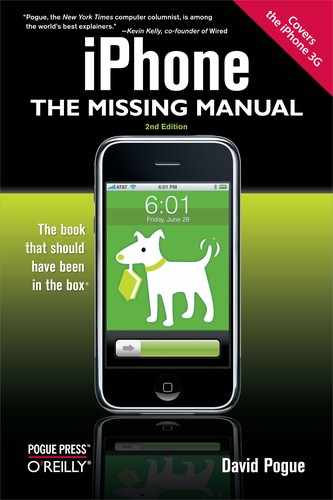Let's face it: Little freebie apps created by amateur programmers aren't always as stable and well-designed as, say, Apple's programs. Plenty of them are glitchy around the edges.
If a program is acting up—opening it returns you immediately to the Home screen, for example, or even restarts the iPhone—follow these steps, in sequence:
Open the program again. Sometimes, second time's the charm.
Restart the iPhone. That is, hold down the Sleep switch on the top until the "slide to power off" note appears. Slide your finger to turn off the iPhone, then turn it back on again. In many cases, that little micro-nap is all the iPhone needs to get its memory straight again.
Reinstall the annoying program. This one could take several steps. It involves deleting the program completely from the iPhone, as described above, and then re-downloading it from the App Store. You'll get a message that says, "You have already purchased this item," which you probably knew already. Just tap OK. (As the little message informs you, you won't be charged again if you paid for the program the first time.)
Reset the iPhone. If the iPhone is actually frozen—nonresponsive—then you should reset it instead. Hold down both the Home and Sleep buttons for 10 full seconds, or until it shuts off. Turn it on again.
Finally, if you're feeling goodwill toward your fellow iPhone-lovers, consider reporting the problem, so other people might be spared the headache you've just endured.
To do that, open the App Store on your iPhone. Navigate back to the program, as though you're going to download it again. But on its Info screen, scroll down to the Reviews section, and tap the word Reviews.
Now tap the ![]() icon (top-right corner); tap Report a Problem. Here, you can specify what kind of problem you're having (technical or cultural), and then type in the specifics.
icon (top-right corner); tap Report a Problem. Here, you can specify what kind of problem you're having (technical or cultural), and then type in the specifics.
If you tap Report, and then tap OK in the confirmation box, your bug report gets sent along—not to Apple, but to the author of the program, who may or may not be persuaded to do something about it.
There are thousands of iPhone apps on the App Store. Everybody's got a few favorites. But one of the most interesting categories of iPhone apps is Features the iPhone Doesn't Have By Itself. For example:
Voice recording. Here's a gadget with a microphone, speaker, and storage, but it can't record lectures, concerts, notes to self, and so on—at least not without the assistance of Voice Record.
Drawing program. Etch-a-Sketch is just what it says. Shake the iPhone to erase your drawing.
Instant messaging. Thanks to the AIM program (AOL Instant Messaging), you can conduct instant-message chats right from the iPhone.
Voice dialing, Copy/Paste, MMS picture messaging, Removable battery. They're not on the store yet, but just give it time.
Radio. AOL Radio is a free program that delivers over 200 Internet radio stations, organized by musical genre. No charge. (You can't continue listening while working in a different iPhone program—no third-party applications are allowed to run in the background on the iPhone. But what do you want for free?)
Or go for Pandora or Last.fm instead. Not only do they play free Internet radio, but you can hit Thumbs Up and Thumbs Down buttons to rate the songs you're hearing. Over time, they send you more and more of the kinds of songs you like, and fewer of the ones you don't.
Another great category: programs that exploit the iPhone's features in a way that would never work on any other phone. For example:
Remote. You'll love this one if you use your Mac or PC as a jukebox, playing your iTunes music collection. This amazing free program from Apple turns the iPhone into a Wi-Fi, whole-house remote control. It actually displays your playlists and album art—from your computer, elsewhere in the house—and lets you play, stop, adjust volume, and so on. Setup instructions are on Controlling it All — From Your iPhone.
Tip
Remote can also control an Apple TV. In fact, it's a great match for the Apple TV—because whenever you're supposed to enter text on the TV, the keyboard pops up on the iPhone's screen automatically. (It's a lot easier to type on the iPhone than to pluck out letters from a grid on the TV screen.).
Shazam. Hold your iPhone up to a radio or TV that's playing some pop song. Marvel as Shazam identifies the song, the band, and the album, and offers a one-tap way to buy it from iTunes. (Midomi is similar, except that you can actually hum or say the lyrics of a song to have it identified. Works most of the time.)
Super MonkeyBall, Cro-Mag Rally… A lot of iPhone games rely on the accelerometer (tilt sensor). That is, you tip and turn the whole phone to guide your monkey/race car/whatever through the course.
Tip
If you're wondering where you change an iPhone app's settings, consider backing out to the Home screen and then tapping Settings. Believe it or not, Apple encourages programmers to add their programs' settings here, at the bottom of the iPhone's own Settings screen.
Some programmers ignore the advice and build the settings right into their apps, where they're a little easier to find. But if you don't see them there, now you know where else to look.