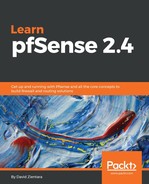There may be devices on your network (for example, file servers and printers) which need to have the same IP address at all times. For these devices, you can rely on static mappings:
- If you scroll down to the bottom of the page, you will find a section labeled DHCP Static Mappings for this Interface. Following this heading and to the right, there will be an Add button which will launch a page on which you can add a mapping.
- The first setting on this page is MAC Address. Here, you must enter the MAC address of the device that is to receive a static mapping.
- To the right of the MAC Address edit box, there is a Copy My MAC button that will copy the MAC address of the device currently being used to connect to pfSense; this is provided for your convenience.
- The MAC address is the only field you must enter. If this is all you enter, this MAC address will be added to the list of allowed MAC addresses for the DHCP server. To obtain a static mapping for this device, you need to enter an IP address in the IP Address field.
A bug in pfSense prevented multiple MAC addresses being mapped to a single IP address. Version 2.4.3 fixed this bug, and so this is now possible.
- There is also a Hostname field, in which you can specify the hostname, minus the domain. This field is optional, but, if specified, will be forwarded to the DNS server to help identify the client.
- Another optional field is Description, which just allows you to enter a text description of the static mapping.
- The Client Identifier field allows you to enter a client identifier string, which, when specified, is used along with the assigned network address by the DHCP server to identify the client, per RFCs 2131 and 6842.
- In the Servers section, you can specify both WINS servers and DNS servers. WINS servers provide Windows with a means of mapping NetBIOS names to network addresses. If you don't have a WINS server on your network, you can leave this blank:
- The DNS Servers fields need not be filled in most cases. If these fields are left blank and the DNS forwarder is enabled, pfSense will automatically assign itself as the DNS server for client PCs.
- If the DNS forwarder is disabled and these fields are left blank, the default DNS servers specified in System | General Setup will be used. There are, however, circumstances in which you may want to override either the default DNS servers or the DNS forwarder:
- When you need to specify custom DNS servers (for example, an Active Directory configuration in which the Active Directory has its own DNS servers).
- If you are using the Common Address Redundancy Protocol (CARP) in conjunction with the DNS forwarder, you should specify the field. There are also fields for the primary domain name server IP address, as well as the DDNS key name and key secret.
With the release of version 2.4.3, several options have been added to the DHCP Dynamic DNS options. The DDNS Hostnames checkbox, if enabled, will force the dynamic DNS hostname to be the same as the configured hostname for static mappings, rather than the hostname supplied by the DHCP client. The key algorithm drop-down box provides several options for the server key encryption algorithm. HMAC-SHA512 is the most secure of these options. The DDNS Client Updates drop-down box provides options for controlling who is allowed to update DNS. If it is set to Allow, the client is allowed to update DNS; the DHCP server is prevented from updating forward entries. If it is set to Deny, the DHCP server will do the updates and the client will not. If it is set to Ignore, then the DHCP server will do the update, but the client can also attempt an update, usually using a different domain name.