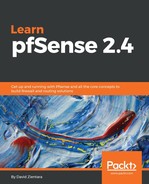For this example, we will create an alias for YouTube and then use it to create a rule to block YouTube. We begin by navigating to Diagnostics | DNS Lookup, enter www.youtube.com into the Hostname field, and then click on the Lookup button.
Performing a DNS lookup on YouTube should result in multiple A and AAAA records being returned with valid IP addresses for the site. Click on the Add alias button to create an alias. A message should appear on the page to notify us that the alias was created successfully. To confirm that it was created, navigate to Firewall | Aliases and find the new alias in the table.
Next, navigate to Firewall | Rules, and click on the tab for the interface on which the appleinsider.com rule was created. Find that rule and click on the copy icon for the rule. This will create an identical copy of the rule. Settings for the previously created rule to block a website are mostly right; we just need to change the Destination. Keep Single host or alias as the setting and replace the IP address for appleinsider.com with the newly-created alias.
That is all you have to do, unless you want to change the scheduling option. When you are done making changes, click on the Save button and when the page reloads, click on Apply Changes. You will likely find that this rule is effective immediately after you create the alias, but will become ineffective as YouTube adds new IP addresses.