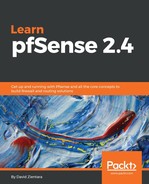In most scenarios, you won’t need to make any changes to the WAN in comparison to what was done at the console (at least initially; a multi-WAN setup is more involved, and will be discussed more fully in Chapter 9, Multiple WANs).
If you need to make changes, however, there are several options on this page:
- For Selected Type, you have several options, but the most commonly used options are DHCP (the default type) or Static. If your pfSense system is behind another firewall and it is not going to receive an IP address from an upstream DHCP server, then you should probably choose Static. If pfSense is going to be a perimeter firewall, however, then DHCP is likely the correct setting, since your ISP will probably dynamically assign an IP address (this is not always the case, as you may have an IP address statically assigned to you by your ISP, but it is the more likely scenario).
- The other choices are Point-to-Point Protocol over Ethernet (PPPoE) and Point-to-Point Tunneling Protocol (PPTP). Your ISP may require that you use one of these options for the WAN interface; if you are not sure, check with them.
- If you selected either PPPoE or PPTP, you will have to scroll down to the appropriate part of the page to enter parameters for these connections.
- At a minimum, you will likely have to enter the Username and Password for such connections. In addition, PPTP requires that you enter a local IP address and a remote IP address.
- The dial-on-demand checkbox for PPPoE and PPTP connections allows you to connect to an ISP, but only when a user requests data that requires an internet connection. Both PPPoE and PPTP support an Idle timeout setting, which specifies how long the connection will be kept open after transmitting data when this option is invoked. Leaving this field blank disables this function.
- We can now turn our attention to the General Configuration section. The MAC address field allows you to enter a MAC address that is different from the actual MAC address of the WAN interface. This can be useful if your ISP will not recognize an interface with a different MAC address from the device that was previously connected, or if you want to acquire a different IP address (changing the MAC address will cause the upstream DHCP server to assign a different address).
- If you use this option, make sure the portion of the address reserved for the Organizationally Unique Identifier (OUI) is a valid OUI—in other words, an OUI assigned to a network card manufacturer. (The OUI portion of the address is the first three bytes of a MAC-48 address and the first five bytes of an Extended Unique Identifier (EUI)-48 address.)
- The next few fields can usually be left blank. Maximum Transmission Unit (MTU) allows you to change the MTU size if necessary. DHCP hostname allows you to send a hostname to your ISP when making a DHCP request, which is useful if your ISP requires this.
- The Block RFC1918 Private Networks checkbox, if checked, will block registered private networks (as defined by RFC 1918) from connecting to the WAN interface. The Block Bogon Networks option blocks traffic from reserved and/or unassigned IP addresses. For the WAN interface, you should check both options unless you have special reasons for not invoking these options. Click the Next button when you are done.
Point-to-Point Protocol (PPP) and Layer 2 Tunneling Protocol (L2TP) are also valid choices for the WAN configuration type. However, the Setup Wizard does not allow the user to select either of these. In order to select PPP or L2TP, navigate to Interfaces | WAN from the top menu, and select PPP or L2TP in either the IPv4 configuration type or IPv6 configuration type drop-down box (or both). Setup is similar to the setup for PPPoE and PPTP—you will have to enter a username and password—and in the case of PPP, you will also have to enter your ISP's phone number in the Phone number field.