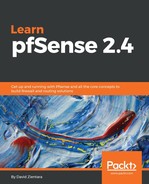In other cases, the traffic shaper wizard does not list the application that we want to put in a priority queue. Fortunately, in such cases, we can create our own rules.
EchoLink is a program that enables amateur radio operators to communicate. It uses UDP on ports 5198 and 5199. It uses TCP on port 6000. If we want to prioritize EchoLink traffic, we will have to create two rules.
- Navigate to Firewall | Rules, click on the Floating tab, and click on one of the Add buttons.
- When the Edit page for the new rule loads, select Match in the Action drop-down box.
- Select WAN in the Interface listbox.
- The Direction should already be set to any; you may retain this.
- In the Protocol drop-down box, select UDP.
- The Destination port range should be set to 5198 to 5199.
- Click on the Show Advanced button. When the advanced options appear, scroll down to Ackqueue/Queue.
- Select qOthersHigh in the Queue drop-down box.
- You may also want to enter a description for self-reference in the Description field.
- Click on the Save button when done.
- To save time, copy this rule. Click on the Copy icon on the newly created rule. This will enable us to make a new rule based on this rule.
- When the Edit page loads for the new rule, set the Protocol to TCP.
- Change Destination port range to 6000 for the new rule. You may also want to enter a brief description.
- When you are done, click on the Save button, and then on the Apply Changes button.
I suspect the two ports that use UDP comprise the VoIP component of EchoLink, and the TCP port is used for other purposes, such as downloading directories of users. Therefore, you could just create the first rule and it is likely to have substantially the same effect.