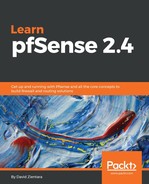If we have different traffic patterns for different parts of the network (for example, a multi-WAN setup), we might find that we need to have different traffic shaping configurations for different parts of the network, and for that we have the Dedicated Links wizard. To use this wizard, navigate to Firewall | Traffic Shaper, and, from the Wizards tab, click on the second option. On the first page of the wizard, you will be warned that custom links should not exceed 30% of the interface link/bandwidth, so take this into account. There is also an edit box for entering the number of WAN connections. As with the other wizard, this one will automatically fill in the number of WAN connections. Therefore, unless you want to use this traffic shaper on less than the total number of WAN interfaces, you can leave this value unchanged. Click on the Next button when you are done.
On the Shaper configuration pages, which are the next few pages of the wizard, you will enter the parameters of each of the connections. There are two boxes for local interface: in the first one, you will enter the interface that will use this connection, and, in the second one, you will specify the queuing discipline (PRIQ, CBQ, HFSC). The two WAN Interface drop-down boxes are set up the same way—you specify the interface and queuing discipline. The subsequent edit boxes are Upload (where you specify upload bandwidth) and Download (where you specify download bandwidth). When you are done, click on Next. This page will repeat itself for as many WAN connections as you specified on the first page of the wizard.
The remaining pages of the wizard are identical to those for the Multiple Lan/Wan wizard, so we will not cover them in detail here, but instead will refer you to the previous subsection. We will note that the Voice over IP, Penalty Box, Peer-to-Peer Networking, Network Games, and Raise or lower other applications pages all are the same as the corresponding pages in the other wizard. And, as with the Multiple Lan/Wan wizard, you will be presented with a final page, and when you click on the Finish button on that page, the new rules and queues will be loaded. You can apply these new settings to all connections by using the Reset States option in Diagnostics | States.