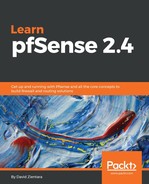1:1 NAT essentially allows us to map one public IP address to one private IP address. As a result, a resource or resources that otherwise would only be available on our private network will now be available via the internet. It works both ways, with incoming traffic from the public IP being mapped to the private IP, and outgoing traffic from the private IP being mapped to the public IP, and in the course of this, outbound NAT settings are overridden.
1:1 NAT configuration can be done by following these steps:
- Navigate to Firewall | NAT and click on the 1:1 tab. There you can click on the Add button.
- The Negate option allows you to exclude the rule from the NAT. This is useful if you are redirecting a range of addresses and must exclude a subset.
- No BINAT, if enabled, will disable redirection for traffic matching the rule. Again, it is useful if you need to exclude a subset of a range from redirection.
- The Interface option allows you to select the interface to which the rule applies; typically this can be left set to WAN.
- The External subnet ID edit box is the place where the external subnet’s starting IP address is entered.
- The Internal IP edit box is where the internal subnet is specified. The subnet size for the internal subnet determines how many IPs are mapped. To provide an example, assume we have External subnet IP set to 10.1.1.1 (we shouldn’t because 10.x.x.x is an internal network, but this is just an example), and Internal IP is set to 192.168.1.100/30, with Network as the type specified. 30 bits for the network identifier in an IPv4 address leaves 2 bits for the node identifier, or 4 total nodes. Thus, 10.1.1.1 will be mapped to 192.168.1.100, 10.1.1.2 will be mapped to 192.168.1.101, and so on, up to and including 10.1.1.4/192.168.1.103.
- You can enter a brief description in the Description field.
- The NAT reflection drop-down box allows you to access mapped nodes from behind the firewall using the public IP address. There are two options in the drop-down box (Enable and Disable).
- Click on the Save button when done, and when the page reloads, click on Apply Changes.