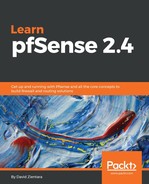OpenBGPD is a daemon that implements Border Gateway Protocol, or BGP. You can install OpenBGPD by navigating to System | Packages, clicking on the Add icon next to the OpenBGPD entry, and then clicking on the Confirm button on the confirmation page.
Navigate to Services | OpenBGPD to begin OpenBGPD configuration. You will see several configuration tabs, the first of which is Settings. On this tab, the autonomous systems (AS) Number field lets you enter the local autonomous system number. The Holdtime field lets you enter the time a session with a neighboring OpenBGPD router will be kept active without receiving either a KEEPALIVE or UPDATE message from the neighbor. Holdtime is measured in seconds. The fib-update dropdown box enables you to determine whether OpenBGPD will keep updating the Forwarding Information Base. This is the kernel routing table.
The Listen on IP field allows you to specify the local IP address on which the BGP daemon will listen. If this field is left blank, the daemon will bind on all IPs. The Router IP edit box allows you to set the router IP. This IP must be local to pfSense. The CARP Status IP field is where you can specify the IP address for determining the CARP status. If OpenBGPD checks the CARP status and finds the interface to which the IP address corresponds is in BACKUP status, then the BGP daemon will not start until the status changes to MASTER. Finally, in the Networks field, you can identify a network that will be announced as belonging to the AS. This can be (inet | inet6) connected to announce all IPv4- or IPv6-attached networks, or (inet | inet6) static to announce IPv4 or IPv6 static routes.
The next tab, Neighbors, is where you can add neighboring routers. Clicking on the Add button below the table enables you to add another router. On the router configuration page, there are several parameters you can enter. You can enter a description in the Description field, and the Neighbor field is where you enter the neighbor router's IP address. The TCP-MD5 key edit box is where you enter the MD5 key for communicating with the other router. This does not work with Cisco routers. However, you can enter a password in the TCP-MD5 password field, which should enable OpenBGPD to authenticate with a Cisco router. The Group drop-down box is where you can add the neighbor to a BGP group. If you want to do this, however, you must first add a group at the Group tab. The Neighbor parameters setting dropdown allows you to set certain parameters on the neighboring router. Some of these parameters have numerical values that can be set. If they do, then the Value edit box will be enabled when the said parameters are selected. You add parameters by clicking on the Add button. When you are done, click the Save button.
As mentioned earlier, the Groups tab is where you can define groups into which neighboring routers can then be placed. In order to add a group, click on the Add button below the table. On the group configuration page, enter a name in the Name field. The Remote AS field allows you to enter an AS for the group. You can also enter a brief nonparsed description in the Description field. There is also a Save button for saving changes; if you don't want to save the changes, click on the Cancel button.
The Raw config tab allows you to manually edit the bgpd.conf, which may be necessary in some cases. If you do, any changes you make to bgpd.conf will override any changes you made on the other tabs, so take that into account. At the bottom of the page, there are two buttons: Save and Cancel. There is one other tab, that is, the Status tab, which provides information about the OpenBGP daemon as it runs.