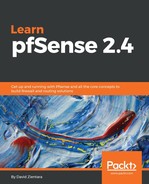If you need to authenticate users, but do not want to use the user manager, you may want to use vouchers instead. Vouchers are alphanumeric codes that provide access for a specified period of time and typically can only be used once:
- Start the voucher configuration by clicking on the Vouchers tab under Captive Portal. This page has two sections: Voucher Rolls, which shows any existing vouchers, and Create, Generate and Activate Rolls with Vouchers. The Enable checkbox, when checked, begins the process of creating vouchers.
- The next two fields are for the Voucher Public Key and the Voucher Private Key. Here, you should paste an RSA public key and RSA private key (64 bits or smaller).
- The next field is Character set; this defines the characters contained in the generated tickets. In most cases, you can keep the default value.
- The next three fields must add up to one bit less than the RSA public/private key and therefore will be considered together:
- The # of Roll bits field reserves a range in each voucher to store the roll number to which it belongs.
- The # of Ticket bits field reserves a range in each voucher to store the ticket number to which it belongs.
- The # of Checksum bits field reserves a range in each voucher to store a checksum over the roll number and ticket number. The sum of the roll, ticket, and checksum bits must be one bit less bit than the RSA public/private key.
- The Magic number field defines a magic number to be stored in each voucher, which is only stored if there are bits left over in the roll, ticket, and checksum bits. The Invalid voucher message and Expired voucher message fields define messages to display when the voucher is invalid and expired, respectively.
- The Voucher Database Synchronization section of the page allows you to enter the master voucher database ID, sync port, and username/password combination. If this node is the master voucher database node, or if it will be the only node using vouchers, you can leave these fields blank. Press the Save button at the bottom of the page when you are done.
- When the Voucher page reloads, there will be a new section at the top of the page called Voucher Rolls. You can generate new voucher rolls by pressing the +Add button below the table on the right side. There are fields for the Roll # (the number found on top of the generated vouchers), the Minutes per ticket (the time in minutes a user is allowed access), and Count (the number of vouchers generated). There is also a Comment field where you can enter a non-parsed comment. When you have filled out these fields, press the Save button.
- When you return to the main Voucher page, the newly created voucher roll will be listed in the table at the top. Under the Action column, you can click on the Export vouchers icon (the sheet) to download the voucher roll as a .csv file. The file contains a series of vouchers that can be used for captive portal authentication. In order to accept captive portal login via vouchers, your portal login page must include the following field: <input name="auth_voucher" type="text">.