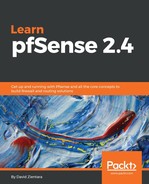Utilizing the user manager requires you to add one or more users and grant them the appropriate permissions:
- If you want to utilize the user manager, navigate to Services | User Manager. You will then need to add as many users as you need to for captive portal access.
- It might also be a good idea to set up a separate group for captive portal users, and you can do that by clicking on the Groups tab. Once there, you can click on the +Add button on the right side of the page below the table to add a group.
- There is a single section on this page titled Group Properties, and in this section, you need to enter a Group Name. You can also enter a description in the Description field.
- In the Group membership list boxes, you can add other groups to which you want members of the new group to belong.
- Once you are done, press the Save button.
- We still haven't assigned captive portal privileges to the newly created group, so, once you are redirected to the table, find the group in the table and, under the Actions column, click on the Edit group icon (the pencil). Once again, the Group Properties section is there, but underneath it is a section called Assigned Privileges where, as you probably guessed, you can assign privileges to the group. Clicking on the Add button will enable you to add privileges.
- This will load a page with a list box with many options; for this group we want to select User – Services: Captive Portal login. Select this and click on the Save button at the bottom of the page.
- This will take you back to the previous page, so you need to click on the Save button on that page, which will return you to the main Groups page. We have created a group with captive portal login privileges.
- You need to go back to the Users tab and add users to the group that you created in the previous step by pressing the +Add button, adding information for each user, pressing the Save button, and repeating the process for as many users as you need to add. At a minimum, you need to enter a username and password for each user, and make the user a member of the new group. There are also options to create a user certificate, add an SSH key (so the user can connect to pfSense via SSH without entering a username/password combination), and a field for an IPsec pre-shared key.
- Now that we have created some captive portal user accounts, we can return to the captive portal configuration. Note that following the radio buttons where we select the authentication mention, if Local User Manager/Vouchers is selected, there is an Allow only users with "Captive Portal login" privilege set checkbox. Although this checkbox is selected by default, when we click on the Local User Manager/Vouchers radio button, we can uncheck it, thus eliminating the need to create a group with this privilege added to it.