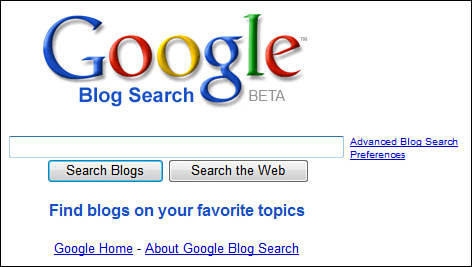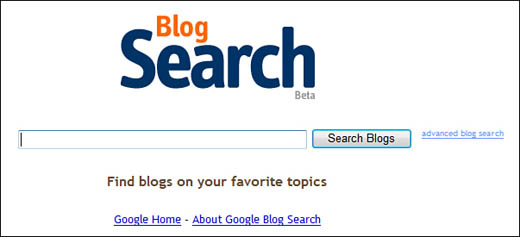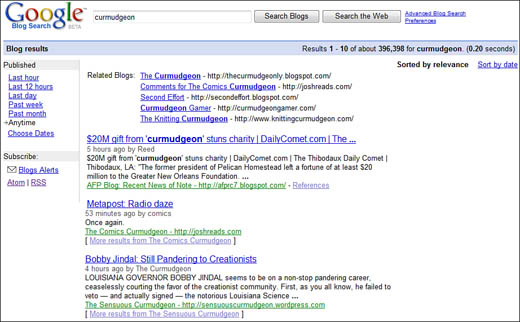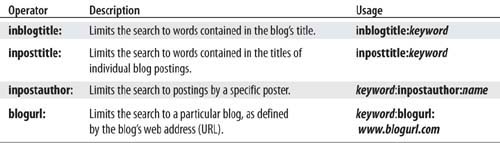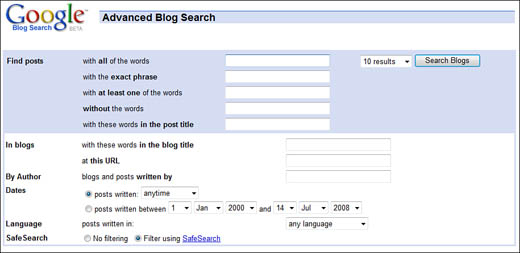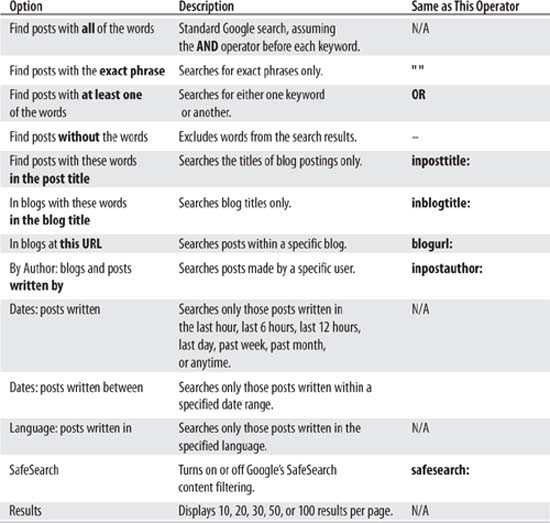Before Google Blog Search, it was a bit of a shot in the dark trying to find information in the blogosphere. There is no single organized directory of blog sites, nor of the frequently updated content of all the blogs that exist today. The blogosphere is quite chaotic, and constantly changing; Google’s traditional method of crawling the Web for updated information, which normally takes a few weeks to update, was simply too slow to index blog content.
The solution to this problem came in the form of site feeds. A site feed is an automatically updated stream of a blog’s contents, enabled by a special XML file format called RSS (Really Simple Syndication). When a blog has an RSS feed enabled, any updated content is automatically published as a special XML file that contains the RSS feed. The syndicated feed is then normally picked up by RSS feed reader programs and RSS aggregators for websites.
Google hit upon the idea of using these RSS feeds to seed its blog search index. By aggregating RSS feeds into its index, Google Blog Search is constantly (and almost immediately) updated with new blog content. The structured format of the RSS files also makes it relatively easy to accurately search for specific information and date ranges within the blog index.
While some users think that Google Blog Search searches only blogs hosted by Google’s Blogger service, that isn’t true. Google Blog Search searches every blog on the Internet that publishes a site feed, using either RSS or Atom formats. Google’s blog index holds only posts created since the launch of Google Blog Search, however; for most blogs, that means posts made before June 2005 aren’t available for searching.
If you have your own blog, what do you need to do to make sure it’s included in Google Blog Search results? The answer is, not much. You don’t have to submit your blog to Google for indexing; all you have to do is make sure you’ve enabled a site feed for your blog. You can choose either an RSS or Atom feed; either one works. If you’re not sure how to enable the site feed feature, contact your blog host for more information.
Commentary
Now that you know the background, how do you use Google Blog Search to search for information in the blogosphere? It’s relatively easy; a simple search returns links to both entire blogs and individual blog postings.
There are actually two different ways to use Google Blog Search.
First, you can go to the main Google Blog Search page (blogsearch.google.com), shown in Figure 10.1. Enter your query into the search box, and then click the Search Blogs button.
Alternatively, if you use Blogger to host your own blog and you like the Blogger interface, you can use the Blogger Blog Search page (search.blogger.com), shown in Figure 10.2. This page works just like the Google Blog Search page: enter your query into the search box, and then click the Search Blogs button.
However you do it, it’s the same search, and it returns the same results.
When you enter your blog search query, Google searches its index of RSS feeds and returns a page of blogs and blog postings that best match your query. As you can see in Figure 10.3, this page has two main parts.
At the top of the page is a short listing of blogs that have some relevance to your query. Click the blog name to view the entire blog.
Below that is a listing of individual blog posts. The title of the post is at the top of each listing; click the title to view the full posting. Below the title is a line that tells you when the posting was made, and who posted it. Then there’s the first few sentences of the post, serving as a summary. And, finally, there’s a link to the blog itself, listing both the blog’s title and URL; click the link to view the entire blog.
To view additional postings that match your query, scroll down to the bottom of the page and click the Next link or the Page Number link.
Entering a Google Blog Search query is very similar to entering a standard Google web search query. Just enter one or more keywords into the search box, click the Search button, and you’re on your way.
However, you can apply some advanced search options to fine-tune your search results. Read on to learn more.
It’s important to know that all the search operators you learned about in Chapter 6, “Getting the Most Out of Google Search,” can be used with Google Blog Search. Remember to enclose phrase searches in quotation marks, to use the + and - and OR operators, and to use advanced operators such as link: and intitle: as appropriate.
In addition, Google Blog Search has its own collection of blog-specific search operators that you can use. These operators are detailed in Table 10.1.
If you don’t like using search box operators, you can achieve the same results by using the Google Blog Search Advanced Search page. You get to this page by clicking the Advanced Blog Search link on the main Google Blog Search page.
As you can see in Figure 10.4, the Advanced Blog Search page contains a number of search restrictions, all accessible by filling in the appropriate blanks or selecting items from a pull-down list. Table 10.2 details the advanced search options available on this page.
At the beginning of this chapter I talked a little about how Google got its blog search results by using RSS feeds. Well, Google uses this same technology to feed you updates to the postings you find on the search results page. That’s right—Google syndicates its blog search results via RSS and Atom.
When you subscribe to an RSS or Atom search results feed, Google automatically notifies you of any new postings that match your search query. The notification can occur via email, via a blog search gadget on your iGoogle home page, or as a feed subscription in the Google Reader application. As new search results are found, you’re either notified or they show up as new postings within the feed.
To subscribe to a feed of search results, conduct your blog search as normal from the Google Blog Search main page, and then scroll to the bottom of the search results page. Click the link for the type of notification you want—email alert, blog search gadget for your iGoogle home page, or blog search feed for Google Reader.