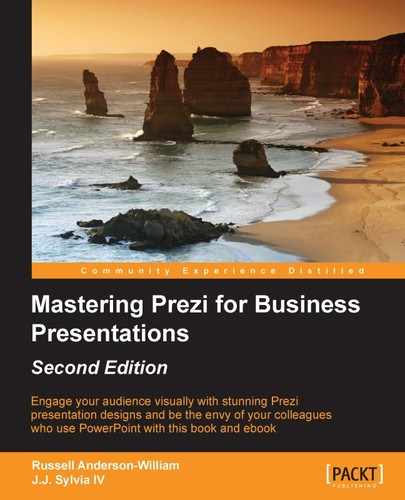In the previous chapter, we talked about how Prezi presentations can be nonlinear, and how the information and order in which you present can be led by the audience, rather than following a rigid script. Well, what if we could take that concept one step further and actually put the presentation into the hands of our audience for them to explore?
What if we created a presentation that the audience could explore on an Interactive Whiteboard (IWB) that is being projected on a wall or desk in front of them? You, as the presenter, could simply facilitate their exploration, show them how to use the tools, and of course, help them out if they get stuck. Wouldn't that increase the engagement levels even more?
If you like the sound of that, but are thinking, "Wait, there's no way I can get signed off to buy an IWB!", don't panic because there is a way to create your own IWB that you can carry around in your bag, which costs less than $200 and works great with Prezi.
All you need are the following items to get you started:
- A standard projector.
- A Smoothboard IWB software installed on your PC or MAC. This can be purchased from http://www.smoothboard.net for less than $30.
- An infrared pen.
- A Nintendo Wii remote.
- A USB Bluetooth module to link the Wii remote to your PC. (If your PC has built-in Bluetooth, you won't need to purchase this.)
The full user guide for the Smoothboard IWB software can be found at http://www.smoothboard.org/manual, where detailed information on the software is available. We aim to give you a simple explanation of how it works, and, of course, we'll give you some ideas on how it might be used to create some exciting Prezis.
Once the Smoothboard software is installed on your PC, you can access a feature called SmoothConnect. This feature will automatically detect any Wii remotes that are turned on nearby.
Once the Wii remote is connected to Smoothboard, you can position it on your desk so that it faces toward the same area that you are projecting your Prezi canvas to.
The infrared pens transmit a signal whenever they are pressed. If the Wii remote picks up an infrared signal in the area being projected, it will behave the same as it would if you were clicking on the Prezi canvas. This means you can click and drag the canvas in any direction, or click on frames to zoom in on certain details and objects.
The following image shows how all of the different items work together to create the IWB:

You might not want to use this method for all your presentations, but it can certainly add more interaction than the standard way we deliver information. We hope that you can come up with some really creative uses for Prezis being displayed with an IWB, but here are some tips to help you make the most of it.
- Give instructions:
- Some people fear technology. To ensure that your session is highly interactive, start explaining how the system works within five minutes or so. You don't want to scare people off before you even get started, so let everyone have a chance to use the pens and drag the canvas around.
- It might be a good idea to create an individual Prezi that has instructions all over it for people to follow. Once you and your audience feel confident enough, and then get started.
- Carry a spare battery:
- If you're planning on using this system for a whole day, then ensure that you have some spare batteries for your Wii remote and infrared pens. Nothing is more annoying than when you have told everyone to expect something amazing, and then it doesn't work.
- Try using more pens:
- You don't just have to use one pen in your presentation. You might want to split the audience into groups and give them a pen each. Then, when it's their turn to interact with the canvas, they can take control.
- Project onto a desk:
- If you want to get a little more creative and really make your presentation a memorable one, then why not try projecting on something other than a wall or white screen. If you have a boardroom with a decent-sized desk, then you could project onto that and create an interactive surface there instead.
- You need to ensure that you can place your projector and Wii remote high above the desk so that your Prezi fills the available area. You can do this safely using a projector stand, extending it as high as it will go, and pointing it down at the desk.
- You may need to adjust the keystone settings on your projector so that you get the same rectangular shape as the desk. Accessing these settings will be different on every projector, but normally accessed via the menu button on the projector itself.
- Use the space:
- You want to make this as engaging as possible for people, so use a lot more space in between the frames and areas of content than you would normally use. This means that the audience will have to physically drag the canvas a lot more to find different areas of your design. People learn from experiences more than anything else, so make it fun and ensure that they are all on their feet, exploring the canvas.