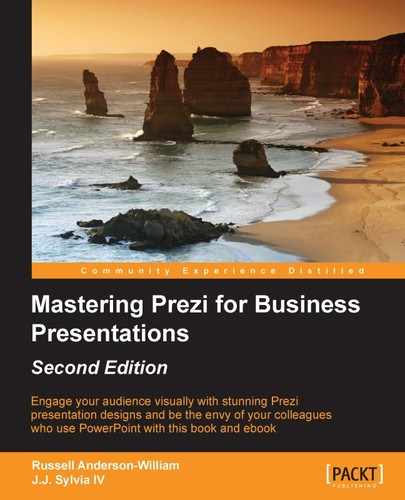In the previous chapter, we discussed some of the ways in which your Prezi can be customized for online delivery and presentation. In this chapter, we will explore a way to make the online presentation interactive and even more useful for online viewers by creating an interactive table of contents.
Fair warning: This will be the most technical chapter in this book, and we will have to dig into a little bit of code to get this feature working. Even if you've never coded before, don't worry! We'll walk you through exactly what you need to do in order to get Prezi menus working. If you already know that coding is simply not for you, you can skip this chapter completely or consider bringing in your company's IT person for additional help.
Learning how to work with the API, which is the specific kind of coding you will do here, will result in an even more engaging and interactive Prezi for your business! Here's what we'll be exploring in this chapter:
- Benefits of interactive Prezis
- The Prezi API
- Preparation
- Basic operations
- Creating menus
- Creating submenus
Although users can autoplay or click through each path point of a Prezi, it's possible to give them even more control by enabling navigation through a menu or table of contents.
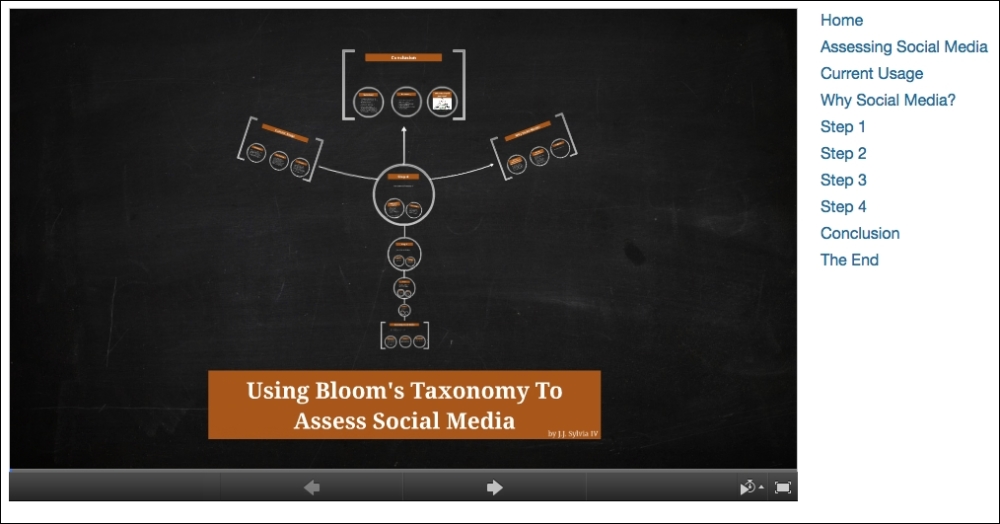
In the preceding example, Using Bloom's Taxonomy To Assess Social Media by J.J. Sylvia IV, I used a Prezi that I created for an academic conference. It was originally designed for presentation in person. However, adding the menu and making a few other tweaks can modify it to work well for online delivery once the conference is over. In the preceding example, you can see the clickable menu on the right. For example, clicking on Why Social Media? will zoom in to that section of the Prezi:

Let's think about an example where this functionality might be helpful.
If I decide to open a consultation business that focuses on training teachers to integrate and assess social media assignments, this Prezi might be a great sales tool. Although many teachers are excited about social media, there are some teachers who still aren't convinced about the use of social media in the classroom at all. If one of these teachers is viewing this Prezi, they can easily see on the menu that there is a section of the Prezi devoted to explaining why social media should be used. Instead of clicking through every preceding path point to get to that section, this teacher can click on the menu and jump straight to that section first. This reduces the chance that they will navigate away because of either their skepticism about social media or the number of clicks required to get to that section.
In addition to the creation of the menu that we will cover in this chapter, the Prezi API web page gives the following suggestions for potential uses of the API:
- Nonlinear storytelling
- Games
- Quizzes
- A chat room
- Syncing a Prezi with a video
- Controlling the Prezi by using gestures or even sounds.
All of these offer exciting possibilities that can be worked into a business Prezi with a little creativity!