When building approval processes for records in Salesforce CRM, it is necessary to specify the users that are to approve the record at each step of the approval process.
To notify these users that an approval request has been assigned to them, an e-mail is sent by the system. Here, you can specify a custom e-mail template to be used when notifying an approver.
In this recipe, we will create an e-mail template that will be used to notify users that an opportunity is at or above a certain amount and at a specified stage and that the record requires their approval to continue through the sales process.
Carry out the following steps to create an e-mail template for use with approval assignments:
- Navigate to the new e-mail template creation page, by going to Your Name | Setup | Email | My Templates.
- Select the folder My Personal Email Templates.
- Click on the New Template button as shown in the following screenshot:
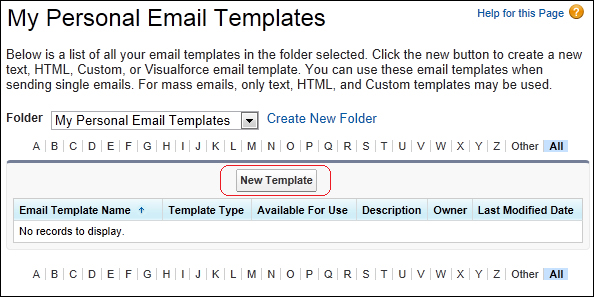
- Choose the Text option and click on the Next button.
- Choose the Folder option Unfiled Public Email Templates (as shown in the upcoming screenshot).
- Select the checkbox Available For Use.
- Enter the name of the e-mail template in the Email Template Name field. For this recipe, type the text
100k Deal Review. - Accept the default text X100k_Deal_Review that is automatically set in the Template Unique Name field.
- Optionally, enter a description in the Description field.
- Enter the subject for the e-mail in the Subject field. For this recipe, type the text 100k Deal Review.
- In the Email Body field, enter the following code:
{!Today} The opportunity, {!Opportunity.Name} for the account {!Opportunity.Account.Name} has an amount > 100k. The opportunity is pending your review and approval as it is now at stage {!Opportunity.StageName}.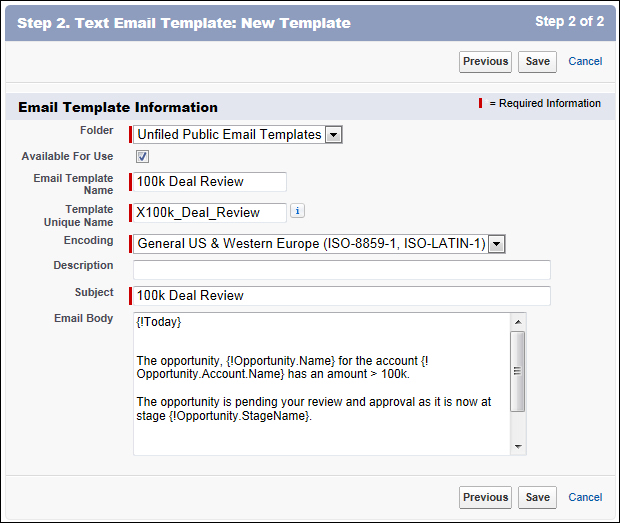
- Click on Save.
..................Content has been hidden....................
You can't read the all page of ebook, please click here login for view all page.
