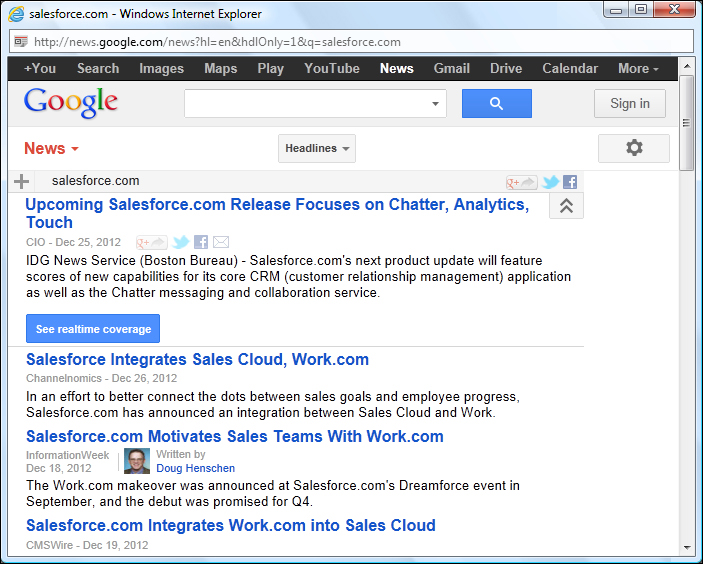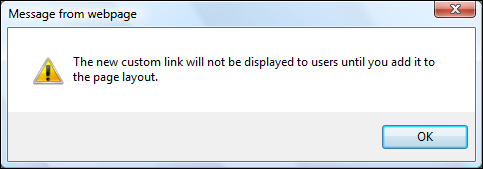When dealing with customers it is always useful for the users of Salesforce CRM to be aware of the latest news related to the customer. News information related to customers can be retrieved from sources such as Google News and is useful for all users whether from the sales team, marketing, or perhaps the finance team.
In this recipe we will provide a link, displayed on an Account Detail page, that when clicked opens a new window showing a Google News result for the name of the account.
Carry out the following steps to create a Google News search for an account using a custom link:
- Navigate to the custom web tab setup page by going to Your Name | Setup | Customize | Accounts | Buttons and Links. Scroll down to the Custom Buttons and Links section as shown in the following screenshot:
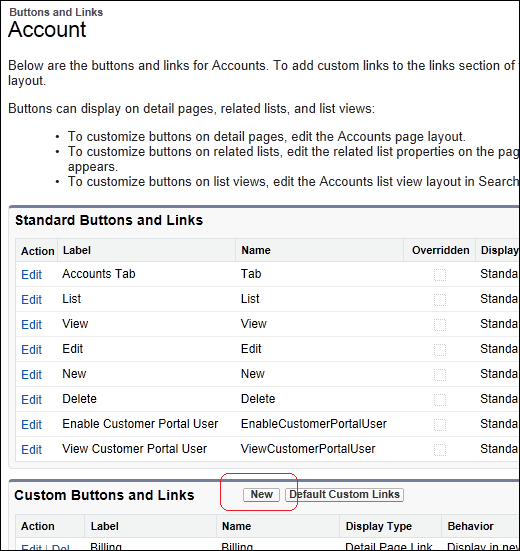
- Click on New, as shown in the preceding screenshot.
- Enter
Account Newsin the Label field. - Accept the default Account_News in the Name field.
- Choose the option of Detail Page Link in the Display Type options choices.
- Select the value Display in new window in the Behavior picklist.
- Select the value URL in the Content Source picklist.
- In the URL textbox, paste the following code (as shown in the screenshot further below):
http://news.google.com/news?hl=en&hdlOnly=1&q={!Account.Name}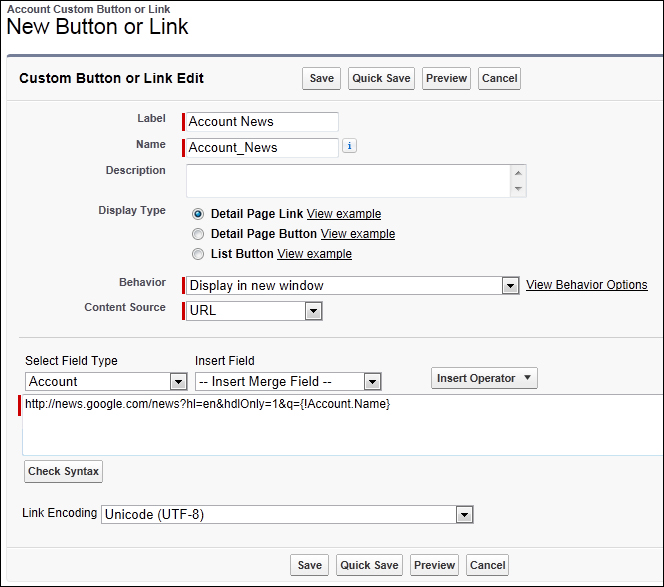
- Click on Save.
- Click on OK.
- We can now add the custom link to the page layout within the account page layout setup page by going to Your Name | Setup | Customize | Accounts | Page Layouts.
- Determine which Account Page Layout to include the Google News search custom link on and click on Edit.
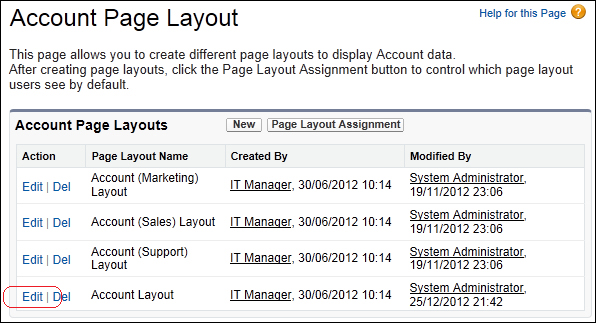
Here we are editing the home page layout named Account Layout (as shown in the preceding screenshot).
- Click on Edit.
We are now presented with the Account Layout edit page.
- Click on the Custom Links text at the top-left section of the page as shown in the following screenshot:
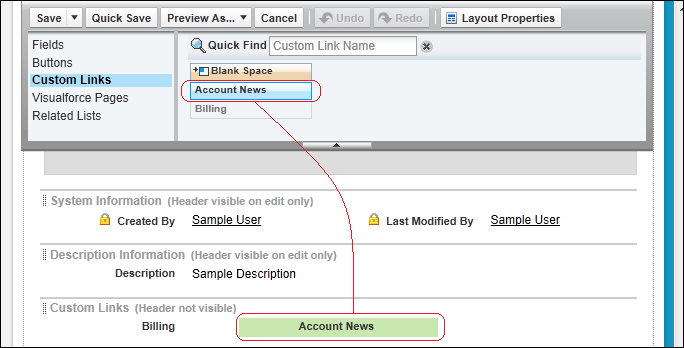
- Locate the Account News custom link and drag it to the Custom Links section (as shown in the preceding screenshot).
- Click on Save.
The Account News custom link now appears in the Custom Links area of the main Account Detail page (before the related lists) for each Account record, as shown in the following screenshot:
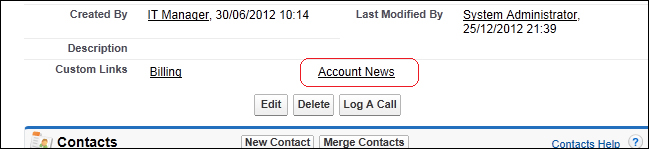
When clicking the link, the name of the account is passed to the Google News search page which is then opened in a new window as shown in the following screenshot: