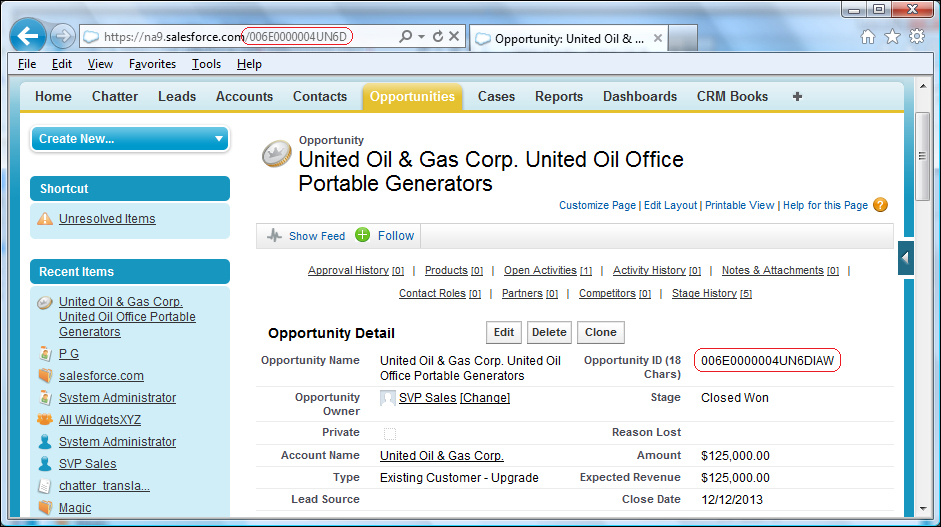Internal record IDs in salesforce.com, as found in all custom and standard objects such as the opportunity, account, contact, and so on contain 15 character text-based values.
The text values can be described as a base-62 number as each of the individual 15 characters can be either a numeric digit (in the range 0-9), a lowercase letter (in the range a-z), or an uppercase letter (in the range A-Z).
These 15 character salesforce.com values are therefore case-sensitive, since there can be two unique IDs which owe their uniqueness to the fact that they have a character(s) that differs only in case. For example, 100000000000ABC is different to 100000000000abc.
However, there are applications such as Microsoft Excel, which are not case-sensitive, that do not recognize the difference between the ID 100000000000ABC and the ID 100000000000abc. This results in features such as the Excel function VLOOKUP, failing to match correct records from an exported salesforce.com report.
Salesforce.com realized the potential problem where the case of the source lookup value is not processed correctly within external applications that are not case-aware.
To provide better compatibility between salesforce.com and tools such as MS Excel, MS Access, and SQL Server salesforce.com has established an 18-character case-insensitive ID that is formed by adding a suffix to the 15 character ID, a method that respects the case-insensitive nature of these tools.
In this recipe, we will convert a 15-character case-sensitive ID to an 18-character case-insensitive ID.
Carry out the following steps in order to convert a 15-digit Salesforce opportunity ID to 18 digits:
- Navigate to the opportunity customization setup page, by going to Your Name | Setup | Customize | Opportunities | Fields.
- Click on New.
- Select the Formula option.
- Click on Next.
- Type
Opportunity ID (18 Chars)in the Field Label textbox. - Click on the Field Name textbox. When clicking out of the Field Label textbox the field name is automatically filled with the value Opportunity_ID_18_Chars.
- Set the Formula Return Type value as Text.
- Click on Next.
- Paste the following code:
CASESAFEID( Id )
- In the Blank Field Handling section, select the option Treat blank fields as blanks.
- Click on Next.
- Select the profiles to which you want to grant read access to this field via field-level security. The field will be hidden from all profiles if you do not add it to field-level security.
- Click on Next.
- Select the page layouts that should include this field. The field will be added as the last field in the first two-column section of the selected page layouts.
- Finally, click on Save.