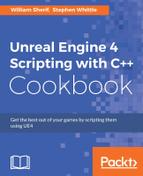While marking classes as BlueprintType or Blueprintable allows us to pass instances of the class around in Blueprint, or to subclass the type with a Blueprint class, those specifiers don't actually say anything about member functions or variables, and if they should be exposed to Blueprint.
This recipe shows you how to mark a function so that it can be called within Blueprint graphs.
- Create a new
Actorclass using the editor. Call the actorSlidingDoor. - Add the following
UPROPERTYto the new class:UFUNCTION(BlueprintCallable, Category = Door) void Open(); UPROPERTY() bool IsOpen; UPROPERTY() FVector TargetLocation;
- Create the class implementation by adding the following to the
.cppfile:ASlidingDoor::ASlidingDoor() :Super() { auto MeshAsset = ConstructorHelpers::FObjectFinder<UStaticMesh>(TEXT("StaticMesh'/Engine/BasicShapes/Cube.Cube'")); if (MeshAsset.Object != nullptr) { GetStaticMeshComponent()->SetStaticMesh(MeshAsset.Object); GetStaticMeshComponent()->bGenerateOverlapEvents = true; } GetStaticMeshComponent()->SetMobility(EComponentMobility::Movable); GetStaticMeshComponent()->SetWorldScale3D(FVector(0.3, 2, 3)); SetActorEnableCollision(true); IsOpen = false; PrimaryActorTick.bStartWithTickEnabled = true; PrimaryActorTick.bCanEverTick = true; } void ASlidingDoor::Open() { TargetLocation = ActorToWorld().TransformPositionNoScale(FVector(0, 0, 200)); IsOpen = true; } void ASlidingDoor::Tick(float DeltaSeconds) { if (IsOpen) { SetActorLocation(FMath::Lerp(GetActorLocation(), TargetLocation, 0.05)); } } - Compile your code and launch the editor.
- Drag a copy of your door out into the level.
- Make sure you have your
SlidingDoorinstance selected, then open the Level blueprint. Right-click on the empty canvas, and expand Call function on Sliding Door 1.
- Expand the Door section, then select the
Openfunction.
- Link the execution pin (white arrow) from
BeginPlayto the white arrow on theOpennode, as seen in the following screenshot:
- Play your level, and verify that the door moves up as expected when
Openis invoked on your door instance.
- Within the declaration of the door, we create a new function for opening the door, a Boolean to track if the door has been told to open, and a vector allowing us to precompute the target location of the door.
- We also override the
Tickactor function so that we can perform some behavior on every frame. - Within the constructor, we load in the cube mesh and scale it to represent our door.
- We also set
IsOpento a known good value offalseand enable actor ticking by usingbCanEverTickandbStartWithTickEnabled. - These two Booleans control if ticking can be enabled for this actor and if ticking starts in an enabled state respectively.
- Inside the
Openfunction, we calculate the target location relative to the door's starting position. - We also change the
IsOpenBoolean fromfalsetotrue. - Now that the
IsOpenBoolean istrue, inside theTickfunction, the door tries to move itself towards the target location usingSetActorLocationandLerpto interpolate between the current location and the destination.
- Chapter 5, Handling Events and Delegates, has a number of recipes relating to the spawning of actors
..................Content has been hidden....................
You can't read the all page of ebook, please click here login for view all page.