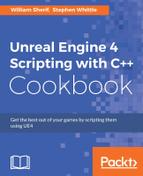Item pickup is a pretty important thing to get down cleanly. In this recipe, we'll outline how to get item pickups working using Overlap events on Actor Component primitives.
The previous recipe, Collisions: Letting Objects pass through each other using Ignore, describes the basics of collisions. You should read it for background before beginning this recipe. What we'll do here is create a New Object Channel... to identify Item class objects so that they can be programmed for overlaps only with the player avatar's collision volume.
- Start by creating a unique collision Channel for the
Itemobject's collision primitive. Under Project Settings | Collision, create a new Object Channel by going to New Object Channel…
- Name the new Object Channel as
Item. - Take your
Itemactor and select the primitive component on it that is used to intersect for pickup with the player avatar. Make the Object Type of that primitive anItemclass Object Type. - Check the Overlap checkbox against the
Pawnclass Object Type as shown in the following screenshot:
- Ensure that the Generate Overlap Events checkbox is checked.

- Take the player actor who will pick up the items, and select the component on him that feels for the items. Usually, this will be his
CapsuleComponent. Check Overlap with theItemobject.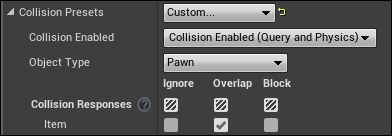
- Now the Player overlaps the item, and the item overlaps the player pawn. We do have to signal overlaps it both ways (
ItemOverlapsPawnand Pawn OverlapsItem) for it to work properly. Ensure that Generate Overlap Events is also checked for thePawnintersecting component. - Next we have to complete the
OnComponentBeginOverlapevent for either the item or the Player's pickup volume, using either Blueprints or C++ code.- If you prefer Blueprints, in the Events section of the Details pane of the Coin's intersectable Component, click on the + icon beside the On Component Begin Overlap event.
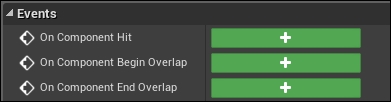
- Use the
OnComponentBeginOverlapevent that appears in yourActorBlueprint diagram to wire-in Blueprints code to run when an overlap with the Player's capsule volume occurs. - If you prefer C++, you can write and attach a C++ function to the
CapsuleComponent. Write a member function in your player's avatar class with a signature as follows:UFUNCTION(BlueprintNativeEvent, Category = Collision) void OnOverlapsBegin( UPrimitiveComponent* Comp, AActor* OtherActor, UPrimitiveComponent* OtherComp, int32 OtherBodyIndex, bool bFromSweep, const FHitResult& SweepResult );
- Complete the implementation of the
OnOverlapsBegin()function in your.cppfile, making sure to end the function name with_Implementation:void AWarrior::OnOverlapsBegin_Implementation( AActor* OtherActor, UPrimitiveComponent* OtherComp, int32 OtherBodyIndex, bool bFromSweep, const FHitResult& SweepResult ) { UE_LOG(LogTemp, Warning, TEXT( "Overlaps began" ) ); } - Then, provide a
PostInitializeComponents()override to connect theOnOverlapsBegin()function with overlaps to the capsule in your avatar's class as follows:void AWarrior::PostInitializeComponents() { Super::PostInitializeComponents(); if(RootComponent ) { // Attach contact function to all bounding components. GetCapsuleComponent()->OnComponentBeginOverlap.AddDynamic( this, &AWarrior::OnOverlapsBegin ); GetCapsuleComponent()->OnComponentEndOverlap.AddDynamic( this, &AWarrior::OnOverlapsEnd ); } }
- If you prefer Blueprints, in the Events section of the Details pane of the Coin's intersectable Component, click on the + icon beside the On Component Begin Overlap event.
..................Content has been hidden....................
You can't read the all page of ebook, please click here login for view all page.