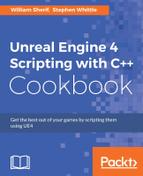Multi-cast delegates are a great way to broadcast an event to multiple objects who listen or subscribe to the event in question. They are particularly invaluable if you have a C++ module that generates events that potentially arbitrary Actors might want to be notified about. This recipe shows you how to create a multi-cast delegate in C++ that can notify a group of other Actors during runtime.
- Create a new
StaticMeshActorclass calledKing. Add the following to the class header:DECLARE_DYNAMIC_MULTICAST_DELEGATE_OneParam(FOnKingDeathSignature, AKing*, DeadKing);
- Add a new
UFUNCTIONto the class:UFUNCTION(BlueprintCallable, Category = King) void Die();
- Add an instance of our multicast delegate to the class:
UPROPERTY(BlueprintAssignable) FOnKingDeathSignature OnKingDeath;
- Add our mesh initialization to the constructor:
auto MeshAsset = ConstructorHelpers::FObjectFinder<UStaticMesh>(TEXT("StaticMesh'/Engine/BasicShapes/Cone.Cone'")); if (MeshAsset.Object != nullptr) { GetStaticMeshComponent()->SetStaticMesh(MeshAsset.Object); GetStaticMeshComponent()->bGenerateOverlapEvents = true; } GetStaticMeshComponent()->SetMobility(EComponentMobility::Movable); - Implement the
Diefunction:void AKing::Die() { OnKingDeath.Broadcast(this); } - Create a new class called
Peasant, also based onStaticMeshActor. - Declare a default constructor in the class:
APeasant();
- Declare the following function:
UFUNCTION(BlueprintCallable, category = Peasant) void Flee(AKing* DeadKing);
- Implement the constructor:
auto MeshAsset = ConstructorHelpers::FObjectFinder<UStaticMesh>(TEXT("StaticMesh'/Engine/BasicShapes/Cube.Cube'")); if (MeshAsset.Object != nullptr) { GetStaticMeshComponent()->SetStaticMesh(MeshAsset.Object); GetStaticMeshComponent()->bGenerateOverlapEvents = true; } GetStaticMeshComponent()->SetMobility(EComponentMobility::Movable); - Implement the function in the
.cppfile:void APeasant::Flee(AKing* DeadKing) { GEngine->AddOnScreenDebugMessage(-1, 2, FColor::Red, TEXT("Waily Waily!")); FVector FleeVector = GetActorLocation() – DeadKing->GetActorLocation(); FleeVector.Normalize(); FleeVector *= 500; SetActorLocation(GetActorLocation() + FleeVector); } - Open Blueprint and create a Blueprint class based on
APeasantcalledBPPeasant. - Within the blueprint, click and drag away from the white (execution) pin of your
BeginPlaynode. Typeget all, and you should see Get All Actors Of Class. Select the node to place it in your graph.
- Set the value of the purple (class) node to
King. You can typekingin the search bar to make locating the class in the list easier.
- Drag from the blue grid (object array) node out into empty space and place a get node.

- Drag away from the blue output pin of the get node, and place a Not Equal (object) node.

- Connect the red (bool) pin of the Not Equal node to a
Branchnode, and wire the execution pin ofBranchto ourGet All Actors Of Classnode.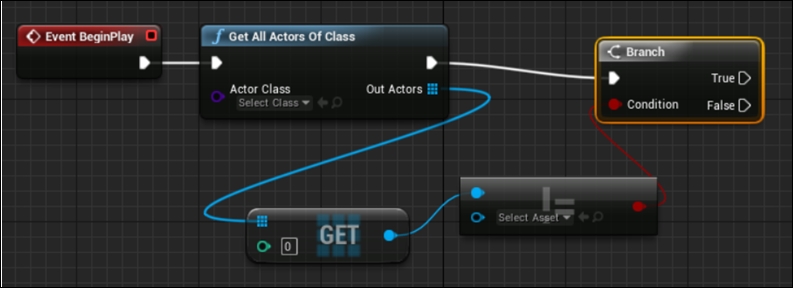
- Connect the True pin of the branch to the Bind Event to OnKing Death node.

- Drag out the red pin on the Bind Event node, and select Add Custom Event… in the context menu which appears after you release your left mouse button.

- Give your event a name, then connect the white execution pin to a new node named
Flee.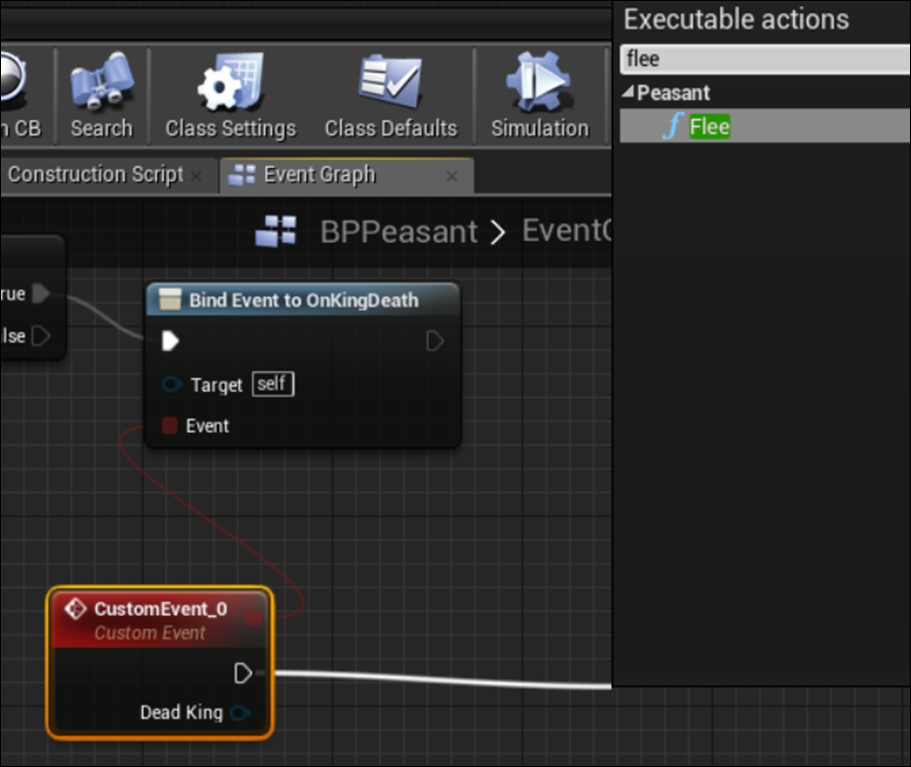
- Verify that your Blueprint looks like the following figure:

- Drag a copy of your
Kingclass into the level, then add a fewBPPeasantinstances around it in a circle. - Open the level Blueprint. Inside it, drag away from
BeginPlay,and add aDelaynode. Set the delay to 5 seconds.
- With your
Kinginstance selected in the level, right-click in the graph editor for the Level Blueprint. - Select Call function on King 1, and look in the
Kingcategory for a function calledDie.
- Select
Die, then connect its execution pin to the output execution pin from the delay.
- When you play your level, you should see that the king dies after 5 seconds, and the peasants all wail and flee directly away from the king.


- We create a new actor (based on
StaticMeshActorfor convenience, as it saves us having to declare or create a Static Mesh component for theActorvisual representation). - We declare a dynamic multicast delegate using the
DECLARE_DYNAMIC_MULTICAST_DELEGATE_OneParammacro. Dynamic multicast delegates allow an arbitrary number of objects to subscribe (listen) and unsubscribe (stop listening) so that they will be notified when the delegate is broadcast. - The macro takes a number of arguments—the type name of the new delegate signature being created, the type of the signature's parameter, then the name of the signature's parameter.
- We also add a function to
Kingthat will allow us to tell it to die. Because we want to expose the function to Blueprints for prototyping, we mark it asBlueprintCallable. - The
DECLARE_DYNAMIC_MULTICAST_DELEGATEmacro that we used earlier only declared a type; it didn't declare an instance of the delegate, so we do that now, referencing the type name that we provided earlier when invoking the macro. - Dynamic multicast delegates can be marked
BlueprintAssignablein theirUPROPERTYdeclaration. This indicates to Unreal that the Blueprint system can dynamically assign events to the delegate that will be called when the delegate'sBroadcastfunction is called. - As always, we assign a simple mesh to our
Kingso that it has a visual representation in the game scene. - Within the
Diefunction, we callBroadcaston our own delegate. We specified that the delegate would have a parameter that is a pointer to the king which died, so we pass this pointer as a parameter to the broadcast function.Note
If you want the king to be destroyed, rather than play an animation or other effect when it dies, you would need to change the delegate's declaration and pass in a different type. For example, you could use
FVector, and simply pass in the location of the dead king directly so that the peasants could still flee appropriately.Without this, you potentially could have a situation where the
Kingpointer is valid whenBroadcastis called, but the call toActor::Destroy()invalidates it before your bound functions are executed. - Within our next
StaticMeshActorsubclass, calledPeasant, we initialize the static mesh component as usual using, a different shape to the one that we used for theKing. - Inside the implementation of the peasant's
Fleefunction, we simulate the peasants playing sound by printing a message on the screen. - We then calculate a vector to make the peasants flee by first finding a vector from the dead king to this peasant's location.
- We normalize the vector to retrieve a unit vector (with a length of 1) pointing in the same direction.
- Scaling the normalized vector and adding it to our current location calculates a position at a fixed distance, in the exact direction for the peasant to be fleeing directly away from the dead king.
SetActorLocationis then used to actually teleport the peasants to that location.