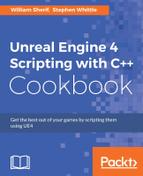So we have already discussed how to add a widget to the viewport, which means that it will be rendered on the player's screen.
However, what if we want to have UI elements that are toggled based on other factors, such as proximity to certain Actors, or a player holding a key down, or if we want a UI that disappears after a specified time?
- Create a new
GameModeclass calledToggleHUDGameMode. - Override
BeginPlayandEndPlay. - Add the following
UPROPERTY:UPROPERTY() FTimerHandle HUDToggleTimer;
- Lastly add this member variable:
TSharedPtr<SVerticalBox> widget;
- Implement
BeginPlaywith the following code in the method body:void AToggleHUDGameMode::BeginPlay() { Super::BeginPlay(); widget = SNew(SVerticalBox) + SVerticalBox::Slot() .HAlign(HAlign_Center) .VAlign(VAlign_Center) [ SNew(SButton) .Content() [ SNew(STextBlock) .Text(FText::FromString(TEXT("Test button"))) ] ]; GEngine->GameViewport->AddViewportWidgetForPlayer(GetWorld()->GetFirstLocalPlayerFromController(), widget.ToSharedRef(), 1); GetWorld()->GetTimerManager().SetTimer(HUDToggleTimer, FTimerDelegate::CreateLambda ([this] { if (this->widget->GetVisibility().IsVisible()) { this->widget->SetVisibility(EVisibility::Hidden); } else { this->widget->SetVisibility(EVisibility::Visible); } }), 5, true); } - Implement
EndPlay:void AToggleHUDGameMode::EndPlay(constEEndPlayReason::Type EndPlayReason) { Super::EndPlay(EndPlayReason); GetWorld->GetTimerManager().ClearTimer(HUDToggleTimer); } - Compile your code, and start the editor.
- Within the Editor, open World Settings from the toolbar:

- Inside World Settings, override the level's Game Mode to be our
AToggleHUDGameMode:
- Play the level, and verify that the UI toggles its visibility every 5 seconds.
As with most of the other recipes in this chapter, we are using a custom GameMode class to display our single-player UI on the player's viewport for convenience:
- We override
BeginPlayandEndPlayso that we can correctly handle the timer that will be toggling our UI on and off for us. - To make that possible, we need to store a reference to the timer as a
UPROPERTYto ensure it won't be garbage collected. - Within
BeginPlay, we create a newVerticalBoxusing theSNewmacro, and place a button in its first slot. - Buttons have
Content, which can be some other widget to host inside them, such asSImageorSTextBlock. - In this instance, we place a
STextBlockinto theContentslot. The contents of the text block are irrelevant as long as they are long enough for us to be able to see our button properly. - Having initialized our widget hierarchy, we add the root widget to the player's viewport so that it can be seen by them.
- Now we set up a timer to toggle the visibility of our widget. We are using a timer to simplify this recipe rather than having to implement user input and input bindings, but the principle is the same.
- To do this, we get a reference to the game world, and its associated timer manager.
- With the Timer manager in hand, we can create a new timer.
- However, we need to actually specify the code to run when the timer expires. One simple way to do this is to use a
lambdafunction for our toggle the hud function. - Lambdas are anonymous functions. Think of them as literal functions.
- To link a
lambdafunction to the timer, we need to create atimerdelegate. - The
FTimerDelegate::CreateLambdafunction is designed to convert alambdafunction into a delegate, which the timer can call at the specified interval. - The
lambdaneeds to access thethispointer from its containing object, ourGameMode, so that it can change properties on the widget instance that we have created. - To give it the access it needs, we begin our
lambdadeclaration with the[]operators, which enclose variables that should be captured into thelambda, and accessible inside it. - The curly braces then enclose the function body in the same way they would with a normal function declaration.
- Inside the function, we check if our widget is visible. If it is visible, then we hide it using
SWidget::SetVisibility. - If the widget isn't visible, then we turn it on using the same function call.
- In the rest of the call to
SetTimer, we specify the interval (in seconds) to call the timer, and set the timer to loop. - One thing we need to be careful of, though, is the possibility of our object being destroyed between two timer invocations, potentially leading to a crash if a reference to our object is left dangling.
- In order to fix this, we need to remove the timer.
- Given that we set the timer during
BeginPlay, it makes sense to clear the timer duringEndPlay. EndPlaywill be called wheneverGameModeeither ends play or is destroyed, so we can safely cancel the timer during its implementation.- With
GameModeset as the default game mode, the UI is created when the game begins to play, and the timer delegate executes every 5 seconds to switch the visibility of the widgets betweentrueandfalse. - When you close the game,
EndPlayclears the timer reference, avoiding any problems.
..................Content has been hidden....................
You can't read the all page of ebook, please click here login for view all page.