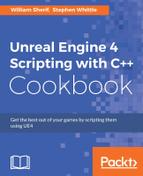While creating buttons is all well and fine, at the moment, any UI element you add to the player's screen just sits there without anything happening even if a user clicks on it. We don't have any event handlers attached to the Slate elements at the moment, so events such as mouse clicks don't actually cause anything to happen.
This recipe shows you how to attach functions to these events so that we can run custom code when they occur.
- Create a new
GameModesubclass calledAClickEventGameMode. - Add the following
privatemembers to the class:private: TSharedPtr<SVerticalBox> Widget; TSharedPtr<STextBlock> ButtonLabel;
- Add the following
publicfunctions, noting the override forBeginPlay():public: virtual void BeginPlay() override; FReplyButtonClicked();
- Within the
.cppfile, add the implementation forBeginPlay:void AClickEventGameMode::BeginPlay() { Super::BeginPlay(); Widget = SNew(SVerticalBox) + SVerticalBox::Slot() .HAlign(HAlign_Center) .VAlign(VAlign_Center) [ SNew(SButton) .OnClicked(FOnClicked::CreateUObject(this, &AClickEventGameMode::ButtonClicked)) .Content() [ SAssignNew(ButtonLabel, STextBlock) .Text(FText::FromString(TEXT("Click me!"))) ] ]; GEngine->GameViewport->AddViewportWidgetForPlayer(GetWorld()->GetFirstLocalPlayerFromController(), Widget.ToSharedRef(), 1); GetWorld()->GetFirstPlayerController()->bShowMouseCursor = true; GEngine->GetFirstLocalPlayerController(GetWorld())-> SetInputMode(FInputModeUIOnly().SetLockMouseToViewport(false).SetWidgetToFocus(Widget)); } - Also add an implementation for
ButtonClicked():FReplyAClickEventGameMode::ButtonClicked() { ButtonLabel->SetText(FString(TEXT("Clicked!"))); returnFReply::Handled(); } - Compile your code, and launch the editor.
- Override the game mode in World Settings to be
AClickEventGameMode: - Preview in the editor, and verify that the UI shows a button that changes from Click Me! to Clicked! when you use the mouse cursor to click on it.
- As with most of the recipes in this chapter, we use
GameModeto create and display our UI to minimize the number of classes extraneous to the point of the recipe that you need to create. - Within our new game mode, we need to retain references to the Slate Widgets that we create so that we can interact with them after their creation.
- As a result, we create two shared pointers as member data within our
GameMode—one to the overall parent or root widget of our UI, and the other to the label on our button, because we're going to be changing the label text at runtime later. - We override
BeginPlay, as it is a convenient place to create our UI after the game has started, and we will be able to get valid references to our player controller. - We also create a function called
ButtonClicked. It returnsFReply, astructindicating if an event was handled. The function signature forButtonClickedis determined by the signature ofFOnClicked, a delegate which we will be using in a moment. - Inside our implementation of
BeginPlay, the first thing we do is call the implementation we are overriding to ensure that the class is initialized appropriately. - Then, as usual, we use our
SNewfunction to createVerticalBox, and we add a slot to it which is centered. - We create a new
Buttoninside that slot, and we add a value to theOnClickedattribute that the button contains. OnClickedis a delegate property. This means that theButtonwill broadcast theOnClickeddelegate any time a certain event happens (as the name implies in this instance, when the button is clicked).- To subscribe or listen to the delegate, and be notified of the event that it refers to, we need to assign a delegate instance to the property.
- We do that using the standard delegate functions such as
CreateUObject,CreateStatic, orCreateLambda. Any of those will work—we can bindUObjectmember functions, static functions, lambdas, and other functions.Note
Check Chapter 5, Handling Events and Delegates, to learn more on delegates to see about the other types of function that we can bind to delegates.
CreateUObjectexpects a pointer to a class instance, and a pointer to the member function defined in that class to call.- The function has to have a signature that is convertible to the signature of the delegate:
/** The delegate to execute when the button is clicked */ FOnClickedOnClicked;
- As can be seen here,
OnClickeddelegate type isFOnClicked—this is why theButtonClickedfunction that we declared has the same signature asFOnClicked. - By passing in a pointer to this, and the pointer to the function to invoke, the engine will call that function on this specific object instance when the button is clicked.
- After setting up the delegate, we use the
Content()function, which returns a reference to the single slot that the button has for any content that it should contain. - We then use
SAssignNewto create our button's label, using theTextBlockwidget. SAssignNewis important, because it allows us to use Slate's declarative syntax, and yet assigns variables to point to specific child widgets in the hierarchy.SAssignNewfirst argument is the variable that we want to store the widget in, and the second argument is the type of that widget.- With
ButtonLabelnow pointing at our button'sTextBlock, we can set itsTextattribute to a static string. - Finally, we add the widget to the player's viewport using
AddViewportWidgetForPlayer, which expects, as parameters,LocalPlayerto add the widget to, the widget itself, and a depth value (higher values to the front). - To get the
LocalPlayerinstance, we assume we are running without split screen, and so, the first player controller will be the only one, that is, the player's controller. TheGetFirstLocalPlayerFromControllerfunction is a convenience function that simply fetches the first player controller, and returns its local player object. - We also need to focus the widget so the player can click on it, and display a cursor so that the player knows where their mouse is on the screen.
- We know from the previous step that we can assume the first local player controller is the one we're interested in, so we can access it and change its
ShowMouseCursorvariable totrue. This will cause the cursor to be rendered on screen. SetInputModeallows us to focus on a widget so that the player can interact with it amongst other UI-related functionality, such as locking the mouse to the game's viewport.- It uses an
FInputModeobject as its only parameter, which we can construct with the specific elements that we wish to include by using thebuilderpattern. - The
FInputModeUIOnlyclass is aFInputModesubclass that specifies that we want all input events to be redirected to the UI layer rather than the player controller and other input handling. - The
builderpattern allows us to chain the method calls to customize our object instance before it is sent into the function as the parameter. - We chain
SetLockMouseToViewport(false)to specify that the player's mouse can leave the boundary of the game screen withSetWidgetToFocus(Widget), which specifies our top-level widget as the one that the game should direct player input to. - Finally, we have our actual implementation for
ButtonClicked, our event handler. - When the function is run due to our button being clicked, we change our button's label to indicate it has been clicked.
- We then need to return an instance of
FReplyto the caller to let the UI framework know that the event has been handled, and to not continue propagating the event back up the widget hierarchy. FReply::Handled()returnsFReplyset up to indicate this to the framework.- We could have used
FReply::Unhandled(), but this would have told the framework that the click event wasn't actually the one we were interested in, and it should look for other objects that might be interested in the event instead.
..................Content has been hidden....................
You can't read the all page of ebook, please click here login for view all page.