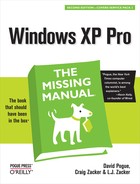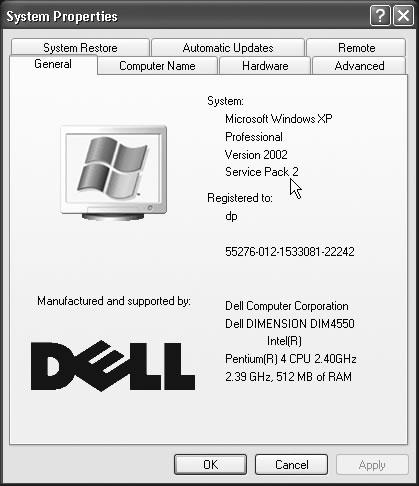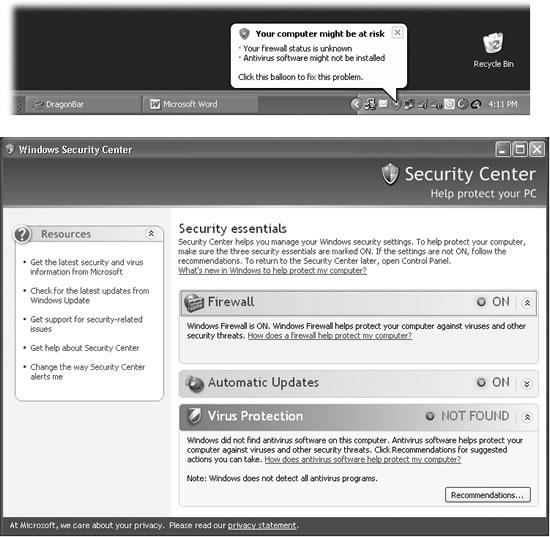If it weren’t for that darned Internet, personal computing would be a lot of fun. After all, it’s the Internet that lets all those socially stunted hackers enter our machines, unleashing their viruses, setting up remote hacking tool, feeding us spyware, and otherwise making our lives an endless troubleshooting session. It sure would be nice if they’d cultivate some other hobbies.
In the meantime, these people are doing astronomical damage to businesses and individuals around the world—along the lines of $100 billion a year (the cost to fight viruses, spyware, and spam).
A big part of the problem was the design of Windows XP itself. In the quaint old fashioned days of 2000, when XP was designed, these sorts of Internet attacks were far less common. Microsoft left open a number of back doors that were intended for convenience (for example, to let system administrators communicate with your PC from across the network) but wound up being exploited by hackers.
Finally, in the fall of 2004, Microsoft released Service Pack 2 (SP2), a gigantic, multimegabyte bundle of patches, fixes, and security reinforcements designed to make it increasingly difficult for the bad guys to do their thing. The company devoted enormous amounts of time and resources to this project, so much that the next version of Windows, code-named Longhorn, was delayed by nearly a year.
Today, every new Windows computer comes with Service Pack 2 preinstalled. If you have an older PC, the Automatic Update feature (Section 10.4) probably offered the Service Pack 2 download to you sometime in the fall of 2004. (If not, you can download it manually, in the form of something called the Network Install, or order a free CD, from http://www.microsoft.com.) To find out if you have it, see the instructions in Figure 10-1.
This chapter covers Service Pack 2 in detail, including what it does and does not do for you. But the central idea behind Internet security for Windows (and most of the point of Service Pack 2) is that everyone should install and maintain three pieces of software for protection:
Figure 10-1. To see if your PC has Service Pack 2 installed, right-click My Computer. From the shortcut menu, choose Properties. On the General pane, you’ll see the phrase “Service Pack 2,” as shown here by the cursor.
A firewall, which is a hardware or software shield that protects your PC from unsolicited Internet traffic.
Antivirus software, which is frequently updated to protect you against emerging viruses as they’re written.
Anti-spyware software, which helps you clean out your PC once some Web page has installed spyware without your knowledge (see the box on the facing page).
It’s impossible to overstate the importance of installing and maintaining these three sorts of protection software and keeping them up to date (after all, the hackers aren’t resting either). An anti-spam program is a good idea, too (see Chapter 12).
Unfortunately, all of this means that owning a Windows PC now requires a lot more fiddling, maintenance, and administrative work. In fact, one study showed that just installing Service Pack 2 “breaks” something on one out of 10 PCs, meaning that you have to either replace or tinker with one program or another. In a few rare cases, the computer won’t even turn on after the installation.
Tip
This chapter walks you through troubleshooting the thing. But remember that, as a last resort, you can always uninstall Service Pack 2. It shows up as a listing in the Add or Remove Programs Control Panel, just like any other program you’ve installed (see Section 8.3).
In these regards, the software terrorists have scored a victory. Even so, you really have no choice; maintaining these programs is the only way to be relatively confident that your PC won’t be attacked—an event that could be far more disruptive than the preventive efforts described on the following pages.
Once you’ve installed Service Pack 2, your Control Panel contains a new icon called Security Center. It’s an easy-to-understand status report on three important security features: Firewall, Automatic Update, and Virus Protection. If any of these are turned off, dire messages appear on your screen at startup and as balloons in your notification area (Figure 10-2, top).
Note
So why isn’t there a Spyware panel in the Security Center? Excellent question. Unfortunately, only the engineers at Microsoft know the answer.
As you can see by Figure 10-2 at bottom, the Security Center is primarily just a status dashboard; the big ON or OFF “lights” are just indicators, not clickable buttons. But it does contain links to numerous help screens, online resources, and other parts of Windows that let you control its three central functions.
Note
If you’re using Windows XP Pro in a corporation where a highly trained network administrator is in charge, you may find that you can’t make any changes in the Security Center or Windows firewall. Protecting your PC, in this case, is somebody else’s job.
Figure 10-2. Top: On an SP2 computer, balloons like this sprout instantly if Windows considers your PC insufficiently protected—or if Windows XP doesn’t recognize the antivirus or firewall software you’re using. When you click the balloon, the Security Center (bottom) appears. Bottom: Click one of the headings (Firewall, Automatic Updates, Virus Protection) to expand that section of the dialog box. In this case, you have a firewall in place (the built-in Windows one), Automatic Updates is turned on, but you haven’t installed antivirus software. (Or maybe you have antivirus software, but the Security Center doesn’t recognize it. This could be true if it’s some obscure brand, or, more likely, if your antivirus version was released before Service Pack 2.)