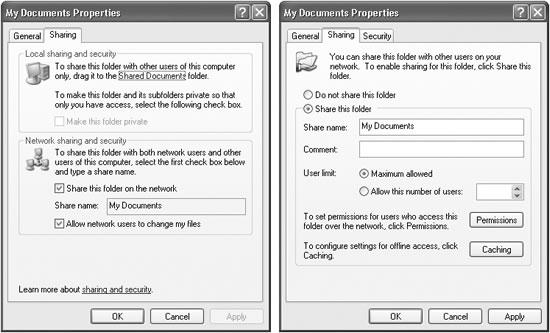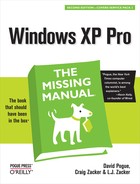 Two Roads to File Sharing
by L.J. Zacker, Craig Zacker, David Pogue
Windows XP Pro: The Missing Manual, Second Edition
Two Roads to File Sharing
by L.J. Zacker, Craig Zacker, David Pogue
Windows XP Pro: The Missing Manual, Second Edition
- Windows XP Pro Edition: The Missing Manual, 2nd Edition
- What the Reviewers Said
- The Missing Credits
- Introduction
- I. The Windows XP Desktop
- 1. The Desktop and Start Menu
- Logging In
- The Elements of the XP Desktop
- The Start Menu
- Start→Log Off
- Start→Shut Down (Turn Off Computer)
- Start→All Programs
- Start→Run
- Start→Search
- Start→Help and Support
- Start→Control Panel
- Start→Set Program Access and Defaults
- Start→My Network Places
- Start→My Computer
- Start→My Music, My Pictures
- Start→My Recent Documents
- Start→My Documents
- Customizing the Start Menu
- 2. Windows, Folders, and the Taskbar
- 3. Organizing Your Stuff
- 4. Getting Help
- 1. The Desktop and Start Menu
- II. The Components of Windows XP
- 5. Programs and Documents
- 6. The Freebie Software
- The Windows XP Accessories
- Windows XP Games
- Everything Else
- 7. Pictures, Sound, and Movies
- 8. The Control Panel
- Category View: The Big XP Change
- Accessibility Options
- Add Hardware
- Add or Remove Programs
- Administrative Tools
- Automatic Updates
- Bluetooth Devices
- Date and Time
- Display
- Folder Options
- Fonts
- Game Controllers
- Internet Options
- Keyboard
- Mouse
- Network Connections
- Network Setup Wizard
- Phone and Modem Options
- Power Options
- Printers and Faxes
- Regional and Language Options
- Scanners and Cameras
- Scheduled Tasks
- Security Center
- Sounds and Audio Devices
- Speech
- System
- Taskbar and Start Menu
- User Accounts
- Windows Firewall
- Wireless Network Setup Wizard
- III. Windows Online
- 9. Hooking Up to the Internet
- 10. Security, Firewalls, and Service Pack 2
- 11. Web, Chat, and Videoconferencing
- Internet Explorer
- Windows Messenger
- 12. Outlook Express 6
- IV. Plugging into Windows XP
- 13. Printing, Fonts, and Faxing
- 14. Hardware
- 15. Joining, Compressing, and Encrypting Disks
- 16. Maintenance, Backups, and Troubleshooting
- V. Life on the Network
- 17. Accounts, Permissions, and Logging On
- Introducing User Accounts
- Windows XP: The OS With Two Faces
- Local Accounts on a Workstation
- Local Accounts on a Domain Computer
- Local Users and Groups
- Setting Up the Logon Process
- Logging On
- Profiles
- NTFS Permissions: Protecting Your Stuff
- 18. Setting Up a Workgroup Network
- 19. Introducing Network Domains
- 20. Sharing Network Files
- 21. Three Ways to Dial In from the Road
- 17. Accounts, Permissions, and Logging On
- VI. Appendixes
- A. Installing Windows XP Pro
- B. Windows XP, Menu by Menu
- C. Fun with the Registry
- Index
- Colophon
But enough about accessing the shared folders on other computers. Half the fun is sharing your own folders, making them available to other people on the network. This can be a much more complex proposition, which is why the rest of this chapter covers only this part of the equation.
First, however, a word of warning: As with so many other features, Windows XP Pro has two different personalities, depending on where you’re using it (see Figure 20-8). In this case, Microsoft has created two different file-sharing systems:
Simple file sharing. If you’re working on a home network, and you have nothing to hide from the other people in the house, you may appreciate Windows XP’s new Simple file sharing feature. It lets you share certain folders with a minimum of red tape and complexity. If you need a peek at the spreadsheet that Harold was working on yesterday, no big deal—you just open up his My Documents folder from across the network.
If it’s just you and your spouse, or you and a co-worker, this scenario is almost ideal: maximum convenience and minimum barriers. On the other hand, when you share a folder this way, anybody on the network can not only read your files, but also change or delete them. In other words, Simple file sharing isn’t especially secure. Kids horsing around on the computer, young geniuses experimenting with your data, or a disgruntled co-worker could, in theory, send important data to Never-Never Land.
Standard file sharing. If you want to specify exactly who has access to your files, and how much access they have, then you may prefer Windows XP Pro’s Standard file sharing option, which it inherited from Windows 2000. This method is more complicated than Simple file sharing, but it gives you much more flexibility and protection.
WORD TO THE WISEJob Number One?
In workgroup (or nonnetworked) PCs, the factory setting is the Simple file sharing system. Among Windows critics, that’s yet another example that Microsoft doesn’t take security seriously.
Some experts, therefore, strongly recommend that the first thing you should do on a new Windows XP machine is to turn off Simple file sharing.
That advice may be a bit on the extreme side. In an office environment, sure, you may want to consider turning off Simple file sharing. In its place, either learn how to use the Standard file sharing method or store your shared files on a server, where a network administrator controls the shared files and their security.
If you use your PC at home, or in a small office with a few trusted employees, Simple file sharing is a viable option that can save you a lot of bother.
Of course, you may not have a choice of these two methods at all. If your PC is part of a corporate domain, Standard is the only method available. (You can actually turn on the Simple file sharing checkbox, but doing so has no effect.)
In any case, the following pages tackle the two file sharing systems one at a time.
Figure 20-8. Left: When Simple file sharing is on, you share designated folders and files with everyone in your workgroup whether you like it or not. Right: In Standard file sharing, this Sharing tab appears. You can click the Permissions button to specify who is allowed to access it on a person-by-person (or group) basis.
On any Windows XP Pro machine that isn’t part of a corporate domain network, Simple file sharing is turned on automatically.
GEM IN THE ROUGHFile Sharing Without a Network
Most people think of file sharing in the context of an office network. But in fact, you can use file sharing to your advantage even if your PC isn’t connected to anything but the desk. You can also use file sharing to make certain folders available to other account holders on the same PC (see Chapter 17).
As described in Chapter 17, the mere act of assigning a password to your user account triggers Windows XP—with your approval—to make all of your files and folders private, so that no other account holders can access them.
If you try to open anybody else’s files or folders, you see a dialog box so nice, it tells you twice: “[This folder] is not accessible. Access is denied.”
That’s all well and good if you’d just as soon your fellow PC users keep their noses out of your stuff. But it doesn’t bode well for the kinds of exciting collaboration that computers are supposed to make possible. If your worlds are completely separate, how can you collaborate on a document? What are you supposed to do, email the thing to another account on the exact same computer?
Fortunately, you don’t have to do that. You can share your files with the other users on the computer using any of the techniques described in this chapter.
To turn it off or on again, choose Tools→Folder Options from the menu bar of any desktop window (or open the Folder Options icon in the Control Panel). Click the View tab, scroll all the way down to the bottom of the Advanced Settings list, and click “Use Simple File Sharing (Recommended)” to turn Simple file sharing on or off.
Strangely enough, this checkbox still appears when your PC is connected to a domain; you can even click it on or off. But it’s a trick—don’t fall for it. No matter what this checkbox says, you’ll be using all Standard file sharing, all the time.
-
No Comment