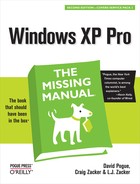 12. Outlook Express 6
by L.J. Zacker, Craig Zacker, David Pogue
Windows XP Pro: The Missing Manual, Second Edition
12. Outlook Express 6
by L.J. Zacker, Craig Zacker, David Pogue
Windows XP Pro: The Missing Manual, Second Edition
- Windows XP Pro Edition: The Missing Manual, 2nd Edition
- What the Reviewers Said
- The Missing Credits
- Introduction
- I. The Windows XP Desktop
- 1. The Desktop and Start Menu
- Logging In
- The Elements of the XP Desktop
- The Start Menu
- Start→Log Off
- Start→Shut Down (Turn Off Computer)
- Start→All Programs
- Start→Run
- Start→Search
- Start→Help and Support
- Start→Control Panel
- Start→Set Program Access and Defaults
- Start→My Network Places
- Start→My Computer
- Start→My Music, My Pictures
- Start→My Recent Documents
- Start→My Documents
- Customizing the Start Menu
- 2. Windows, Folders, and the Taskbar
- 3. Organizing Your Stuff
- 4. Getting Help
- 1. The Desktop and Start Menu
- II. The Components of Windows XP
- 5. Programs and Documents
- 6. The Freebie Software
- The Windows XP Accessories
- Windows XP Games
- Everything Else
- 7. Pictures, Sound, and Movies
- 8. The Control Panel
- Category View: The Big XP Change
- Accessibility Options
- Add Hardware
- Add or Remove Programs
- Administrative Tools
- Automatic Updates
- Bluetooth Devices
- Date and Time
- Display
- Folder Options
- Fonts
- Game Controllers
- Internet Options
- Keyboard
- Mouse
- Network Connections
- Network Setup Wizard
- Phone and Modem Options
- Power Options
- Printers and Faxes
- Regional and Language Options
- Scanners and Cameras
- Scheduled Tasks
- Security Center
- Sounds and Audio Devices
- Speech
- System
- Taskbar and Start Menu
- User Accounts
- Windows Firewall
- Wireless Network Setup Wizard
- III. Windows Online
- 9. Hooking Up to the Internet
- 10. Security, Firewalls, and Service Pack 2
- 11. Web, Chat, and Videoconferencing
- Internet Explorer
- Windows Messenger
- 12. Outlook Express 6
- IV. Plugging into Windows XP
- 13. Printing, Fonts, and Faxing
- 14. Hardware
- 15. Joining, Compressing, and Encrypting Disks
- 16. Maintenance, Backups, and Troubleshooting
- V. Life on the Network
- 17. Accounts, Permissions, and Logging On
- Introducing User Accounts
- Windows XP: The OS With Two Faces
- Local Accounts on a Workstation
- Local Accounts on a Domain Computer
- Local Users and Groups
- Setting Up the Logon Process
- Logging On
- Profiles
- NTFS Permissions: Protecting Your Stuff
- 18. Setting Up a Workgroup Network
- 19. Introducing Network Domains
- 20. Sharing Network Files
- 21. Three Ways to Dial In from the Road
- 17. Accounts, Permissions, and Logging On
- VI. Appendixes
- A. Installing Windows XP Pro
- B. Windows XP, Menu by Menu
- C. Fun with the Registry
- Index
- Colophon
Email is a fast, cheap, convenient communication medium; these days, it’s almost embarrassing to admit that you don’t have an email address. To spare you that humiliation, Windows XP includes Outlook Express 6, a program that lets you receive and send email messages and read newsgroups (Internet bulletin boards). (Incidentally, don’t confuse Outlook Express with Outlook, a far bigger and more complex corporate email program that’s sold as part of the Microsoft Office software suite.)
Note
Outlook Express doesn’t work with online services like America Online or Prodigy. Instead, you’re supposed to check and send your email using the software you got when you signed up for these services.
To use Outlook Express, you need several technical pieces of information: an email address, an email server address, and an Internet address for sending email. Your Internet service provider or your network administrator is supposed to provide all of these ingredients.
The first time you use Outlook Express (which you can open from the Start menu), the Internet Connection Wizard appears to help you plug in the necessary Internet addresses and codes that tell the program where to find your email.
Note
If you used the New Connection Wizard (Section 9.3) to establish your Internet account, then your settings are probably already in place. In that case, you probably won’t see this Internet Connection Wizard; skip to the next section.
Click Next on each wizard window to step through the process, during which you’ll provide the following information:
Display Name. The name that will appear in the “From:” field of the email you send.
Email Address. The email address you chose when you signed up for Internet services, such as [email protected].
Mail Servers. Enter the information your ISP provided about its mail servers: the type of server, the name of the incoming mail server, and the name of the outgoing mail server. Most of the time, the incoming server is a POP3 server and its name is connected to the name of your ISP, such as popmail.mindspring.com. The outgoing mail server (also called the SMTP server) usually looks something like mail.mindspring.com.
Logon Name and Password. Enter the name and password provided by your ISP.
UP TO SPEEDPOP, IMAP, and Web-based Mail
When it comes to email, there are three flavors of accounts (not counting America Online Mail, which is a mutant breed and not something that Outlook Express can talk to): POP (also known as POP3), IMAP (also known as IMAP4), and Web-based. Each has its own distinct feeling, with different strengths and weaknesses.
POP accounts are the most common kind. A POP server transfers your incoming mail to your hard drive before you read it, and then deletes its Internet-based copy. From now on, those messages are stored on your computer, and it’s up to you to save them, back them up, or delete them. (You can configure Outlook Express not to delete the messages from the server, but most ISPs don’t give you much disk space. If your mailbox gets too full, the server may begin rejecting your incoming messages.)
IMAP servers are newer than, and have more features than, POP servers, but as a result they don’t enjoy as much popularity or support. IMAP servers are Internet computers that store all of your mail for you, rather than making you download it each time you connect, so you can access the same mail regardless of the computer you use. IMAP servers remember which messages you’ve read and sent, too.
One downside to this approach, of course, is that you can’t work with your email except when you’re online, because all of your mail is on an Internet server, not on your hard drive. Another is that if you don’t conscientiously manually delete mail after you’ve read it, your online mailbox eventually overflows. Sooner or later, the system starts bouncing fresh messages back to their senders, annoying your friends and depriving you of the chance to read what they had to say.
Free, Web-based servers like Hotmail also store your mail on the Internet. You can use a Web browser on any computer to read and send messages—or, if it’s Hotmail, Outlook Express (because both are Microsoft products). They’re also slower and more cumbersome to use than “regular” email accounts.
If you wish, turn on “Remember password,” so that you won’t have to enter it each time you want to collect mail. (But turn on Secure Password Authentication [SPA] only if instructed by your ISP or network administrator.)
Click the Finish button to close the wizard and open Outlook Express.
Figure 12-1. The four panes of Outlook Express. Click a folder in the upper-left pane to see its contents in the upper-right pane. When you click the name of a message in the upper-right pane, the message itself appears in the lower-right pane. Lower left: your list of MSN Messenger Service “buddies,” as described in the previous chapter.
GEM IN THE ROUGHChecking a Specific Email Account
You don’t have to check all of your email accounts whenever you want to get mail. Suppose, for example, that you want to send a message to yourself—from your work account to your home account. In that case, you’d want to send/receive mail only from your office account. (If, in the same pass, Outlook Express also downloaded messages from your home account, you’d wind up with the same message in your office PC’s copy of Outlook Express, defeating the whole purpose of the exercise.)
Excluding an account (or several accounts) from the “Send and Receive All” routine is easy enough. Open the Accounts window (Tools→Accounts), double-click the account’s name, turn off “Include this account when receiving Mail or synchronizing,” click OK, and close the Accounts window.
Now suppose you usually want to check all accounts, but occasionally want to check only one of them. On such an occasion, choose that account’s name from the drop-down list that appears when you click the down-arrow black triangle beside the Send/Recv button. (Alternatively, choose the account name from the Tools→Send and Receive submenu.)
Tip
If you want to add a second email account for someone else who uses this PC (assuming you’re not using the User Accounts feature described in Chapter 16), choose Tools→ Accounts in Outlook Express. In the resulting dialog box on the Mail tab, click Add→Mail; the Internet Connection Wizard will reappear.
-
No Comment
