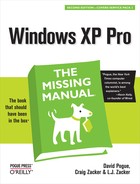 Setup Wizard
by L.J. Zacker, Craig Zacker, David Pogue
Windows XP Pro: The Missing Manual, Second Edition
Setup Wizard
by L.J. Zacker, Craig Zacker, David Pogue
Windows XP Pro: The Missing Manual, Second Edition
- Windows XP Pro Edition: The Missing Manual, 2nd Edition
- What the Reviewers Said
- The Missing Credits
- Introduction
- I. The Windows XP Desktop
- 1. The Desktop and Start Menu
- Logging In
- The Elements of the XP Desktop
- The Start Menu
- Start→Log Off
- Start→Shut Down (Turn Off Computer)
- Start→All Programs
- Start→Run
- Start→Search
- Start→Help and Support
- Start→Control Panel
- Start→Set Program Access and Defaults
- Start→My Network Places
- Start→My Computer
- Start→My Music, My Pictures
- Start→My Recent Documents
- Start→My Documents
- Customizing the Start Menu
- 2. Windows, Folders, and the Taskbar
- 3. Organizing Your Stuff
- 4. Getting Help
- 1. The Desktop and Start Menu
- II. The Components of Windows XP
- 5. Programs and Documents
- 6. The Freebie Software
- The Windows XP Accessories
- Windows XP Games
- Everything Else
- 7. Pictures, Sound, and Movies
- 8. The Control Panel
- Category View: The Big XP Change
- Accessibility Options
- Add Hardware
- Add or Remove Programs
- Administrative Tools
- Automatic Updates
- Bluetooth Devices
- Date and Time
- Display
- Folder Options
- Fonts
- Game Controllers
- Internet Options
- Keyboard
- Mouse
- Network Connections
- Network Setup Wizard
- Phone and Modem Options
- Power Options
- Printers and Faxes
- Regional and Language Options
- Scanners and Cameras
- Scheduled Tasks
- Security Center
- Sounds and Audio Devices
- Speech
- System
- Taskbar and Start Menu
- User Accounts
- Windows Firewall
- Wireless Network Setup Wizard
- III. Windows Online
- 9. Hooking Up to the Internet
- 10. Security, Firewalls, and Service Pack 2
- 11. Web, Chat, and Videoconferencing
- Internet Explorer
- Windows Messenger
- 12. Outlook Express 6
- IV. Plugging into Windows XP
- 13. Printing, Fonts, and Faxing
- 14. Hardware
- 15. Joining, Compressing, and Encrypting Disks
- 16. Maintenance, Backups, and Troubleshooting
- V. Life on the Network
- 17. Accounts, Permissions, and Logging On
- Introducing User Accounts
- Windows XP: The OS With Two Faces
- Local Accounts on a Workstation
- Local Accounts on a Domain Computer
- Local Users and Groups
- Setting Up the Logon Process
- Logging On
- Profiles
- NTFS Permissions: Protecting Your Stuff
- 18. Setting Up a Workgroup Network
- 19. Introducing Network Domains
- 20. Sharing Network Files
- 21. Three Ways to Dial In from the Road
- 17. Accounts, Permissions, and Logging On
- VI. Appendixes
- A. Installing Windows XP Pro
- B. Windows XP, Menu by Menu
- C. Fun with the Registry
- Index
- Colophon
Most of the installation procedures described here wind up at the Setup Wizard, which debuts with a Welcome to Microsoft Windows screen. When you click Next, this wizard guides you through the process of:
Identifying how you plan to connect to the Internet (dial-up modem, cable modem/ DSL, or network).
Entering the settings for your network connection (your IP and DNS numbers).
Activating your copy of Windows (Figure A-4).
Figure A-4. Top: Let’s activate Windows! During activation, your PC sends Microsoft a list of 10 internal components of your PC. This, ladies and gentleman, is copy protection. If you ever try to install Windows XP onto a second machine, it will notice that the components aren’t identical, and you’ll be locked out after 30 days (see Section PREF.5). Bottom: If you don’t have an Internet connection, you can do this process by telephone, although it’s less convenient and takes a lot longer.
Registering it (an optional process—if you’d rather not get junk mail, click “No, not at this time”).
Configuring your Internet connection, if you don’t already have one.
Setting up names for the first five user accounts (Chapter 17), if they aren’t already set up.
Tip
The Setup Wizard asks only for names, not passwords. When the installation is complete, you might consider making a beeline for the User Accounts program in the Control Panel, in order to set up passwords for your newly hatched accounts (and to set up more than five accounts, if necessary).
This is an important step, too, if you’ve just upgraded from a previous version of Windows, one that had user accounts already set up. Windows XP imports the old accounts—but strips away their passwords. You might want to take a moment to reinstate them.
-
No Comment
