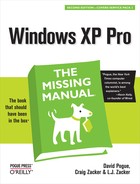Newsgroups have nothing to do with news; in fact, they’re Internet bulletin boards. There are at least 50,000 of them, on every conceivable topic: pop culture, computers, politics, and every other special (and very special) interest; in fact, there are several dozen just about Windows. Use Outlook Express to read and reply to these messages almost exactly as though they were email messages.
Furthermore, Outlook Express lets you use multiple news servers (bulletin-board distribution computers), subscribe to individual newsgroups, filter messages in your newsgroups using rules, and post and read messages complete with attachments.
Note
If a news server (not an individual newsgroup) is selected in the Folders list, then the rightmost portion of the Outlook Express interface displays a list of newsgroups available on that server.
Setting up a new news account is similar to setting up a new email account; the adventure begins by contacting your Internet service provider and finding out its news server address, along with your user name and password.
Next, choose Tools→Accounts; click the News tab, click the Add button, and then click News.
Now a wizard steps you through the process of creating a news account in Outlook Express; it involves entering your email address and the address of your news server. (Sometimes you get newsgroup access with your regular Internet account. If your ISP doesn’t provide newsgroup access, you’ll have to subscribe to a news service. The price depends on how much you download each month; visit http://www.easynews.com, http://www.supernews.com, or http://www.newsguy.com for more information.)
When you’re finished with the wizard, Outlook Express invites you to download a list of newsgroups available on your server. Click the Yes button, and then wait patiently for a few minutes.
Outlook Express goes to work downloading the list, which can be quite long—more than 50,000 entries, in many cases—and takes several minutes if you connect to the Internet with a dial-up modem. Once that’s done, though, you won’t have to do it again.
You wind up with the dialog box shown in Figure 12-8. (You can always get to this master list of newsgroups by choosing Tools→Newsgroups, or by pressing Ctrl+W.)
Figure 12-8. In the text box at the top, enter the text you want to look for in the newsgroup’s title (such as windowsxp, as shown here—in cyberspace, there are no spaces between words). If you turn up an appealing-sounding topic in the gigantic list beneath, click its name and click the Subscribe button to subscribe to it. Now Outlook Express will download the latest messages on that topic each time you connect.
If you’re looking for a particular topic, such as Windows XP, you can view a list of matching discussions by typing a phrase into the text box that’s labeled, however ungrammatically, “Display newsgroups which contain” at the top of the window. Outlook Express hides any newsgroups that don’t match that text (see Figure 12-8).
Once Outlook Express has downloaded a list of available newsgroups, it’s up to you to sift through them and select the discussions you want to monitor.
Fortunately, Outlook Express makes it easy to follow the raging Internet discussions with a feature called subscriptions. To subscribe to a newsgroup, select its name in the list, and then click the Subscribe button. When you click OK, an icon for that discussion topic appears under the server’s name in the Folder list, acting as though it’s a nested folder.
The next time you connect to the Internet, Outlook Express downloads all of the message summaries in the discussions to which you’ve subscribed. (There may be just a few messages, or several hundred; they may go back only a few days or a couple of weeks, depending on the amount of “traffic” in each discussion and the amount of storage space available on the news server.) These are not the messages themselves, just the headers—the author’s name, the subject, and the date the message was sent.
To read the actual messages in a newsgroup, either click an entry in the list of messages to download the contents of the message and display it in the preview window (Figure 12-9), or double-click an entry to open the list of messages in a new window.
Figure 12-9. If you’ve been using Outlook Express for email, the newsgroup portion of things should look familiar. It uses the same three-pane view: The Folders pane lists news servers to which you’ve subscribed, the top-right pane lists the names of messages in a selected newsgroup, and the bottom-right pane displays the actual text of the message you’ve highlighted in the message list. (If a newsgroup name is too long to see in its little panel, point to it without clicking, as shown here.)
Some particularly large attachments in newsgroups are automatically divided into multiple segments, in part to accommodate those with slow Internet connections. If you’re having trouble saving a multipart attachment to your hard drive, make sure that you’ve selected the message that contains the first part. (Even then, you may find that joining multipart newsgroup messages isn’t one of Outlook Express’s strongest features.)
Working with newsgroup messages is very similar to working with email messages, except that you must be conscious of whether you’re replying to the individual sender of a message or to the entire group. Otherwise, you can reply to messages, forward them, or compose them exactly as described earlier in this chapter. As with email, you can use plain text or (if you don’t mind annoying the other Internet citizens) HTML formatting, and include file attachments, too (use the Attach toolbar button, for example).
Tip
Aside from posting advertisements and HTML-formatted messages, the best way to irritate everyone on a newsgroup is to ask a question that has already been answered recently on the newsgroup. Before asking a question, spend five minutes reading the recent newsgroup messages to see whether someone has already answered your question. Also consider visiting the Groups tab at www.google.com, a Web site that lets you search all newsgroups for particular topics.