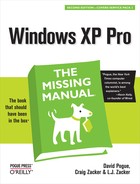 View Menu
by L.J. Zacker, Craig Zacker, David Pogue
Windows XP Pro: The Missing Manual, Second Edition
View Menu
by L.J. Zacker, Craig Zacker, David Pogue
Windows XP Pro: The Missing Manual, Second Edition
- Windows XP Pro Edition: The Missing Manual, 2nd Edition
- What the Reviewers Said
- The Missing Credits
- Introduction
- I. The Windows XP Desktop
- 1. The Desktop and Start Menu
- Logging In
- The Elements of the XP Desktop
- The Start Menu
- Start→Log Off
- Start→Shut Down (Turn Off Computer)
- Start→All Programs
- Start→Run
- Start→Search
- Start→Help and Support
- Start→Control Panel
- Start→Set Program Access and Defaults
- Start→My Network Places
- Start→My Computer
- Start→My Music, My Pictures
- Start→My Recent Documents
- Start→My Documents
- Customizing the Start Menu
- 2. Windows, Folders, and the Taskbar
- 3. Organizing Your Stuff
- 4. Getting Help
- 1. The Desktop and Start Menu
- II. The Components of Windows XP
- 5. Programs and Documents
- 6. The Freebie Software
- The Windows XP Accessories
- Windows XP Games
- Everything Else
- 7. Pictures, Sound, and Movies
- 8. The Control Panel
- Category View: The Big XP Change
- Accessibility Options
- Add Hardware
- Add or Remove Programs
- Administrative Tools
- Automatic Updates
- Bluetooth Devices
- Date and Time
- Display
- Folder Options
- Fonts
- Game Controllers
- Internet Options
- Keyboard
- Mouse
- Network Connections
- Network Setup Wizard
- Phone and Modem Options
- Power Options
- Printers and Faxes
- Regional and Language Options
- Scanners and Cameras
- Scheduled Tasks
- Security Center
- Sounds and Audio Devices
- Speech
- System
- Taskbar and Start Menu
- User Accounts
- Windows Firewall
- Wireless Network Setup Wizard
- III. Windows Online
- 9. Hooking Up to the Internet
- 10. Security, Firewalls, and Service Pack 2
- 11. Web, Chat, and Videoconferencing
- Internet Explorer
- Windows Messenger
- 12. Outlook Express 6
- IV. Plugging into Windows XP
- 13. Printing, Fonts, and Faxing
- 14. Hardware
- 15. Joining, Compressing, and Encrypting Disks
- 16. Maintenance, Backups, and Troubleshooting
- V. Life on the Network
- 17. Accounts, Permissions, and Logging On
- Introducing User Accounts
- Windows XP: The OS With Two Faces
- Local Accounts on a Workstation
- Local Accounts on a Domain Computer
- Local Users and Groups
- Setting Up the Logon Process
- Logging On
- Profiles
- NTFS Permissions: Protecting Your Stuff
- 18. Setting Up a Workgroup Network
- 19. Introducing Network Domains
- 20. Sharing Network Files
- 21. Three Ways to Dial In from the Road
- 17. Accounts, Permissions, and Logging On
- VI. Appendixes
- A. Installing Windows XP Pro
- B. Windows XP, Menu by Menu
- C. Fun with the Registry
- Index
- Colophon
The commands in the View menu apply only to the active desktop window: the one that’s open and in front of all the others.
Offers a submenu of toolbars you can add to the top of the window. For details on these toolbars and their functions, see Section 2.3 Keyboard equivalent: Alt+V, T.
Makes the status bar appear or disappear at the bottom of the window. The status bar displays information about the contents of the current window, or the selection you’ve made inside it. (It may say, for example, “3 object(s) selected” or “Type: Microsoft Word Document.”) Keyboard equivalent: Alt+V, B.
Splits the window, creating a new left-side pane. In this special panel, you can summon your choice of extra information; make your choice using the View→Explorer Bar submenu. The choices are described in Section 2.1.2. Keyboard equivalent: Alt+V, E.
Let you view the files in a window as icons (which you move by dragging freely), as a list (a neat list view that’s automatically sorted), as a filmstrip (a slide show of graphics files), and so on. Section 2.2.1.1 begins a complete description of these views and their relative advantages.
Tidies a window filled with randomly spaced icons, placing them into an orderly grid according to the criteria you select from the submenu here. These commands appear only in windows you’ve displayed in icon (not list) views. Section 2.2.3 has complete details. Keyboard equivalent: Alt+V, I.
If you’ve put a window into Details view, you can use this command to specify which columns of information you want the window to show (date, size, type, author, and so on). Keyboard equivalent: Alt+V, C.
This command launches a wizard that walks you through the process of changing the folder’s template (its background, the identifying text and graphics that appear on the left side of the window, and so on). See page 79 for details. Keyboard equivalent: Alt+V, F.
This command’s submenu lets you move forward or backward through desktop windows you’ve recently opened, much like the Back and Forward buttons in your Web browser. (View→Go To→Home Page launches your Web browser, connects to the Internet, and takes you to the page you’ve designated as your home page.)
Keyboard equivalents: Backspace or Alt+left arrow (for Go To→Back), Alt+right arrow (for Go To→Forward), Alt+V, O, U (for Up One Level), Alt+Home (for Home Page), Windows logo key+D (for Desktop).
-
No Comment