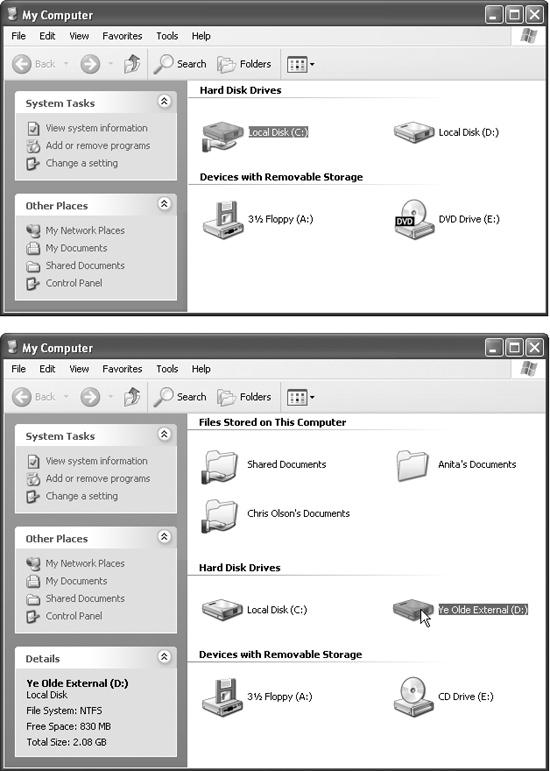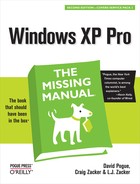 Start→My Computer
by L.J. Zacker, Craig Zacker, David Pogue
Windows XP Pro: The Missing Manual, Second Edition
Start→My Computer
by L.J. Zacker, Craig Zacker, David Pogue
Windows XP Pro: The Missing Manual, Second Edition
- Windows XP Pro Edition: The Missing Manual, 2nd Edition
- What the Reviewers Said
- The Missing Credits
- Introduction
- I. The Windows XP Desktop
- 1. The Desktop and Start Menu
- Logging In
- The Elements of the XP Desktop
- The Start Menu
- Start→Log Off
- Start→Shut Down (Turn Off Computer)
- Start→All Programs
- Start→Run
- Start→Search
- Start→Help and Support
- Start→Control Panel
- Start→Set Program Access and Defaults
- Start→My Network Places
- Start→My Computer
- Start→My Music, My Pictures
- Start→My Recent Documents
- Start→My Documents
- Customizing the Start Menu
- 2. Windows, Folders, and the Taskbar
- 3. Organizing Your Stuff
- 4. Getting Help
- 1. The Desktop and Start Menu
- II. The Components of Windows XP
- 5. Programs and Documents
- 6. The Freebie Software
- The Windows XP Accessories
- Windows XP Games
- Everything Else
- 7. Pictures, Sound, and Movies
- 8. The Control Panel
- Category View: The Big XP Change
- Accessibility Options
- Add Hardware
- Add or Remove Programs
- Administrative Tools
- Automatic Updates
- Bluetooth Devices
- Date and Time
- Display
- Folder Options
- Fonts
- Game Controllers
- Internet Options
- Keyboard
- Mouse
- Network Connections
- Network Setup Wizard
- Phone and Modem Options
- Power Options
- Printers and Faxes
- Regional and Language Options
- Scanners and Cameras
- Scheduled Tasks
- Security Center
- Sounds and Audio Devices
- Speech
- System
- Taskbar and Start Menu
- User Accounts
- Windows Firewall
- Wireless Network Setup Wizard
- III. Windows Online
- 9. Hooking Up to the Internet
- 10. Security, Firewalls, and Service Pack 2
- 11. Web, Chat, and Videoconferencing
- Internet Explorer
- Windows Messenger
- 12. Outlook Express 6
- IV. Plugging into Windows XP
- 13. Printing, Fonts, and Faxing
- 14. Hardware
- 15. Joining, Compressing, and Encrypting Disks
- 16. Maintenance, Backups, and Troubleshooting
- V. Life on the Network
- 17. Accounts, Permissions, and Logging On
- Introducing User Accounts
- Windows XP: The OS With Two Faces
- Local Accounts on a Workstation
- Local Accounts on a Domain Computer
- Local Users and Groups
- Setting Up the Logon Process
- Logging On
- Profiles
- NTFS Permissions: Protecting Your Stuff
- 18. Setting Up a Workgroup Network
- 19. Introducing Network Domains
- 20. Sharing Network Files
- 21. Three Ways to Dial In from the Road
- 17. Accounts, Permissions, and Logging On
- VI. Appendixes
- A. Installing Windows XP Pro
- B. Windows XP, Menu by Menu
- C. Fun with the Registry
- Index
- Colophon
The My Computer command is the trunk lid, the doorway to every single shred of software on your machine. When you choose this command, a window opens to reveal icons that represent each disk drive (or drive partition) in your machine, as shown in Figure 1-21.
FREQUENTLY ASKED QUESTIONThe View from a Window
The My Computer window at home and the My Computer window on my PC at work don’t look alike. What’s up with that?
The difference is that your PC at work is probably on a network domain, and the one at home belongs to a smaller, less formal workgroup network . As you’ll discover over and over again, the Windows XP Pro experience is slightly different depending on which kind of network you’re on.
On a computer that’s part of a domain, you see only two sections: “Hard Disk Drives” and “Devices with Removable Storage” (as shown at top in Figure 1-21).
On a workgroup PC, you get a third section, called “Files Stored on This Computer” (Figure 1-21, bottom). It lists the My Documents folders for each person who has an account on—and who has logged on to—this computer.
Why? Because in a corporation, your files probably aren’t even on your PC. They probably sit on some centralized server machine elsewhere on the network. So there probably aren’t many “files stored on this computer.”
For example, by double-clicking your hard-drive icon and then the various folders on it, you can eventually see the icons for every single file and folder on your computer. (The My Computer icon no longer appears on the desktop—unless you put it there, as described in Section 1.2.)
Tip
You don’t have to live with “My This, My That” as the names of the important Windows folders. You can easily rename them, as described in Section 1.17.4.
Figure 1-21. The My Computer window is divided into two sections on a computer that’s a member of a network domain, and three sections on a computer that’s a member of a workgroup. Top: The screen you see when your computer joins a network domain. At the top of the screen comes a list of hard drives, followed by a list of removable-disk drives. This computer has one floppy drive, two hard drives (or one partitioned hard drive, as described in Appendix A), and one CD-ROM drive. (If there’s a disk in the CD-ROM drive, you get to see its name, not just its drive letter.) Bottom: If your computer is a member of a workgroup, you see an additional section at the very top of the screen, which has an icon for the My Documents folder of each person who has an account on this computer. When you select a disk icon (on either type of computer) by clicking it, the Details pane on the left side of the window displays its file system, capacity, and amount of free space.
-
No Comment