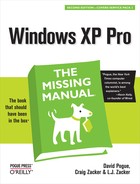Most people connect to the Internet using a modem, a device that connects your PC to a standard voice phone line. Almost every modern computer comes with a built-in, preinstalled modem.
On the other hand, nearly half of all Internet-connected computer fans now use much faster gear called cable modems and DSL. These contraptions offer several gigantic advantages over dial-up modems. For example:
Speed. These modems operate at 5 to 50 times the speed of a traditional dial-up modem. For example, you might wait 5 minutes to download a 2 MB file with a standard modem—a job that would take about 10 seconds with a cable modem. And complex Web pages that take almost a minute to appear in your browser with a standard modem will pop up almost immediately with a cable modem or DSL.
No dialing. These fancier connection methods hook you up to the Internet permanently, full time, so that you don’t waste time connecting or disconnecting—ever. You’re always online.
No weekends lost to setup. Best of all, there’s no need to do any of the setup yourself. A representative from the phone company or cable company generally comes to your home or office to install the modem and configure Windows XP to use it. If you sign up for a cable modem, the cable TV company pays you a visit, supplies the modem, installs a network card into your PC, and sets up the software for you.
Possible savings. At this writing, cable modems and DSL services cost about $30 to $50 a month. That includes the Internet account for which you’d ordinarily pay $20 if you signed up for a traditional ISP. And since you’re connecting to the Internet via cable TV wires or unused signal capacity on your telephone lines, you may be able to save even more money by canceling your second phone line.
Virtually all cable TV companies offer cable modem service. Unfortunately, you may not be able to get DSL if the phone company doesn’t have a central office within about three miles of your home.
It’s also worth noting that cable modems and DSL modems aren’t always blazing fast. The cable modem can slow down as more people in your area use their cable modems simultaneously. And DSL modems may be slower the farther away you are from the telephone company.
Even so, these devices are always faster than a dial-up modem.
If you have a broadband connection like a cable modem or DSL, you’re in heaven, but not on the penthouse floor of heaven. These days, the ultimate bliss is connecting without wires, from anywhere in your house or building—or, if you’re a laptop warrior, someone else’s house or building, like Starbucks, McDonald’s, airport lounges, hotel lobbies, and anywhere else that an Internet “hot spot” has been set up.
Those are places where somebody has set up an 802.11 access point (or base station), which is a glorified antenna for their cable modem or DSL box. Any computer that’s been equipped with a corresponding wireless networking card (as most new laptops are these days) can hop online, at high speed, with only a couple of clicks.
Tip
Whenever you try to get online, Windows XP automatically hunts for a working connection—wired or wireless. That’s a blessing for laptops: When you’re at the office plugged into an Ethernet cable, you can use its stability and speed. When you’re in some hotel-lobby hot spot, and your laptop can’t find the Ethernet cable, it automatically hops onto the wireless network, if possible. (And how does the dial-up modem enter into all this? That’s up to you. Open Internet Options in your Control Panel, click the Connections tab, and turn on, for example, “Dial whenever a network connection is not present” or “Never dial a connection.”)
For the basics of setting up your own wireless network, see page Chapter 18. But for details on connecting to someone else’s wireless network (using a laptop in a hotel lobby, for example), see Figure 9-1.
If you decide to connect to the Net using a dial-up modem, your next task is to get an Internet account. You can get one in either of two ways: by signing up for an online service, such as America Online or MSN, or through a direct Internet account with an Internet service provider (or ISP, as insiders and magazines inevitably call them).
National ISPs like EarthLink and AT&T have local telephone numbers in every U.S. state and many other countries. If you don’t travel much, you may not need such broad coverage. Instead, you may be able to save money by signing up for a local or regional ISP. Either way, dialing the Internet is a local call for most people.
Figure 9-1. Top: You’re wandering with your WiFi laptop. Suddenly, fortune smiles: this notification- area balloon appears. You’ve found a hot spot! You click the balloon. Second from top: You get to read about the network you’ve found. To get online, click the network’s name and then click Connect. (This message is warning you that hackers with network-sniffing software could, in theory, intercept your wireless transmissions—always a concern with public wireless networks.) If a yellow padlock appears, you can’t use the network without a password. Third from top: In your Network Places window, getting Properties on a wireless connection produces this box. By rearranging the networks’ names, you tell Windows which ones you want to connect to first, in the delightful event that more than one hot spot is available at once. Bottom: The next time you wander into a hot spot you’ve connected to before, XP Pro connects automatically—no muss, no dialog boxes.
Tip
The Internet is filled with Web sites that list, describe, and recommend ISPs. To find such directories, visit Google and search for ISP listings. One of the best Web-based listings, for example, can be found at www.boardwatch.com. (Of course, until you’ve actually got your Internet account working, you’ll have to do this research on a PC that is online, like the free terminals available at most public libraries.)
Each route to the Internet (online services or ISP) has significant pros and cons.
Most national ISPs charge $22 a month for unlimited Internet use; America Online costs $24 per month.
Online services strike many people as easier to use, since a single program operates all Internet functions, including email and Web surfing. When using an ISP, on the other hand, you fire up a different application for each function: Internet Explorer for surfing the Web, Outlook Express for email, and so on.
Some online services, notably America Online, disconnect automatically if you haven’t clicked or typed for several minutes. ISPs don’t hang up on you nearly as quickly, if at all.
Some online services are screened to block out pornography. The Internet itself, of course, isn’t sanitized in this way. (Of course, you can get to the Internet from any online service, which makes this point less relevant.)
Online services provide proprietary, members-only features like games and chat rooms.
Because online services are slightly easier to use than ISP accounts, you’ll run into people who look down on MSN and America Online members.