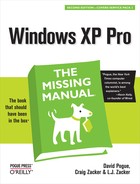Windows XP Professional provides a long list of avenues for dialing into one PC from another. If you’re a road warrior armed with a laptop, you may be delighted by these features. If you’re a corporate employee who used to think that you could escape the office by going home, you may not.
In any case, each of these remote access features requires a good deal of setup and some scavenging through the technical underbrush, and each offers slightly different benefits and drawbacks. But when you’re in Tulsa and a spreadsheet you need is on your PC in Tallahassee, you may be grateful to have at least one of these systems in place.
The two most common scenarios for using these remote access features are (a) dialing your home PC using a laptop and (b) dialing into your office network from your PC at home. To help you keep the roles of these various computers straight, the computer industry has done you the favor of introducing specialized terminology—and learning these terms now will help keep your brain from tying itself in knots:
The host computer is the home-base computer—the one that’s sitting there, waiting for you to connect to it. It could be your office computer (you’ll dial into it from home), or your home computer (you’ll dial into it from your laptop on the road).
The remote computer is the one that will do the dialing: your laptop on the road, for example, or your home machine when you tap into the office network.
The remaining pages of this chapter cover all three systems, but here’s a quick summary:
Dialing direct. The remote computer can dial the host PC directly, modem to modem, becoming part of the network at the host location. At that point, you can access shared folders exactly as described in the previous chapter.
The downside: The host PC must have its own phone line that only it answers. Otherwise, its modem will answer every incoming phone call, occasionally blasting the ears of hapless human callers.
Virtual private networking. Using this system, you don’t have to make a direct phone call from the remote PC to the host. Instead, you use the Internet as an intermediary. This way, you avoid long distance charges, and the host PC doesn’t have to have its own phone line. Once again, the remote computer behaves exactly as though it has joined the network of the system you’re dialing into.
Remote Desktop. This feature, new in Windows XP, doesn’t just make the remote PC join the network of the host; it actually turns the remote computer into the host PC, filling your screen with its screen image. When you touch the trackpad on your laptop, you’re actually moving the cursor on the home-base PC’s screen, and so forth.
To make this work, you have to dial into a computer running Windows XP Pro. But the machine doing the dialing can be running any relatively recent version of Windows, including Windows XP Home Edition.
Tip
The world is filled with more powerful, more flexible products that let you accomplish the same things as these Windows XP features, from software programs like LapLink, Carbon Copy, and PC Anywhere to Web sites like http://www.gotomypc.com.
On the other hand, Remote Desktop is free.
Note, by the way, that these are all methods of connecting to an unattended machine. If somebody is sitting at the PC back home, you might find it far more convenient to dial in using Windows Messenger, described in Chapter 11. It’s easier to set up and doesn’t require XP Professional on one end, yet offers the same kind of “screen sharing” as Remote Desktop.