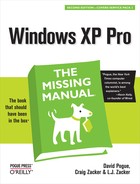Every time you shut down the computer, Windows tidies up, ensuring all files are saved properly on the drive. When all is well, Windows turns off the machine (or, on older computers, displays a message on your screen telling you it’s OK to shut off your computer manually). The time that elapses between your Turn Off Computer command and the actual power-down moment is the “tidying up” period.
But sometimes, thanks to a system crash, power outage, or toddler playing with your surge suppressor, your computer gets turned off without warning—and without the usual shutdown checks. In the days before Windows XP, restarting the PC after such a dirty shutdown would automatically run a program called ScanDisk, a utility designed to detect and, when possible, repair drive damage that may have occurred as a result of an improper shutdown.
ScanDisk doesn’t exist in Windows XP, but its functions have been reincarnated. You get to this feature by right-clicking the icon of the hard drive you want to check (in the My Computer window). From the shortcut menu, choose Properties; click the Tools tab, and click Check Now (Figure 16-6, top).
Note
Geeks fondly refer to the feature described here as chkdsk (apparently named by someone with no vowels on his keyboard). You can also get to it by choosing Start→Run, typing chkdsk, and pressing Enter. But the method described here is much better-looking.
As shown in the middle of Figure 16-6, a box appears, offering two options:
Automatically fix file system errors. Clearly, you want this option turned on, so that any problems Windows finds are taken care of automatically. If you’re checking the system drive (the drive on which Windows XP is installed), you’ll see the dialog box shown at bottom in Figure 16-6. Click Yes to defer the actual scan until the next time you restart the computer. (Other drives get scanned immediately.)
Scan for and attempt recovery of bad sectors. If you turn on this option, whenever the scan finds a damaged section of a drive, it’ll move any files located there elsewhere on the drive. Then the program surrounds that hard-disk area with the digital equivalent of a yellow “Police Line—Do Not Cross” tape, so that Windows won’t use the damaged area for storing files in the future.
Before you begin the scan, quit all other open programs; otherwise, Windows will report that it was “unable” to complete the scan. Finally, click the Start button in the Check Disk dialog box to begin the scan. When all phases of the check are complete (“Phase 1, Phase 2”...), a dialog box lets you know how things turned out.
Note
If you elected to format your hard drive with the NTFS file system, described in Section 21.3, you’ll find hard-drive glitches fixable by ScanDisk and its descendant to be extremely rare, because NTFS drives are designed to be self-repairing.
If you still use the FAT 32 formatting scheme, however, it’s a good idea to perform this kind of check once every few months, so that it can check your hard drive for any nascent problems.
Figure 16-6. Top: Click Check Now in the Properties dialog box for your hard drive. Middle: Click Start to begin the scan, which checks the file structure, folders, files, and other elements on your drive. Bottom: You may be asked to restart the PC, so that the Son of ScanDisk can do its thing during the startup process. If you click Yes, nothing seems to happen at all. Windows is just holding its breath until you actually restart. During the lengthy procedure, onscreen messages serve up status reports. When it’s over, the computer restarts.